 Home
Home
-
Come iniziare con ManagerGestione dei dispositiviManager AdvancedAltre informazioni su Manager
Desktop remoto
Il Desktop remoto è una funzionalità che consente all'amministratore di controllare in remoto un dispositivo con licenza Manager Advanced. In questo modo l'amministratore IT risparmia viaggi non necessari a un dispositivo fisico risolvendo i problemi dei dispositivi tramite una nuova scheda dalla console Manager.
Requisiti per la whitelist di Desktop remoto
I seguenti servizi devono essere inseriti nella whitelist per abilitare l'uso della funzione desktop remoto (solo utenti Manager Advanced):
- TCP 443 per mrtc.myviewboard.cloud
- TCP 443 per getice.myviewboard.cloud
Consenti l'accesso a quanto segue da Internet (WAN):
- TCP 443 per ice.myviewboard.cloud
- TCP 3478 per ice.myviewboard.cloud
- UDP 3478 per ice.myviewboard.cloud
La connessione peer-to-peer dovrebbe essere consentita (opzionale, ma consente prestazioni migliori):
- 1024-65535 UDP
Abilitazione del desktop remoto
- Vai sulla pagina Tutti i dispositivi
 .
. - Individua il dispositivo avanzato desiderato.
Opzione: Filtra per una visualizzazione avanzata solo per dispositivo facendo clic.
- Sul telecomando a destra, clicca sul pulsante Desktop remoto
.
- Si aprirà una nuova scheda in cui è possibile navigare sulla ViewBoard 1 dal desktop con il cursore del mouse.
1 I seguenti dispositivi ViewSonic supportano questa funzione: ViewBoard serie 50-3, 52, 9850-4, 4320, 62, 32, ViewBoard Box e CDE20
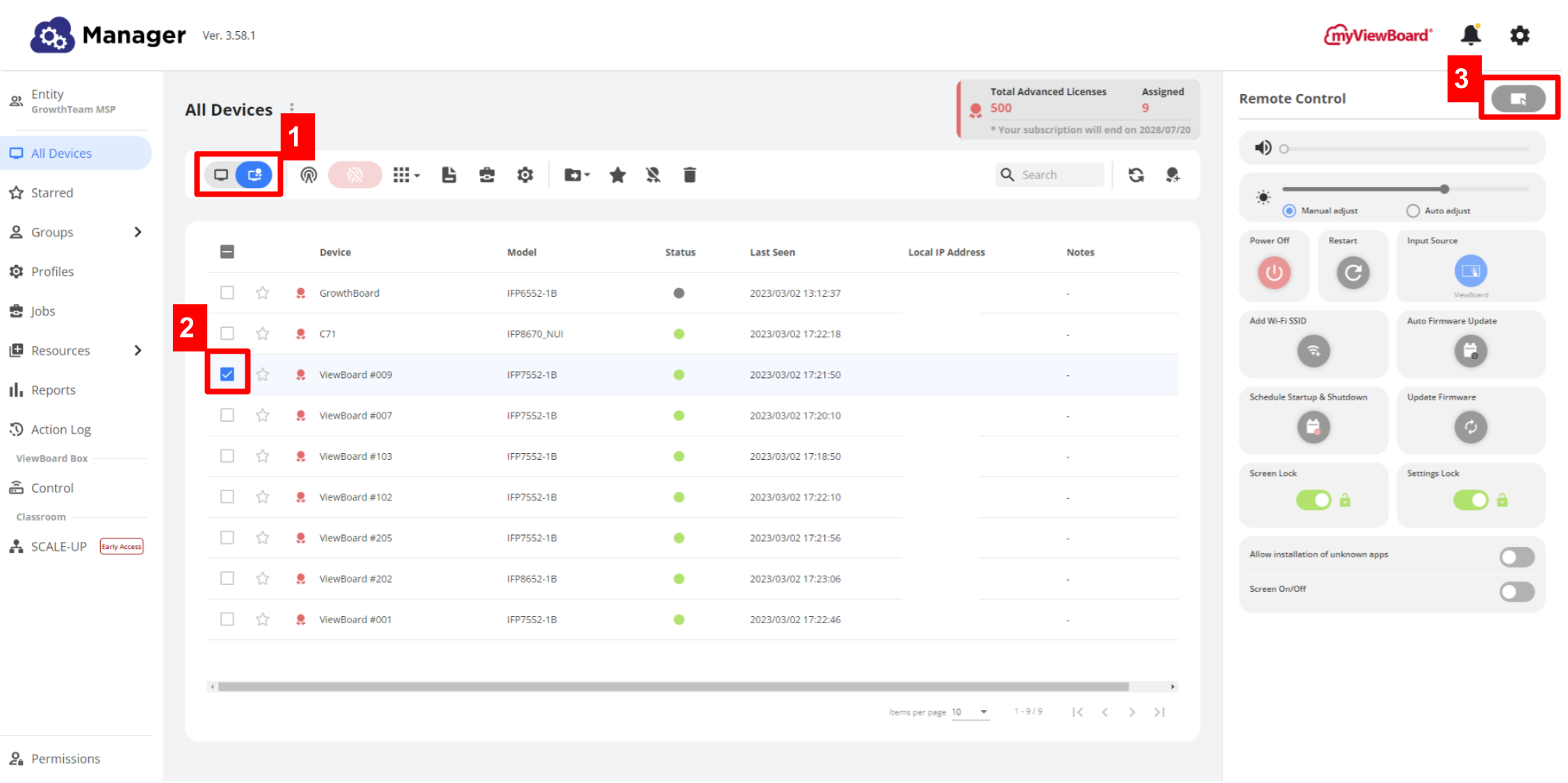 Remote Desktop è abilitato tramite il controllo remoto di un dispositivo Manager Advanced.
Remote Desktop è abilitato tramite il controllo remoto di un dispositivo Manager Advanced.
Saperne di più
myViewBoard Knowledge Base
On this page

