January 2023
It’s time to find out what’s new for myViewBoard in January 2023. Check out the latest in myViewBoard Manager, Whiteboard, Classroom and myViewBoard.com!
Welcome to the latest myViewBoard What's New for the January 2023 update!
Before we dive in, you may have noticed this What's New post is now in a new location with a new look. Welcome to the myViewBoard Knowledge Base, your new home for all topics relating to all things myViewBoard!
Either head to the Knowledge Base home page and enter a category or use the search bar above to look for any myViewBoard topic on your mind.
This is just the start! We'll continually update articles to improve efficiency in topic discovery — stay tuned in the coming months 😎
With that out of the way, let's dive into January's updates in myViewBoard Manager, all Whiteboard versions, Classroom and myViewBoard.com.
Big Manager updates
We have some big updates this month for Manager users, especially regarding broadcasting with Advanced devices.
Broadcasting layouts
Manager Advanced users will notice a new flow when initiating multimedia, playlist, and web page broadcasts. Now, the Broadcast pop-up window appears immediately after pressing the broadcast button 
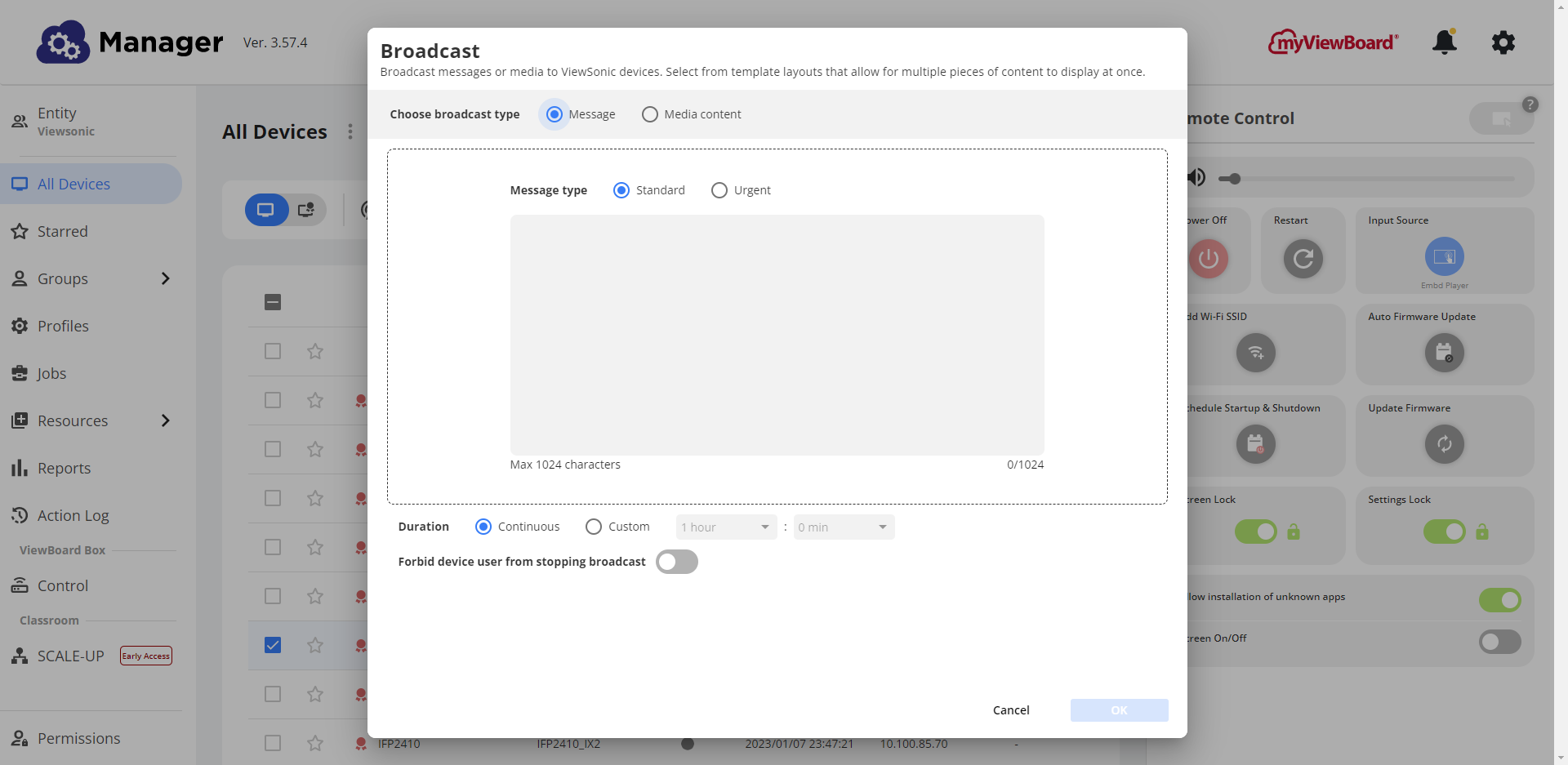 Broadcast pop-up window with standard message type selected by default.
Broadcast pop-up window with standard message type selected by default.
However, after switching over to Media content, the new layouts view will appear with the following options:
- Select between 9 different pre-defined layout options.
- Many layouts support more than one section, which allows users to mix media types within one broadcast.
- Every layout section allows users to insert previously supported media types.
- The Text Editor media type has been added.
- Each section supports a fixed aspect ratio, meaning users should mind the resolution of videos and images they insert into each section.
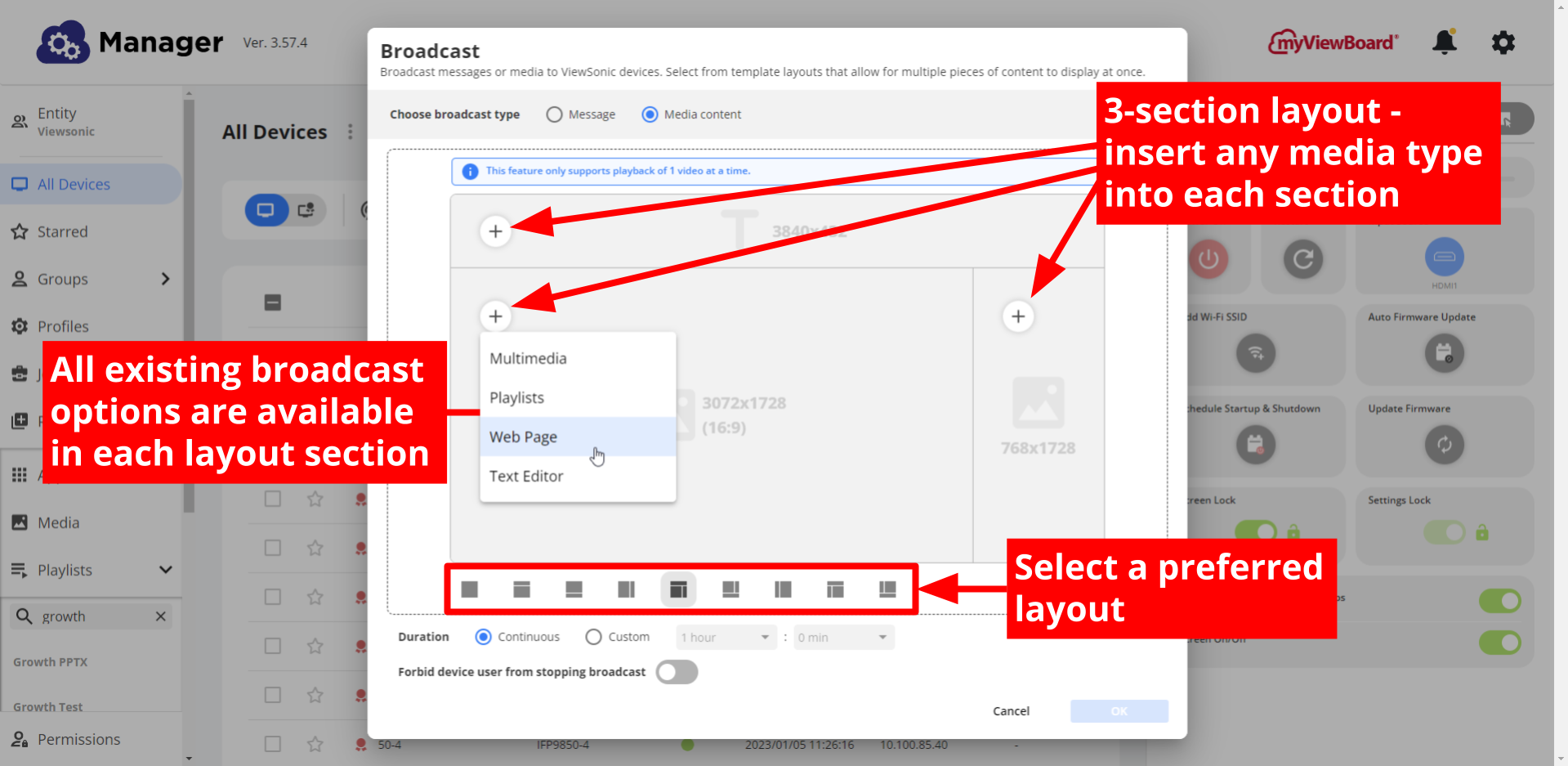 New broadcasting layout window. One of the 3-section layouts is selected, and user is selecting between media types to insert into one of the sections.
New broadcasting layout window. One of the 3-section layouts is selected, and user is selecting between media types to insert into one of the sections.
.png) Text Editor within broadcast layout. Text editor toolbar is highlighted.
Text Editor within broadcast layout. Text editor toolbar is highlighted.
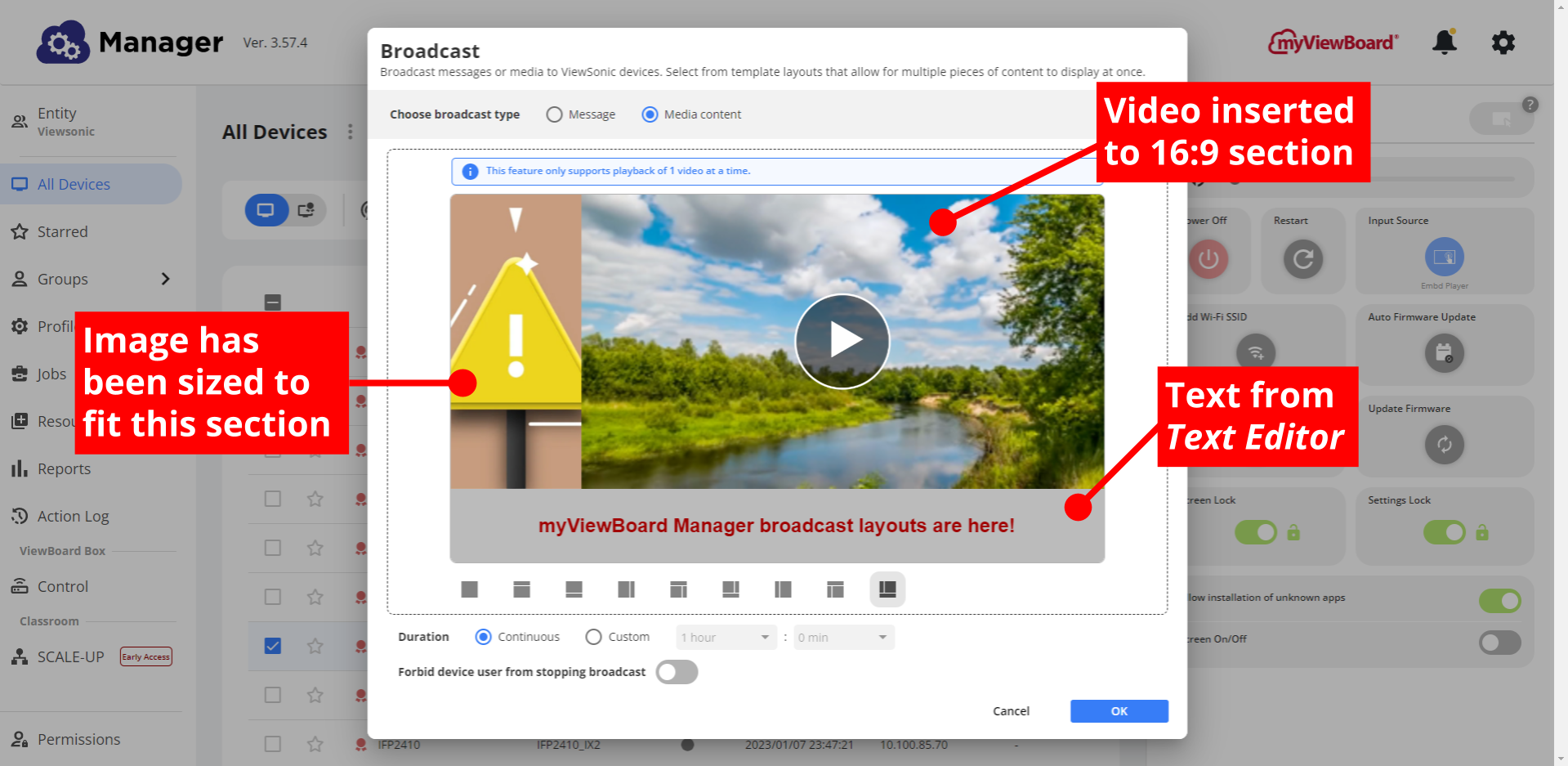 Example of different media content inserted into each broadcast layout section.
Example of different media content inserted into each broadcast layout section.
Broadcast PowerPoint files
Also for Manager Advanced users, we're happy to share that we now support uploading PowerPoint files and converting them into playlists! Here's how it works.
Upload PPTX files
First, you'll want to upload a PPTX file into Files. If you're not sure how, review the file uploading process.
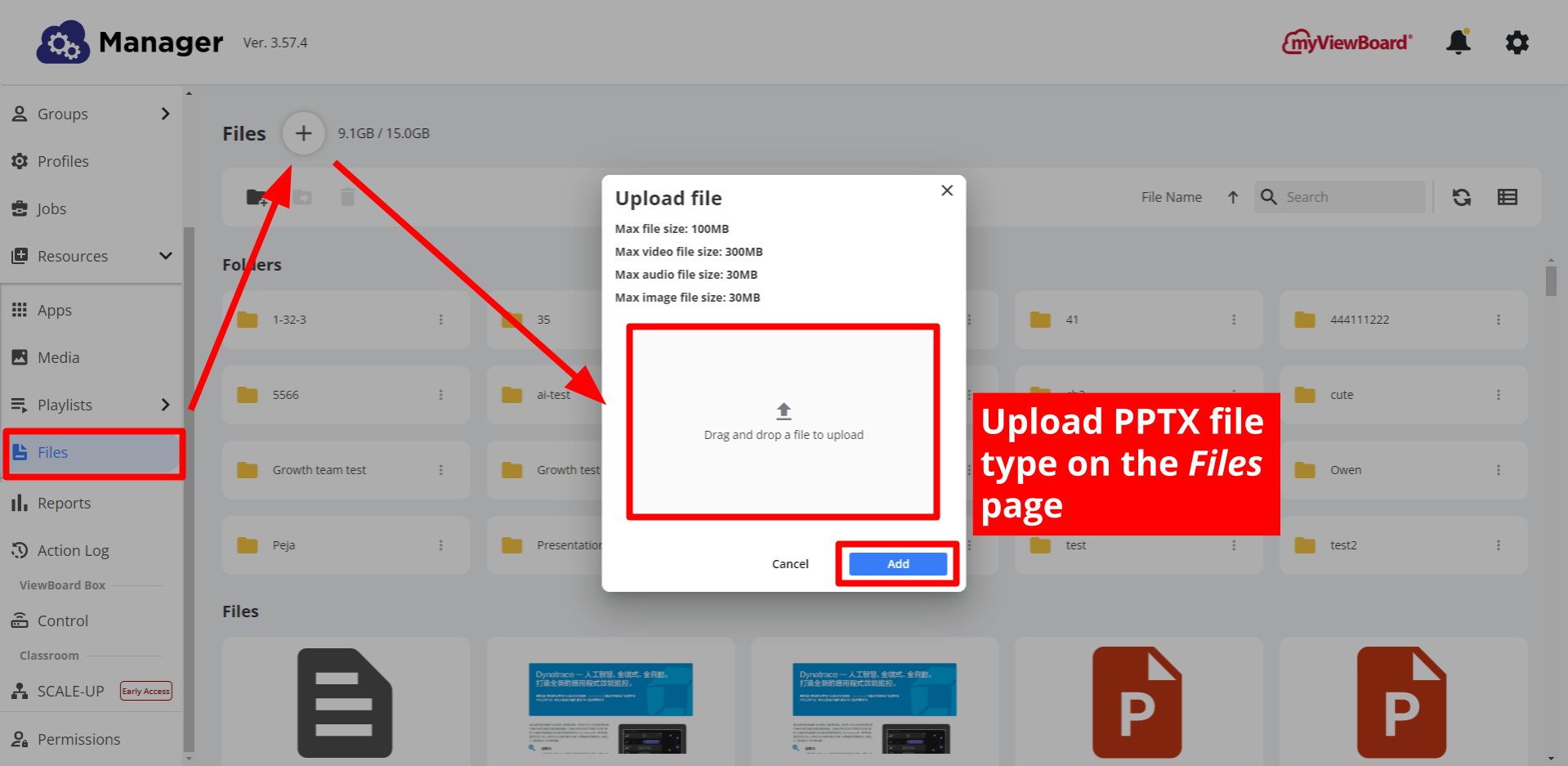 Files page with the Upload file prompt open.
Files page with the Upload file prompt open.
Convert PPTX files to images in a playlist
Next, head to Playlists. Either create a new playlist or edit an existing one.
Here, you'll select the PPTX file you uploaded to Files.
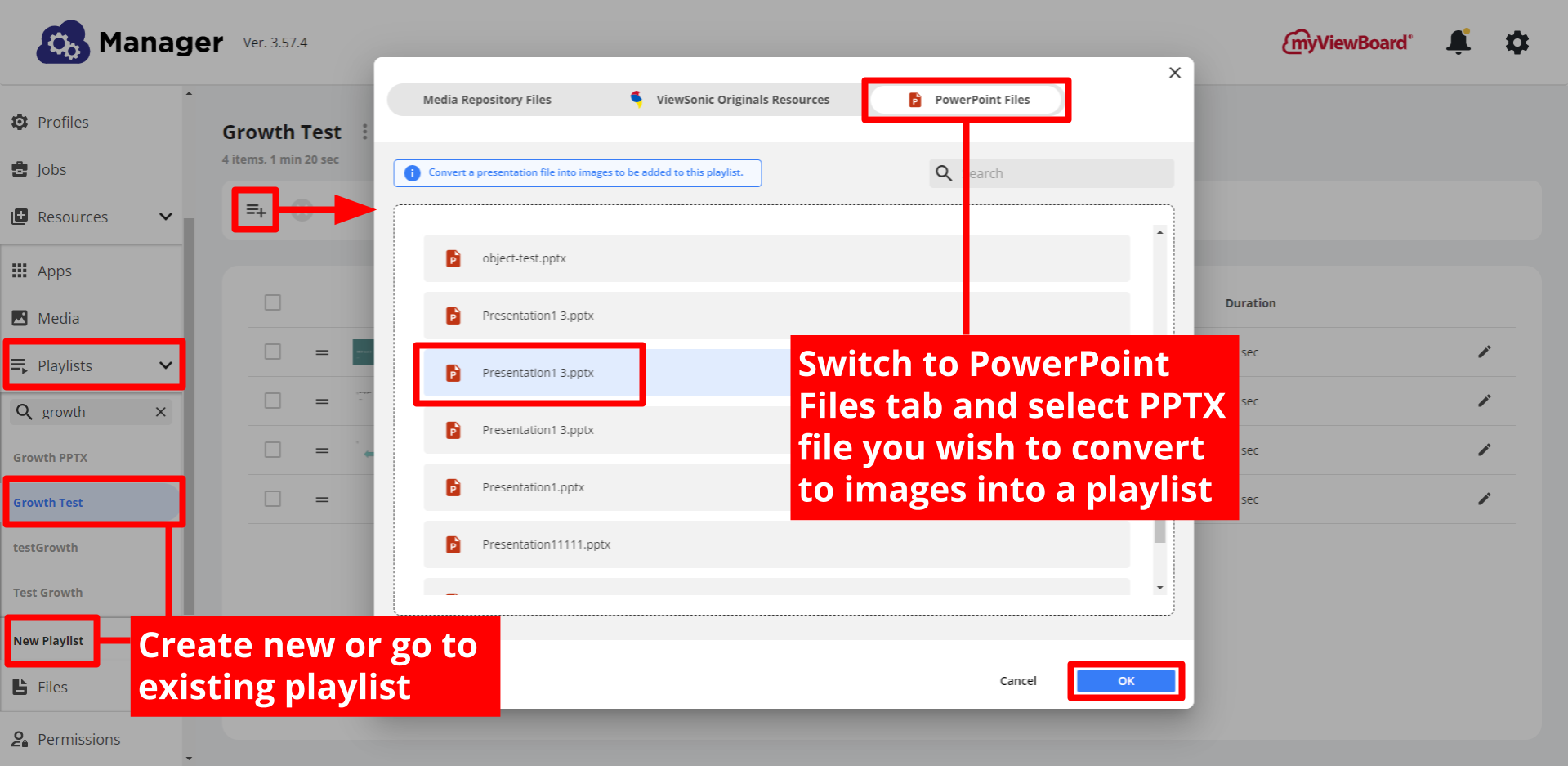 Within an already created playlist, user has switched to the PowerPoint Files tab and has selected a PPTX file.
Within an already created playlist, user has switched to the PowerPoint Files tab and has selected a PPTX file.
Broadcast newly created playlist
With your newly created playlist using a PPTX file, it's time to broadcast! Simply broadcast from any device list.
The rest of the Manager updates
-
Broadcast audio files:
- Users can now broadcast audio files on Advanced devices.
- MP3 and AAC file types are supported.
- To do so, select the Multimedia file type when broadcasting media content.
-
Jobs > assigned devices:
- Experience enhanced UI when assigning a job to devices.
- When a job is selected, view groups and devices assigned to this job separately (previously, only devices were listed).
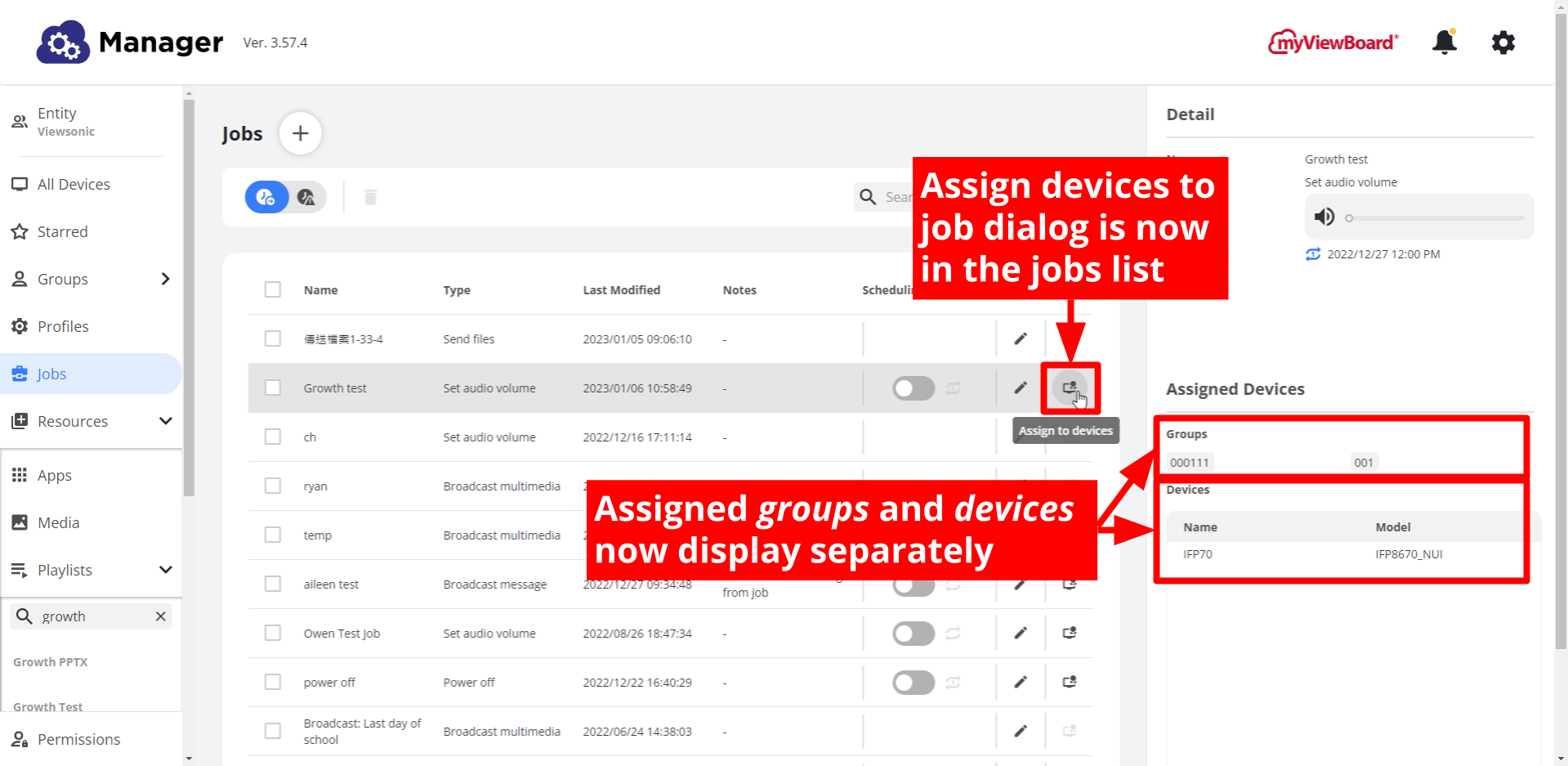
-
Broadcast web page > YouTube videos:
- A new option is available when setting up a web page broadcast: "Broadcast YouTube video in full screen."
- This option is useful when a YouTube video are not properly playing when attempting to broadcast.
- This may occur because the video does not permit embedding. In such cases, make sure to uncheck this option.
- Playlists > max item size: The maximum number of items supported in one playlist is now 20.
myViewBoard Whiteboard updates
There are numerous updates across versions to cover this month, so let's get into it!
Features available before sign-in (ViewBoard users only)
Big news for entity users using either the Windows or Android versions of myViewBoard Whiteboard: Several features are now available before sign-in!
- Required conditions:
- Android users: myViewBoard Whiteboard came pre-installed on your organization's ViewBoard.
- Windows users: The device being used with myViewBoard Whiteboard installed must be attached to a ViewBoard.
With these conditions met, the following features will be available without sign-in being required:
The rest of the Whiteboard updates
- Themes update (all versions): Available themes are now Light and Dark (corresponding to Education and Business, respectively).
- myViewBoard Clips end of life (all versions): Clips is now removed from Magic Box due to end of service support as of January 2023.
-
New touch gesture support (Windows): The following gestures are accessible without selecting objects with the Selection Tool.
- Move objects: One or two-finger touch and drag
- Resize objects: Two-finger pinch
- Rotate objects: Three-finger rotation (Press two fingers and use third finger to rotate.)
-
IWB file type and object support (Windows): Be aware the following objects will not be supported when importing IWB file type
- AI Pen objects
- Widgets
- Shape Pen images
- Magic Line Pen strokes
-
Paste from Clipboard modification (Windows):
- When pasting the same object multiple times on a page, the object will paste on top of the previously pasted objects.
- To access previously pasted objects, tap-select the top-layer object and move it. (Do not lasso select, otherwise all pasted objects will be selected.)
-
Export session file improvement (iOS):
- When exporting images, destination folder name will display.
- Previously no folder destination content displayed.
Classroom revamp
This month, myViewBoard Classroom is seeing a large redesign — the student management dashboard is now accessible within the teacher canvas!
This allows for a more streamlined student management experience for teachers, no need to switch tabs or windows anymore.
The new compact dashboard is accessible from the left side of the teacher canvas.
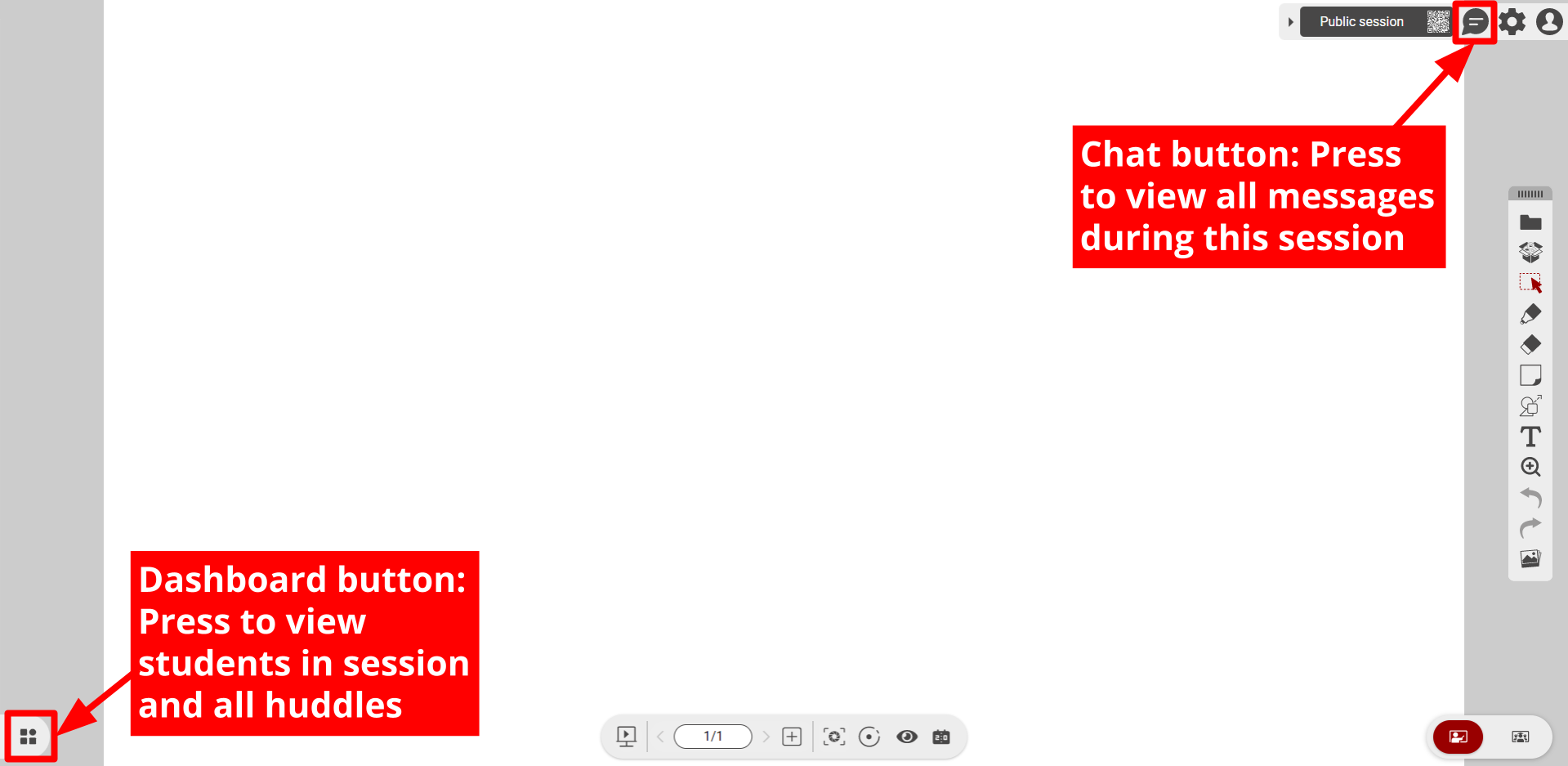 New Classroom teacher canvas view with Dashboard and Chat buttons highlighted.
New Classroom teacher canvas view with Dashboard and Chat buttons highlighted.
Though the way you access the dashboard is new, all previous functionality is still intact. Create huddles, organize students into huddles, view huddle canvases, set canvas edit permissions for student, and keep track of discussion in the chat.
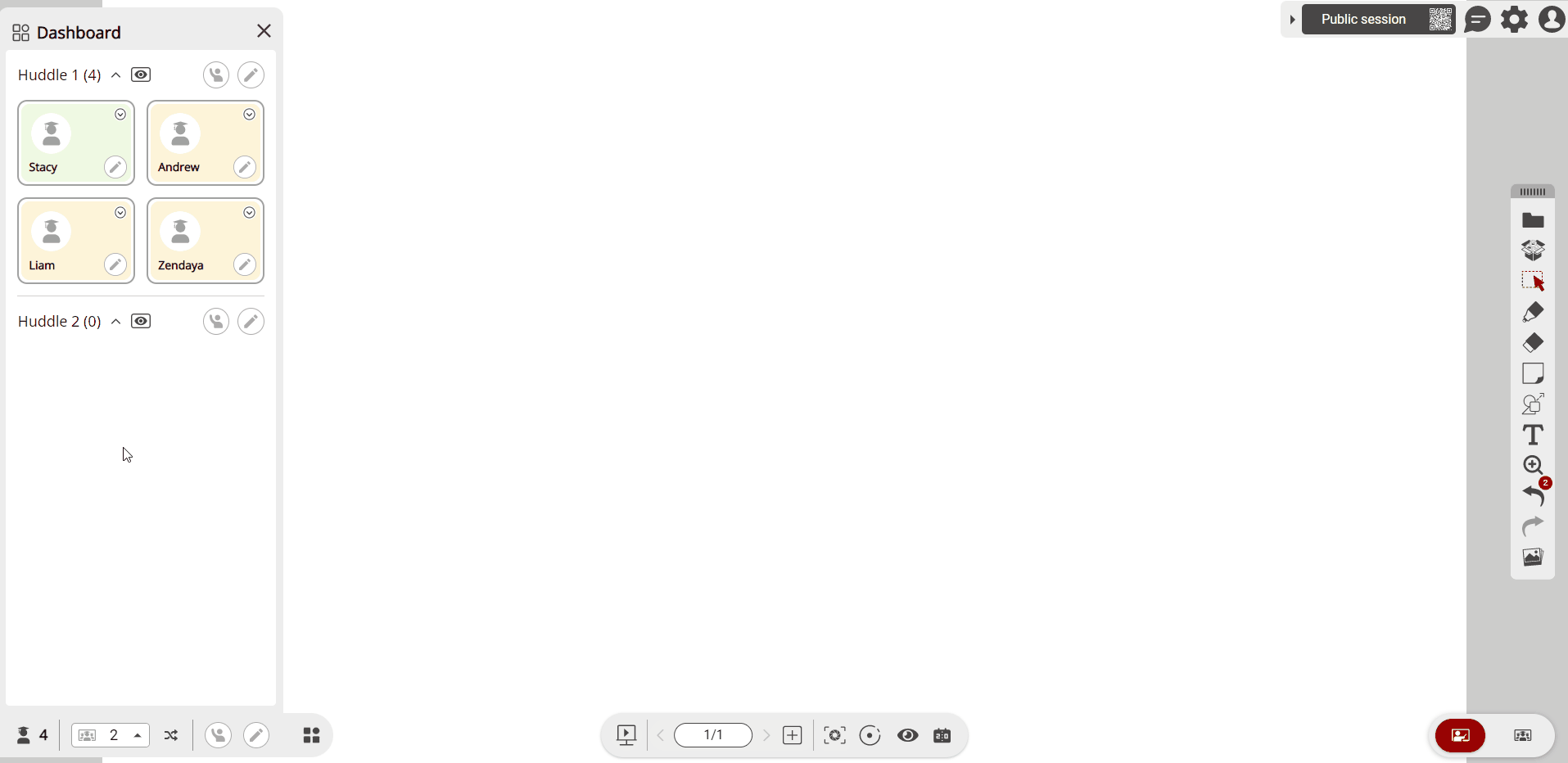 User moves two students into the second huddle group within the dashboard.
User moves two students into the second huddle group within the dashboard.
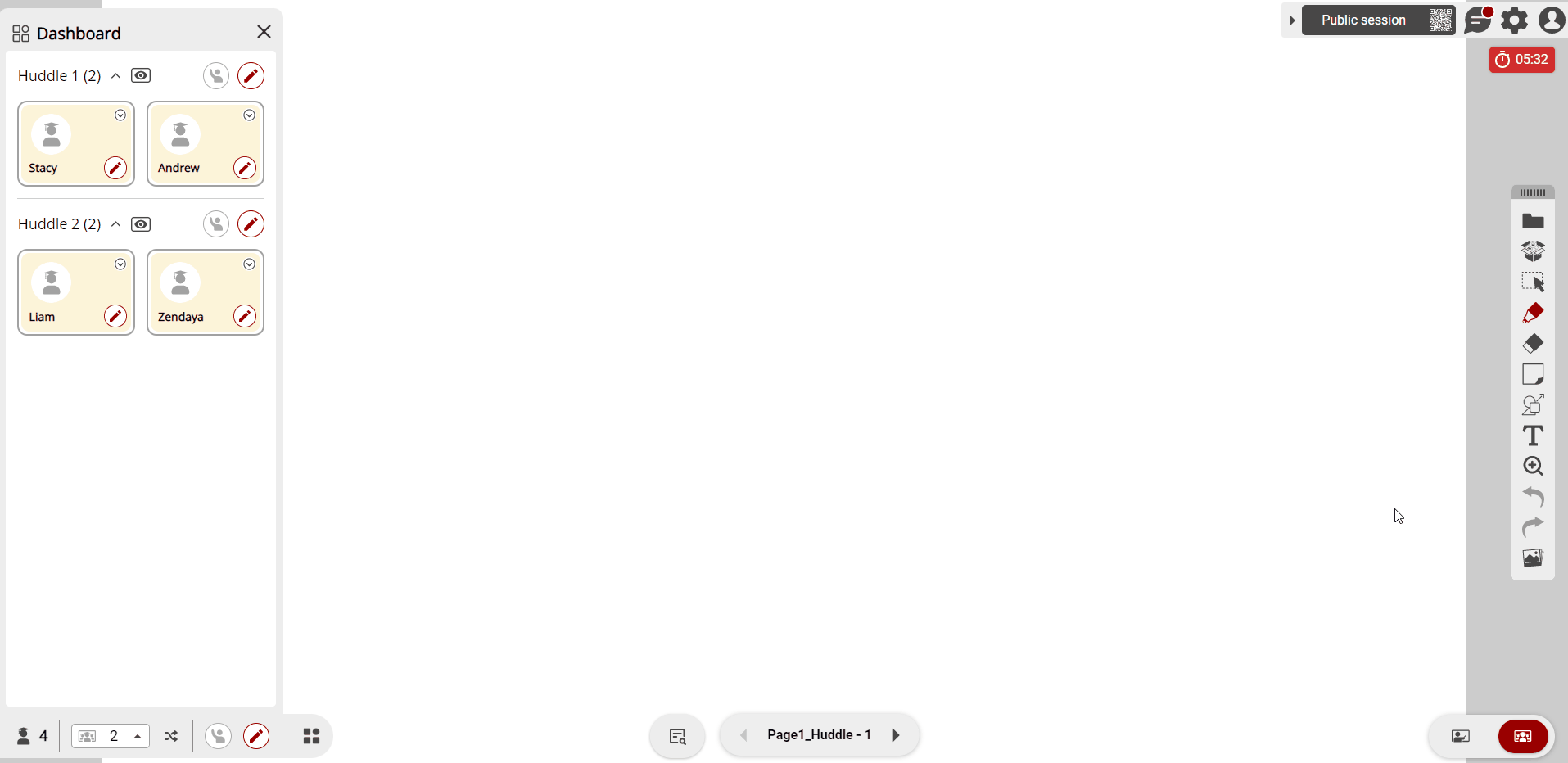 Teacher sees chat notification, opens chat, and opens Public Chat to view new student messages.
Teacher sees chat notification, opens chat, and opens Public Chat to view new student messages.
Additionally, the student view has accordingly been updated to mirror the same changes made on the teacher canvas.
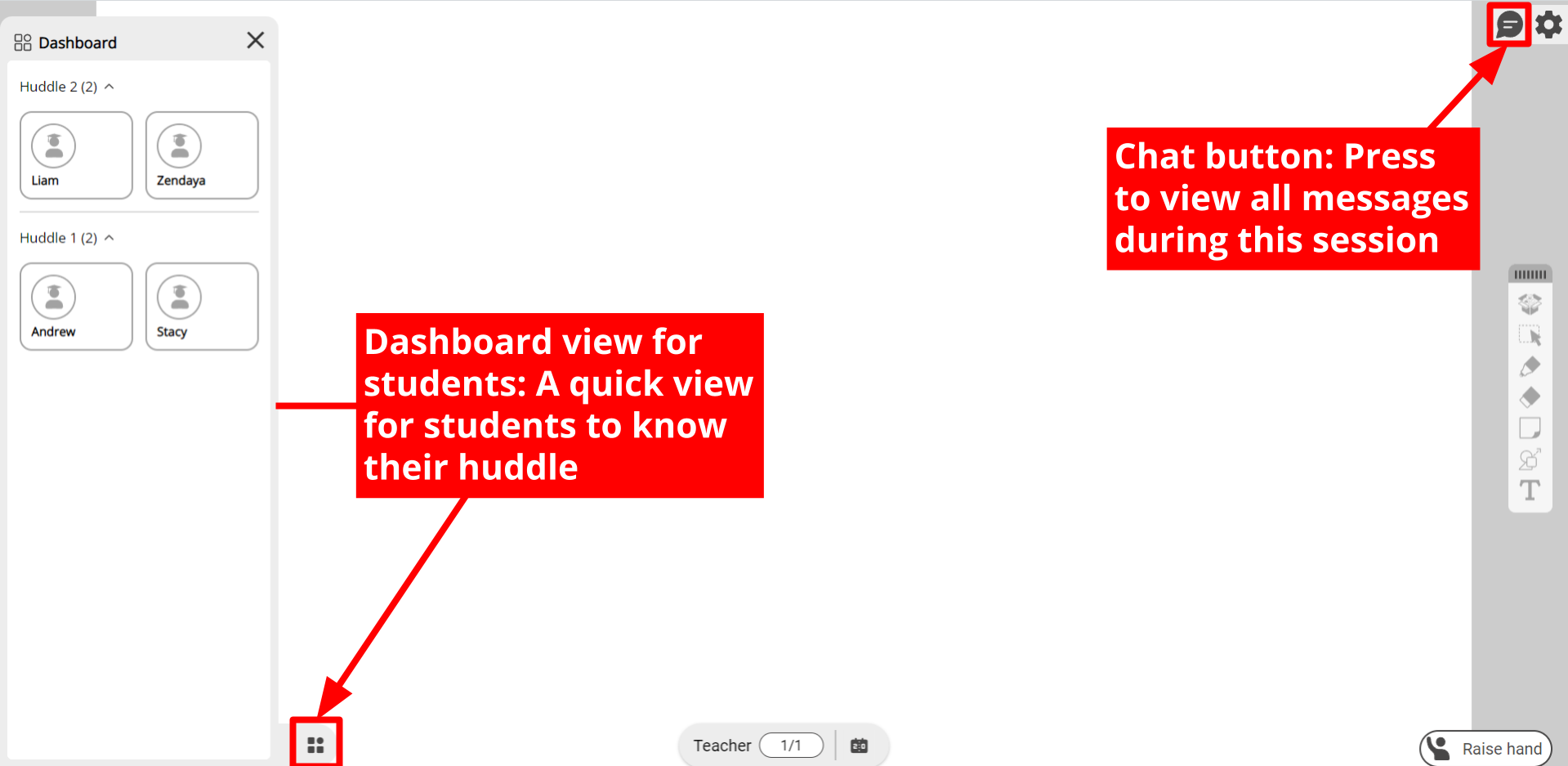 New Classroom student view with Dashboard and Chat buttons highlighted.
New Classroom student view with Dashboard and Chat buttons highlighted.
We hope you enjoy the revamped Classroom experience!
myViewBoard.com quick updates
- Themes update (in FollowMe settings): Available themes are now Light and Dark (corresponding to Education and Business, respectively).
- Auto Sign Out Time (in Software Instances): 45-minute option has been added.
-
Subscriptions update:
- Pro and Premium subscriptions plans are now launched.
- The Premium plan now offers a monthly subscription plan.
- Learn more about plan details on the Standard, Pro, and Premium breakdown page.
Let's keep myViewBoard rolling in 2023 😎
We hope the holidays have treated you well, and here's to you and yours at the start of 2023!
Look forward to more big updates coming from the myViewBoard team 💪
myViewBoard Knowledge Base
Content
Give feedback
 Home
Home