 首頁
首頁
-
開始使用 WhiteboardWhiteboard 工作區創建課程展示課程課堂參與Whiteboard 使用技巧
重置課程(僅限 iOS)
使用者可以透過重置課程 功能,將儲存的 myViewBoard Whiteboard 會議內容所做的所有更改重置。要使用此功能,使用者必須先儲存會議檔案。重置課程後,會議將回復到最近儲存的狀態。
這是一個方便的工具,適用於有可重複使用的課程教材且希望在課堂中回復到原始狀態的老師。
刪除
注意
重置課程功能僅在 iOS 版本中的 myViewBoard Whiteboard 可用。
重置課程的步驟
- 如果您之前沒有建立會議檔案,請儲存當前會議。
- 繼續準備課程。
- 變更完成後,重置課程
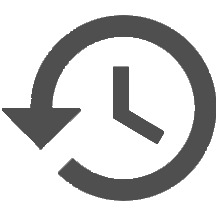 圖標將變為活動狀態。
圖標將變為活動狀態。 - 按下重置課程圖示。
- 當系統提示確認是否希望將檔案回復到之前儲存的狀態時,按是。
- 畫布將重置為最近儲存的狀態。
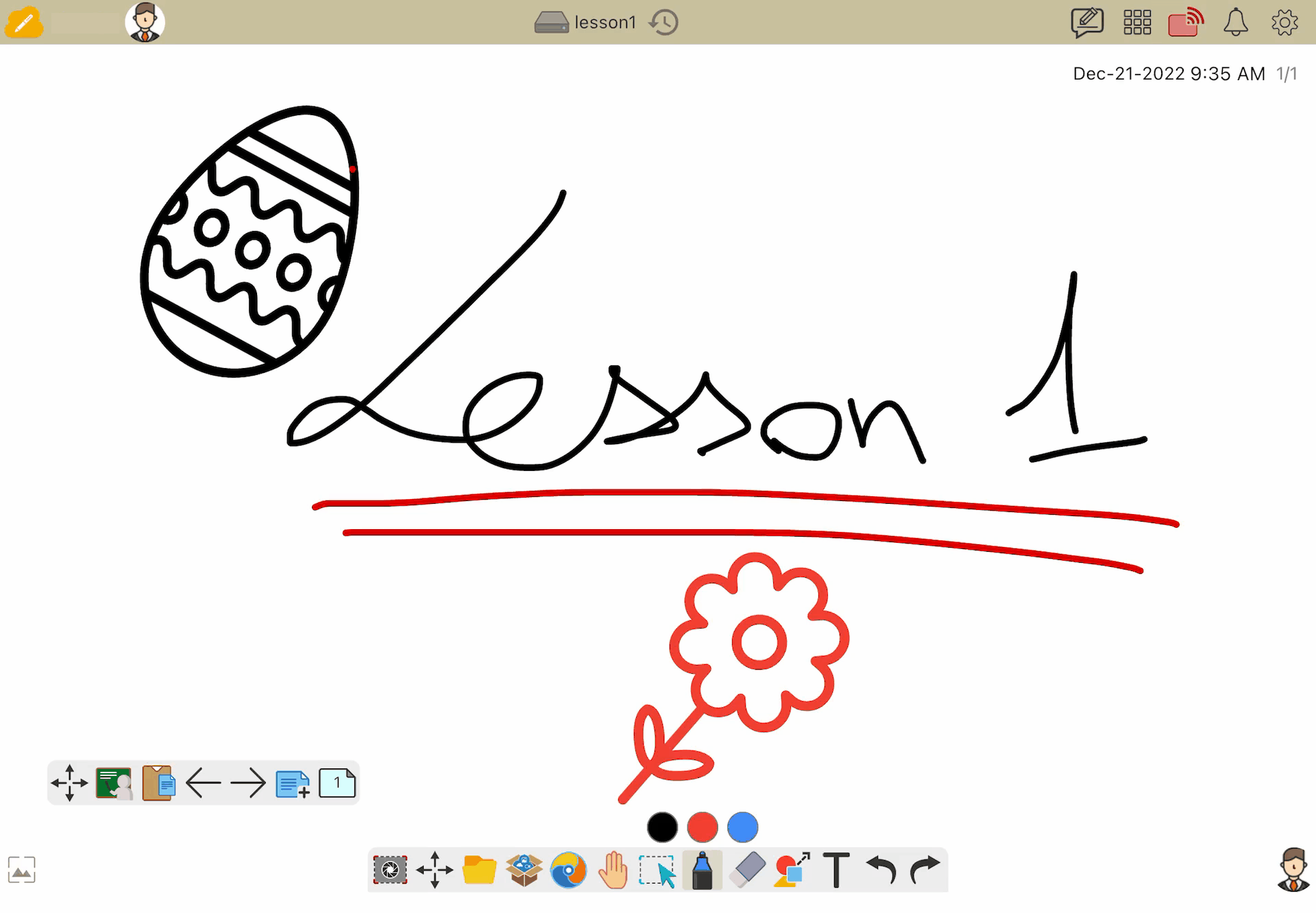 一個關於更改儲存的課程教材的例子。按下重置課程按鈕後,檔案的原始狀態將被回復。
一個關於更改儲存的課程教材的例子。按下重置課程按鈕後,檔案的原始狀態將被回復。

