Home
-
Getting started with myViewBoard (2.0)myViewBoard working area (2.0)Create lessons (2.0)Present lessons (2.0)Classroom engagement (2.0)myViewBoard tips (2.0)Troubleshooting tips (2.0)myViewBoard release history (2.0)
Import presentation files
When importing PPTX files in all versions of myViewBoard, myViewBoard will load your saved slide layouts and their objects so that you can continue editing your presentation and deliver lessons within myViewBoard.
Steps to convert
The steps required are the same as for importing document files:
- Access cloud or local files through the Magic Box
.
- Locate your PPTX file.
- When importing your desired PPTX file, select Import as Object.
- When ready, press Import Landscape.
The result will be all the objects you had previously saved in this PPTX file right on your myViewBoard canvas. You can expect there will be some differences resulting from the import process, for example, slightly different placement of objects in some places or slightly different styling of some objects. (See more in the limitations note box below.)
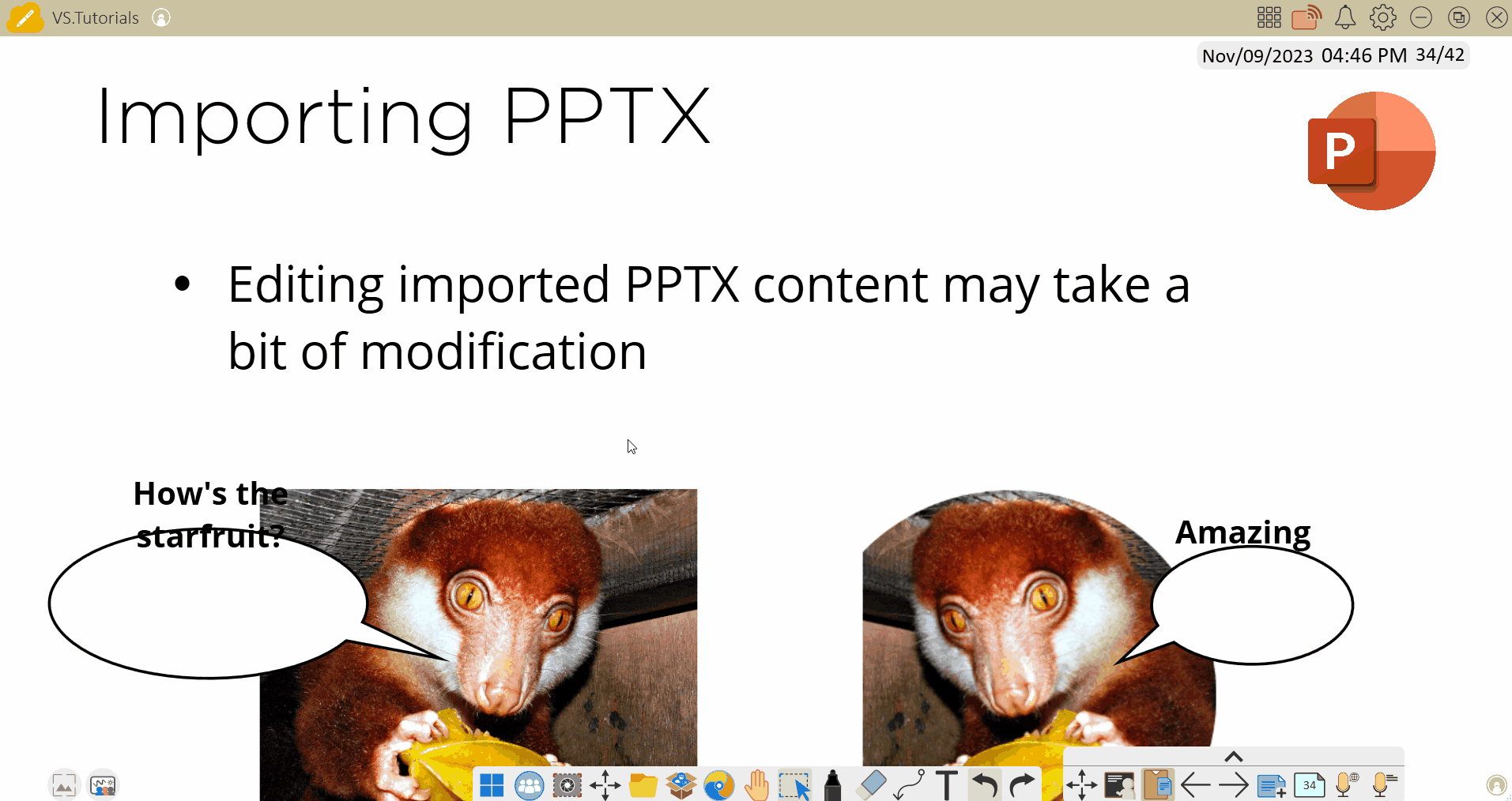 User edits placement of text into chat bubbles after a PPTX import.
User edits placement of text into chat bubbles after a PPTX import.
Before importing PPTX files during a lesson
We recommend importing content before you present it during a class to understand how you may need to modify content if you plan to import on the fly. Additionally, if you simply import and complete your modifications before a lesson, then you'll be able to save in OLF file format and open this content during a class using the File Manager 
LIMITATION NOTES
The following are some known limitations you might expect to encounter when you import PPTX files:
- Objects may be converted into different positions and sizes.
- Object styling (color, line width, etc.) may be different.
- The results when importing into the different versions of Whiteboard (Windows, Android, iOS) will not be exactly the same.
- SmartArt objects are not currently supported.
- In general, in case you notice an object hasn't been converted, the object is not currently supported. You'll either have to recreate the object in Whiteboard or save your desired content into another file format and import that.
- In the case that you encounter an error when importing, either try a different file or contact myViewBoard Support for further assistance.

