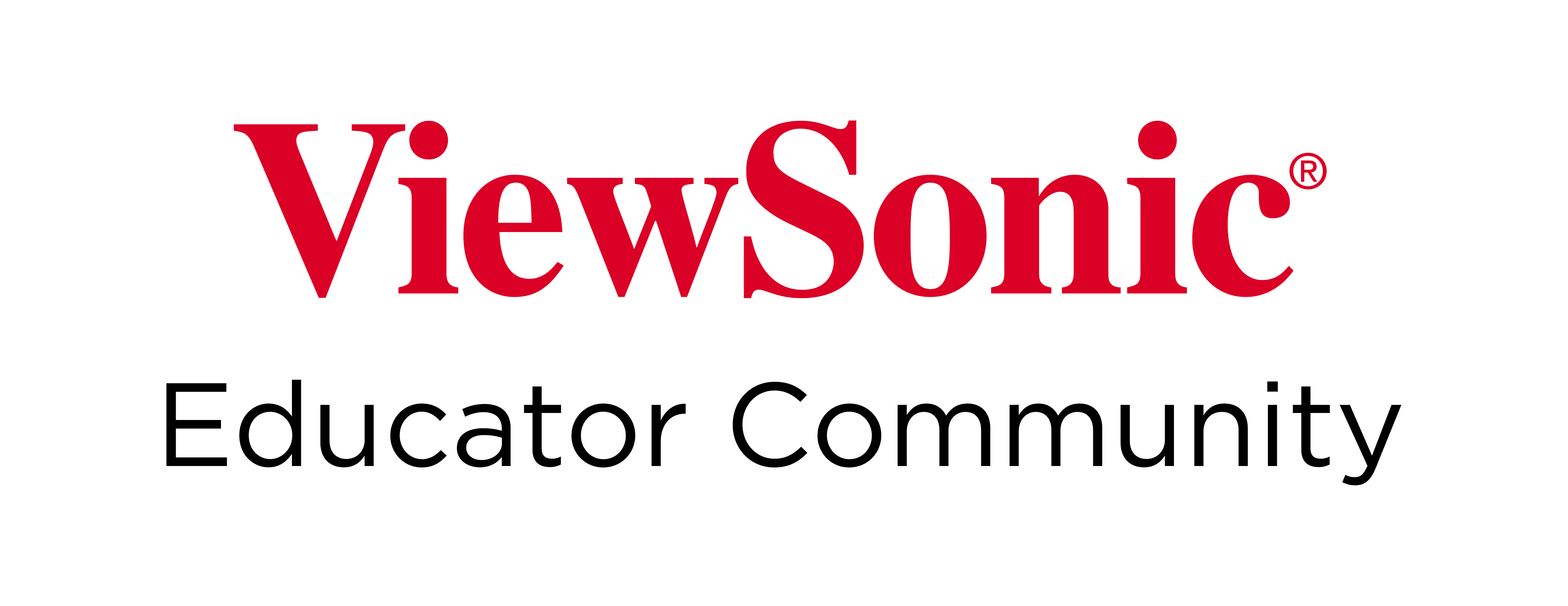Home
-
Getting started with myViewBoard (2.0)myViewBoard working area (2.0)Create lessons (2.0)Present lessons (2.0)Classroom engagement (2.0)myViewBoard tips (2.0)Troubleshooting tips (2.0)myViewBoard release history (2.0)
Participate Mode
Participate Mode is an exclusive feature in the Windows version of myViewBoard. This feature divides the myViewBoard into multiple smaller myViewBoards with independent pens and eraser tools, allowing several users to draw in their own myViewBoards side-by-side.
Access Participate Mode
Participate Mode divides the myViewBoard surface into up to six smaller myViewBoards. Follow these steps to access this mode:
- Sign in to myViewBoard, if you haven't already.
- On the bottom-left of the screen, press
.
- The canvas view will change.
- When finished, press
to exit.
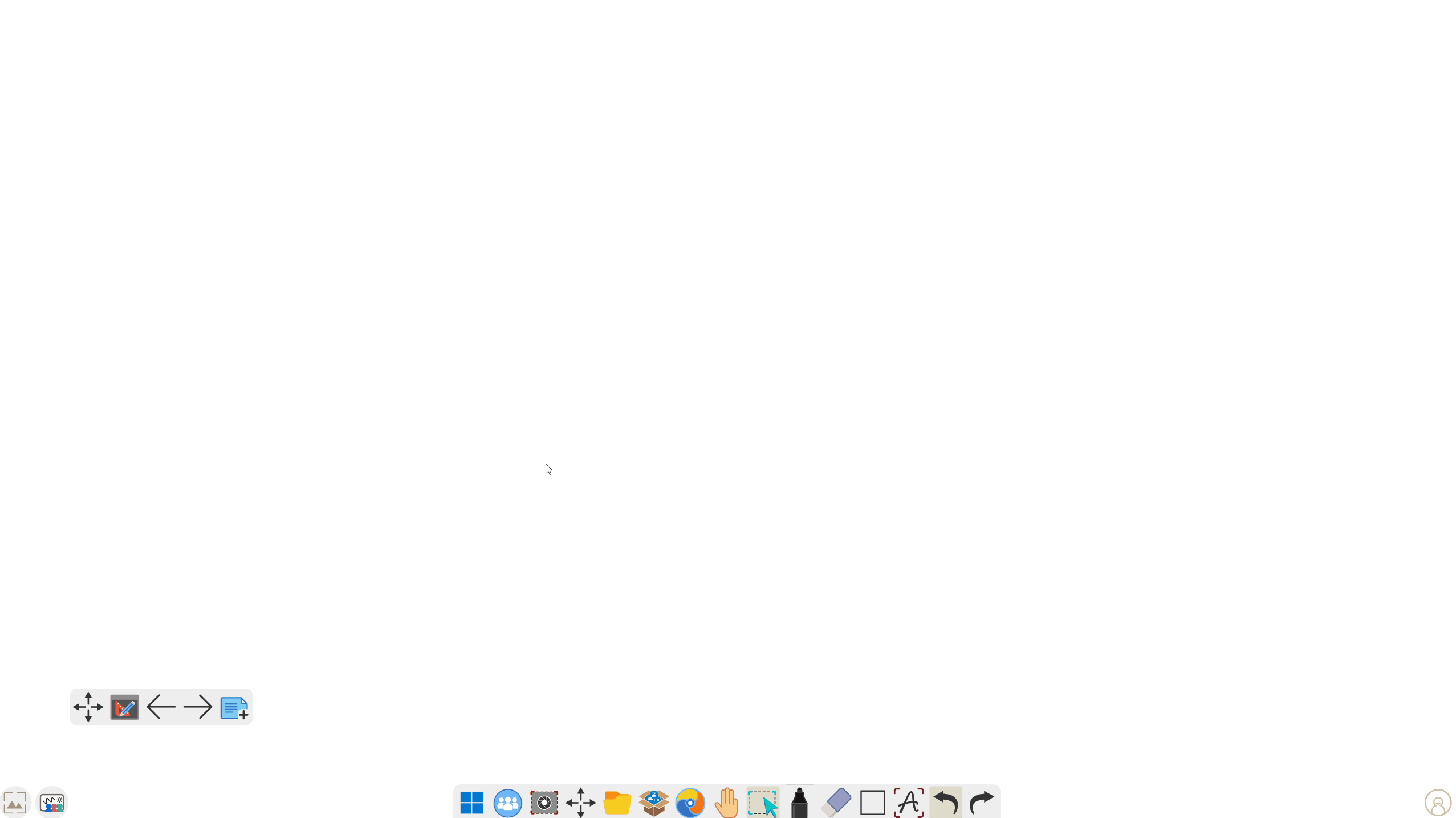 User enables Participate Mode with the default 3 boards available.
User enables Participate Mode with the default 3 boards available.
FEATURE REQUIREMENT
To use Participate Mode, make sure your device is Windows OS build version 1903 or higher. Also, make sure the myViewBoard version you're using is 2.41.5.0 or above.
To verify which versions you are using, complete the following:
- Windows OS version: Start Menu > Settings > System > About
- myViewBoard version:
>
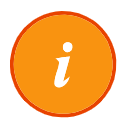 About info
About info
LIMITATION
You might be unable to use your finger and pen (especially thin pens) simultaneously according to limitations on certain IFP devices that are not ViewSonic devices.
How to use
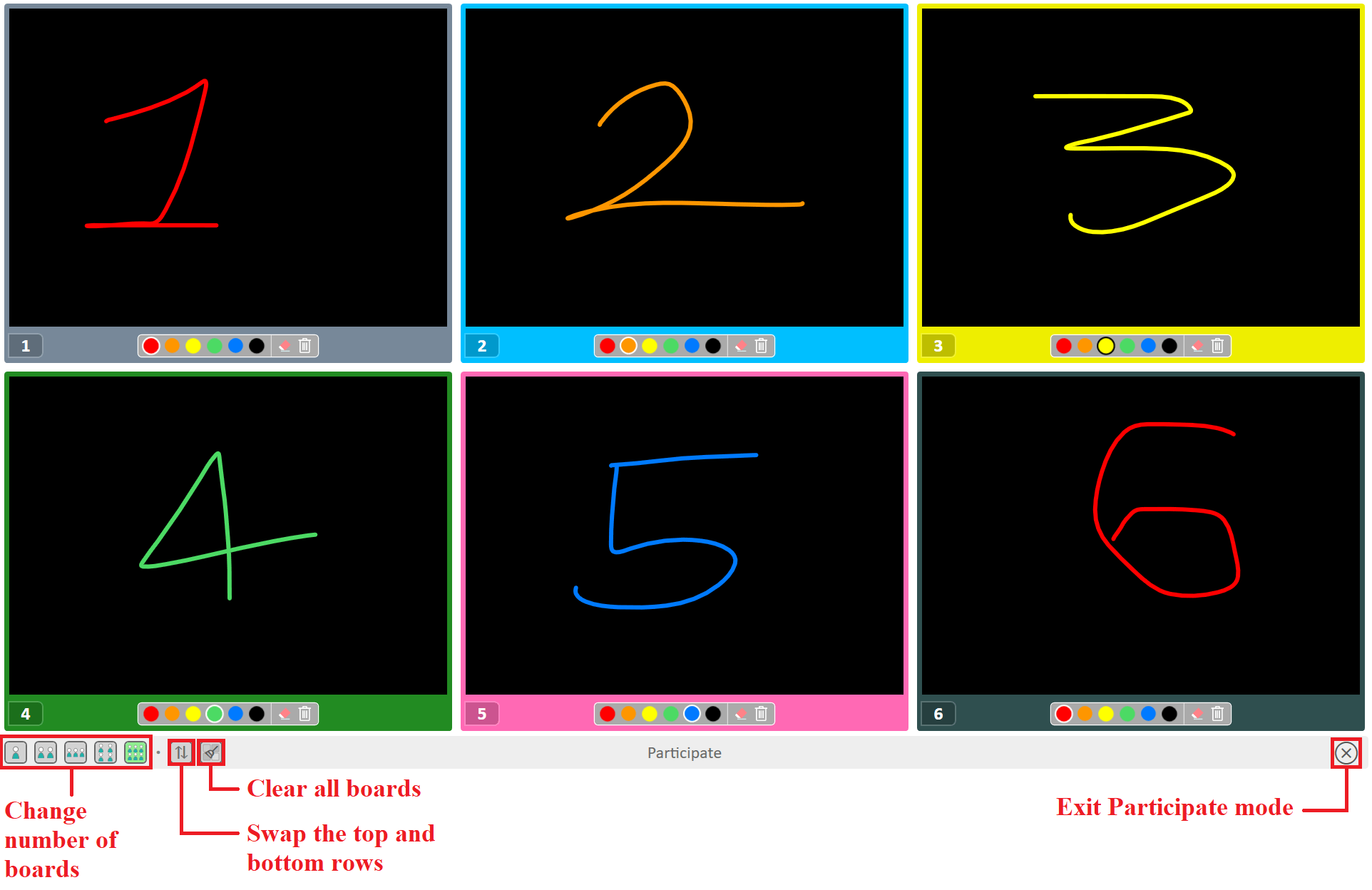 6 boards available in Participate Mode with a guide to all buttons at the bottom toolbar.
6 boards available in Participate Mode with a guide to all buttons at the bottom toolbar.
- By default, three mini myViewBoards open. Change the number by selecting the icons at the bottom-left:

- Press
 to swap the top and bottom rows (available when using 4 myViewBoards or more).
to swap the top and bottom rows (available when using 4 myViewBoards or more). - Press
 to clear all myViewBoards at once.
to clear all myViewBoards at once. - Press
 to allow users to draw on opposite sides (designed for use when the IFP is laid horizontally on a table).
to allow users to draw on opposite sides (designed for use when the IFP is laid horizontally on a table). - The pen color for each myViewBoard can be configured independently. Each myViewBoard also has its own eraser and delete all tool:

LESSON IDEA
Incorporate Participate Mode in your lessons. In the below example, the lesson topic is kindness. Participate Mode can thus be used to foster group collaboration to answer the question "What can you do to make them from grayscale to color?"
Take a look at how both groups jot down their ideas to share with the class.