 首頁
首頁
-
開始使用 Manager管理裝置廣播進階版 Manager
從外部源更新韌體
除了透過遠端控制即時更新韌體或安排更新韌體外, IT 管理員還可以在本機或網站 URL 中更新所選的特定韌體版本。
Delete
立即更新韌體並設定更新排程
查看標準版 Manager 頁面,瞭解如何立即更新韌體或安排更新韌體的時程。
更新韌體前
使用此功能,您必須在「從外部源更新」字段中輸入所需的韌體映像檔所在的路徑。在輸入路徑之前,請準備以下內容。
從網路更新
透過 https:// URL 更新韌體,必須將相對應的韌體映像檔上傳至所需的網站位置。此網站位置必須公開可用。
您可以透過優派支援頁面找到裝置的韌體映像檔。查看美國優派支援頁面範例: https://www.viewsonic.com/us/productresources (注意:此 URL 可能會更改為您本地地區的支援網站。)
- 在支援網站上,篩選裝置,瀏覽裝置資源,然後找到並下載裝置的韌體包。
- 下載完成後,將韌體包上傳到所需的源位置(例如雲存儲)。
- 上傳完成後,複製網址(例如 https://xxx.xx/FW_file.zip)。
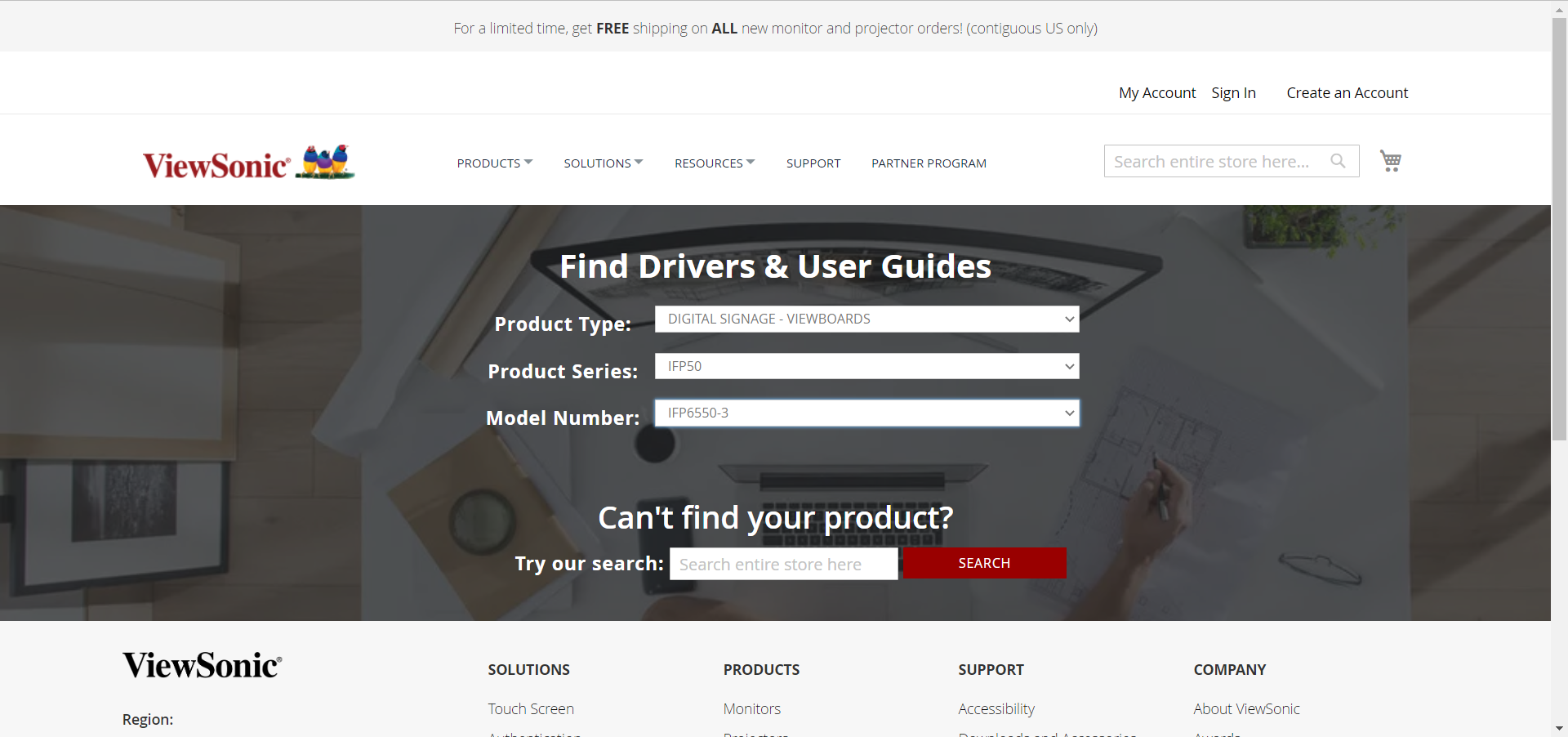 美國優派支援頁面:用戶以輸入其裝置型號。
美國優派支援頁面:用戶以輸入其裝置型號。
 美國優派裝置頁面:顯示指定裝置的韌體包資訊。
美國優派裝置頁面:顯示指定裝置的韌體包資訊。
輸入外部源路徑
使用您指定的韌體映像檔的 https:// 路徑位置,並透過遠端控制發送及時命令來更新裝置的韌體。
- 在「
 所有裝置」頁面上,選擇列表中的一個或多個設備。
所有裝置」頁面上,選擇列表中的一個或多個設備。 - 在「遠端控制面板」中,點擊
更新韌體。
- 在更新韌體視窗下,將之前複製的路徑輸入到「從外部源更新」欄位中。
- 點擊
 以啟動更新。
以啟動更新。 - 出現視窗時,確認更新。

