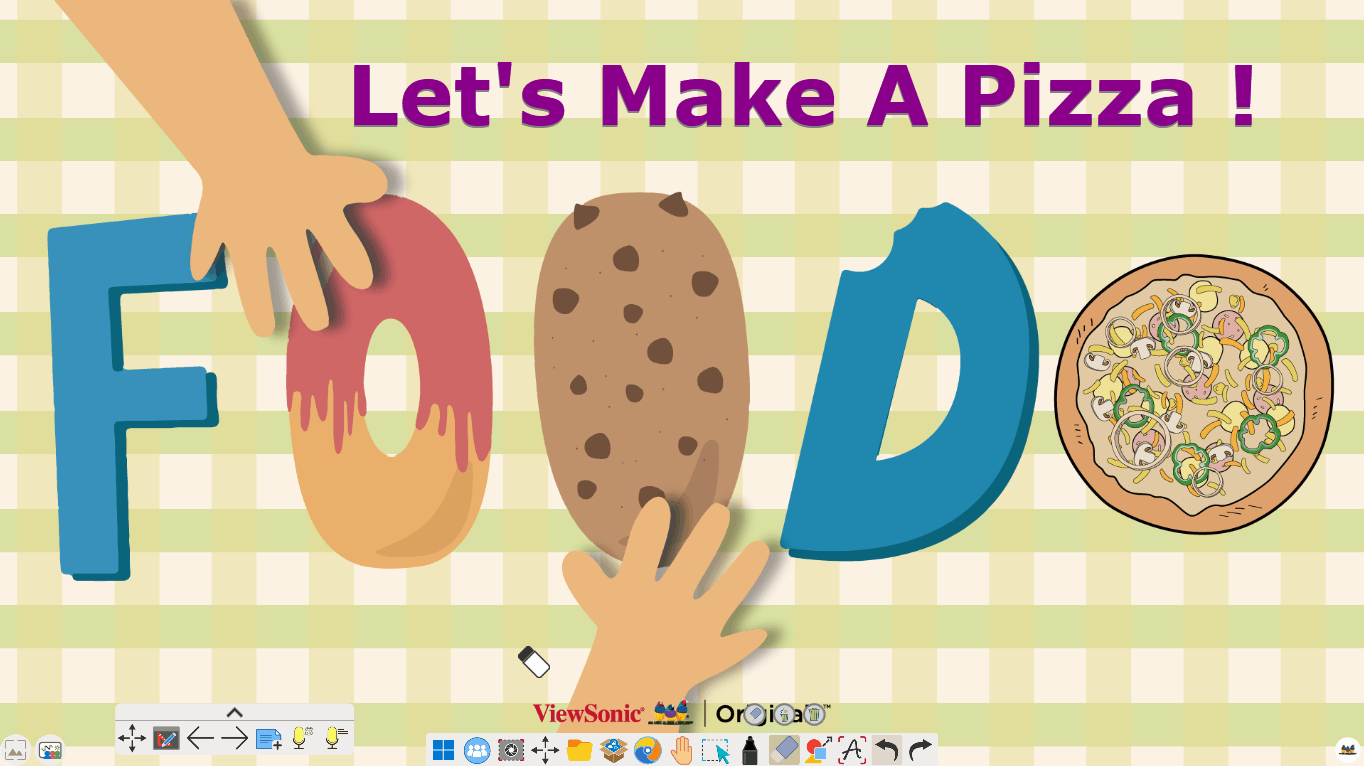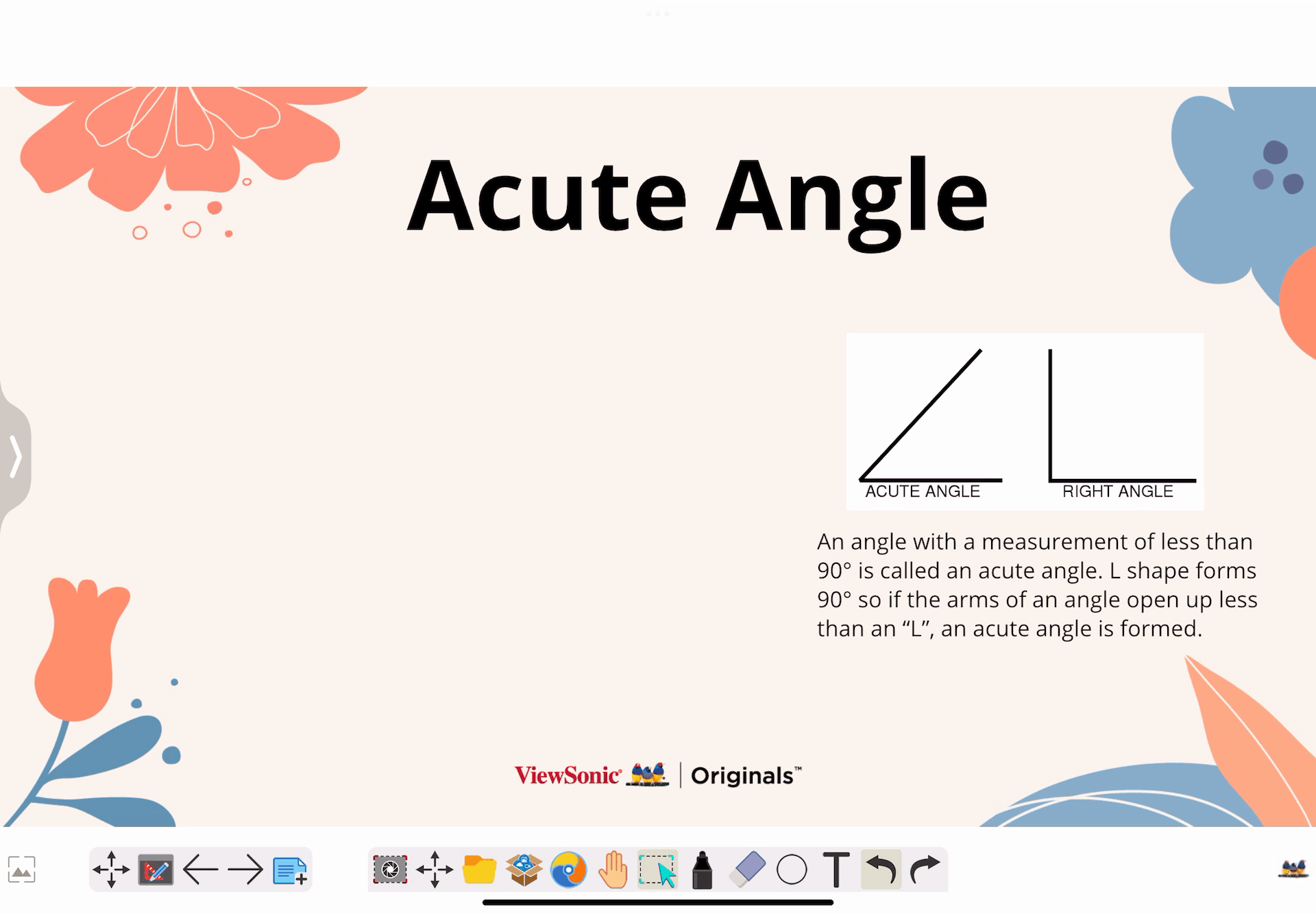Protractor
The protractor tool, found in the Magic Box's tools 
This tool can be used on the canvas in Present and Prepare Mode.
Protractor functionality across myViewBoard versions is much the same, with some minor differences.
Add a protractor to the canvas
Windows and Android
- On the main toolbar, press
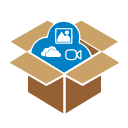 .
. - In the Magic Box window, select
 .
. - Double press
 (or press and drag the icon onto the canvas).
(or press and drag the icon onto the canvas). - The protractor will appear on the canvas.
iOS
- On the main toolbar, press
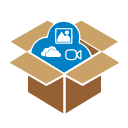 .
. - In the Magic Box window, select
 .
. - Double press
 .
. - The protractor will appear on the canvas.
Actions available
Windows and Android
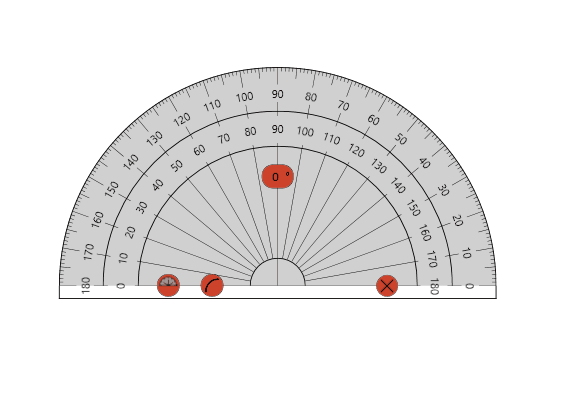 Press and drag the inner section of the protractor to move it around the canvas.
Press and drag the inner section of the protractor to move it around the canvas.
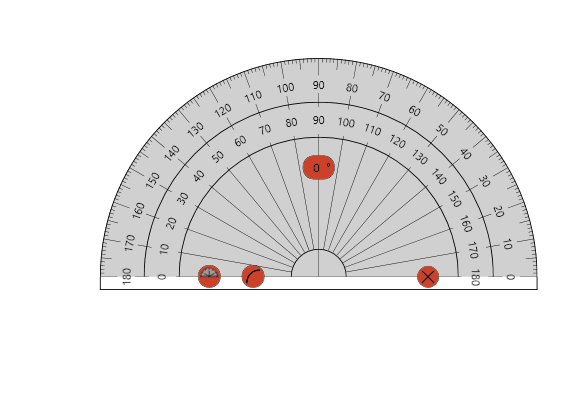 Press and drag the middle section (indicated by the rotation icon
Press and drag the middle section (indicated by the rotation icon 
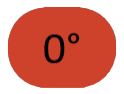 .
.
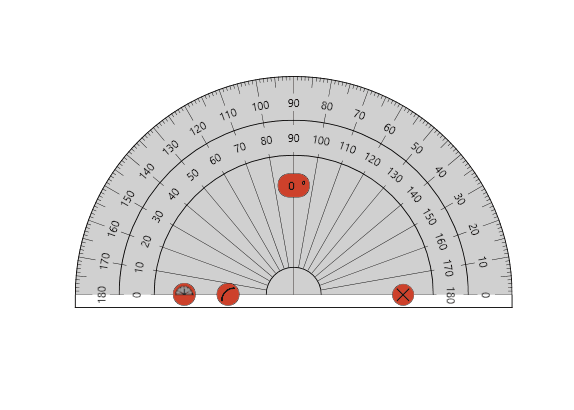 Press and drag the outer section (indicated by the left-right arrows icon
Press and drag the outer section (indicated by the left-right arrows icon 
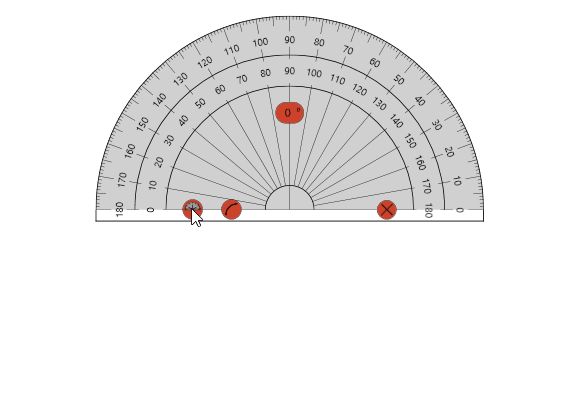
 to switch the protractor mode between semi-circle and full circle.
to switch the protractor mode between semi-circle and full circle.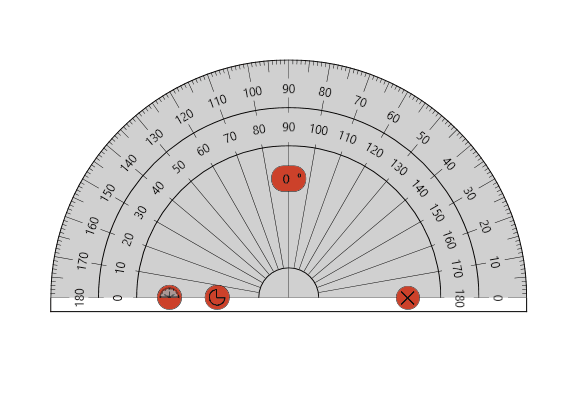 Set the drawing icon to
Set the drawing icon to  to draw an arc.
to draw an arc.
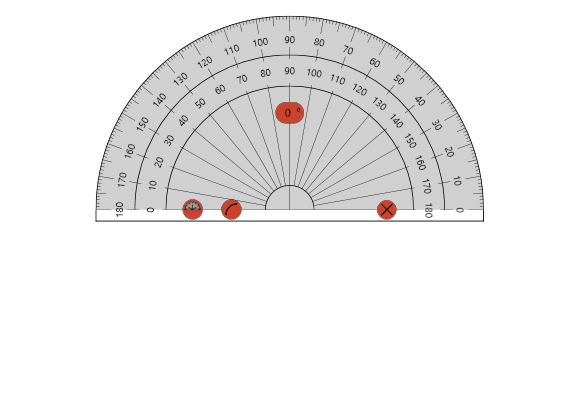 Set the drawing icon to
Set the drawing icon to  to draw a pie shape.
to draw a pie shape.
Press  to close the protractor tool.
to close the protractor tool.
iOS
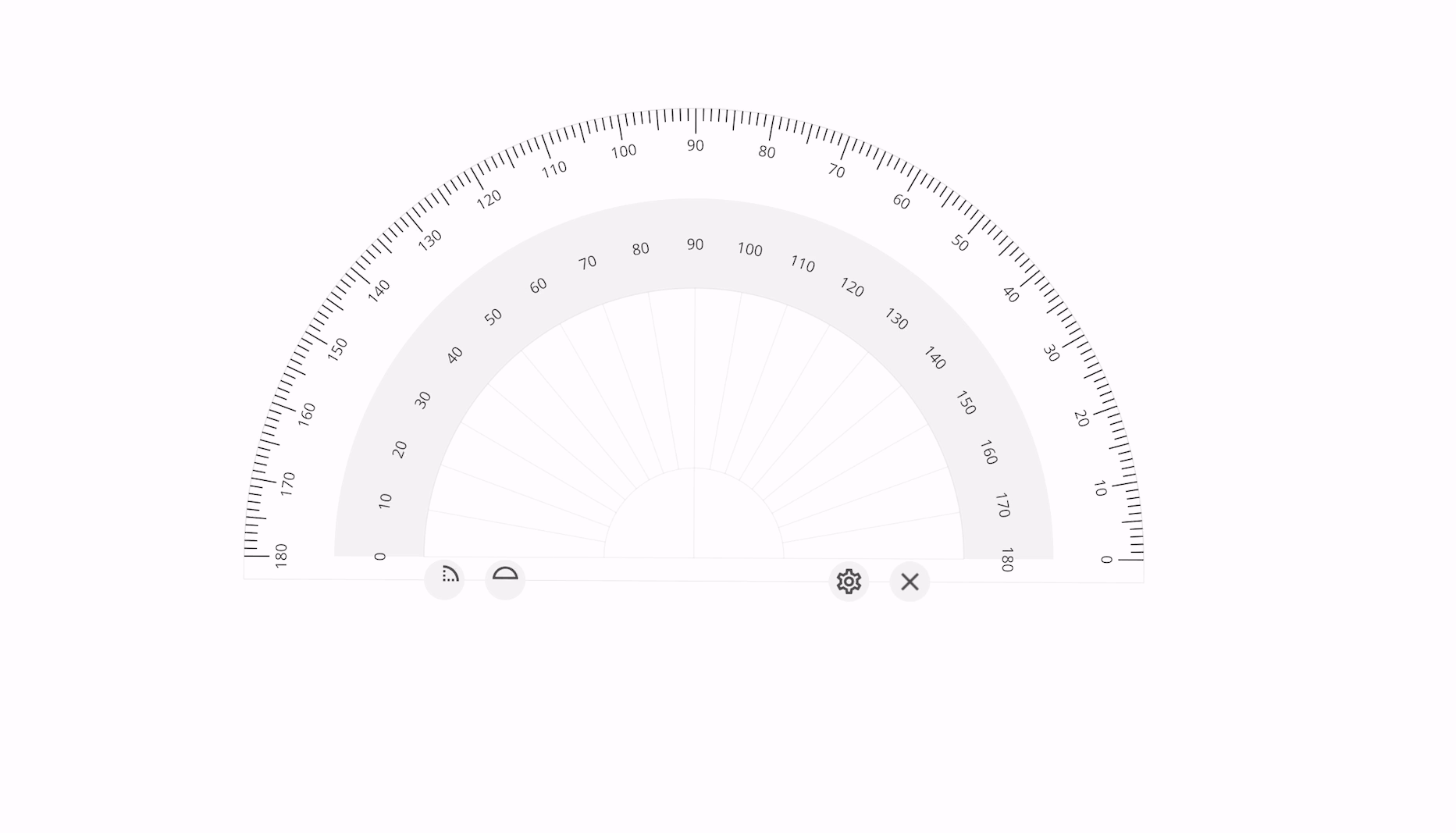 Press and drag the inner section of the protractor to move it around the canvas.
Press and drag the inner section of the protractor to move it around the canvas.
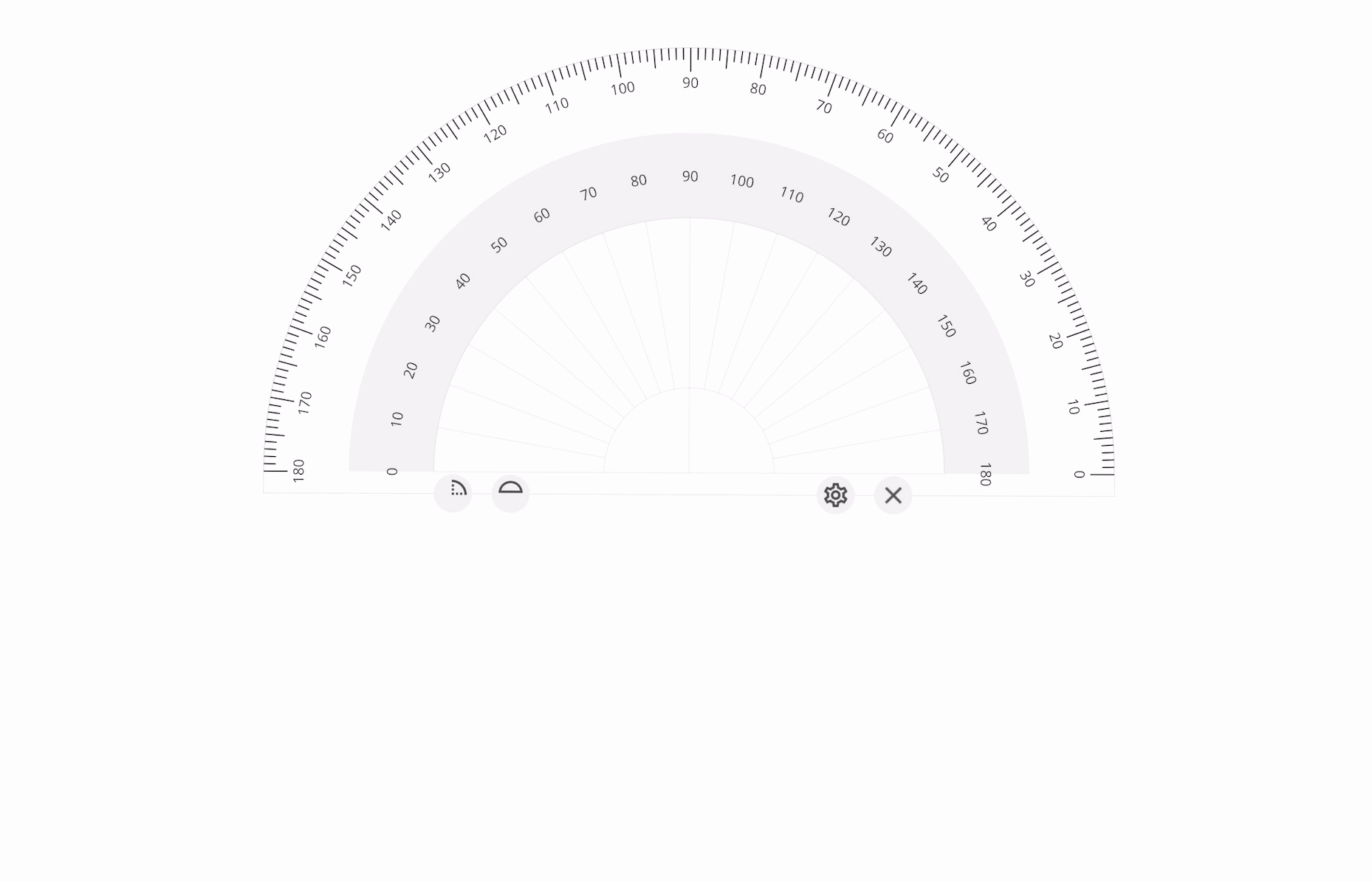 Press and drag the middle section of protractor (gray section) to rotate it.
Press and drag the middle section of protractor (gray section) to rotate it.
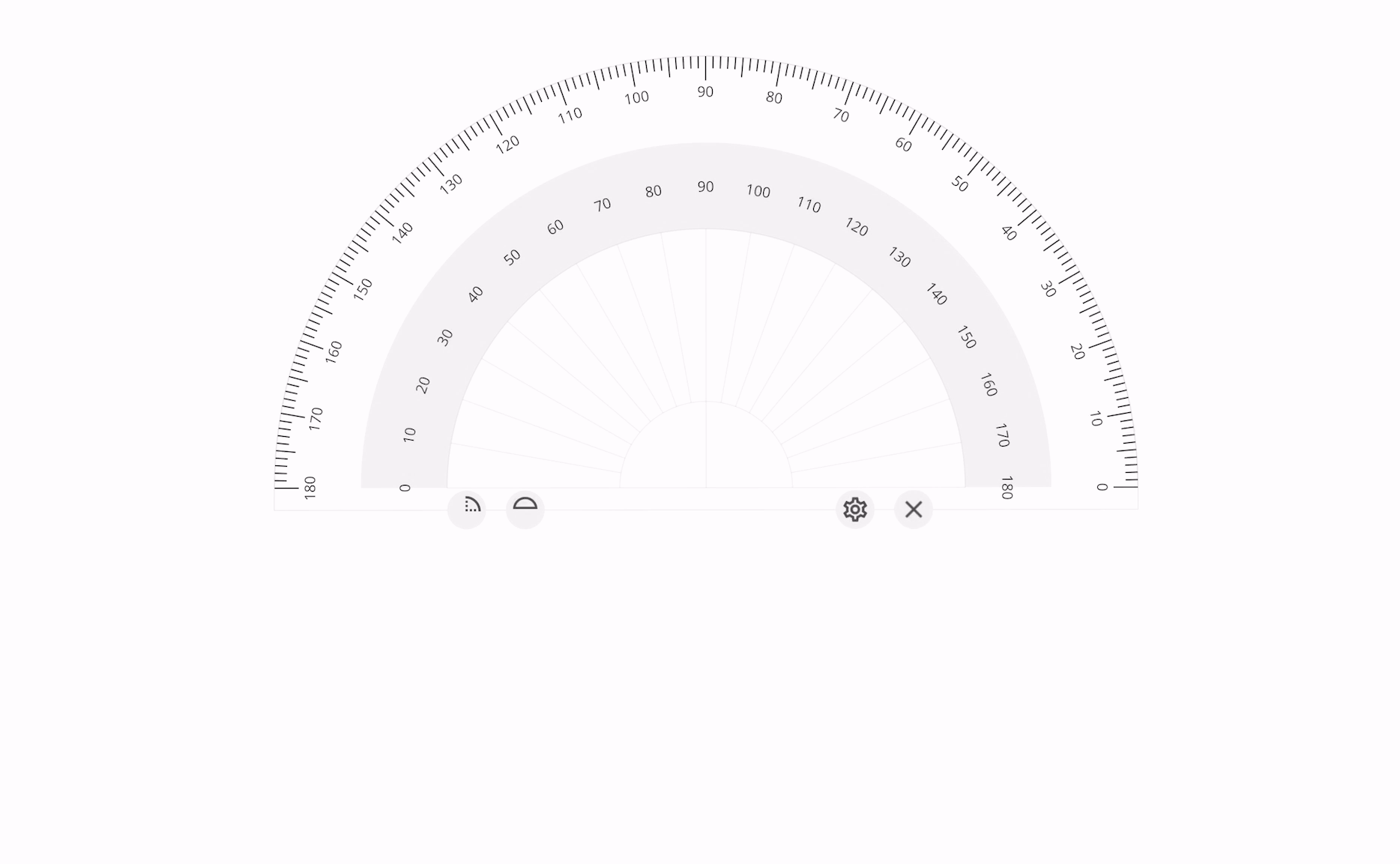 Press
Press  to switch the protractor mode between semi-circle and full circle.
to switch the protractor mode between semi-circle and full circle.
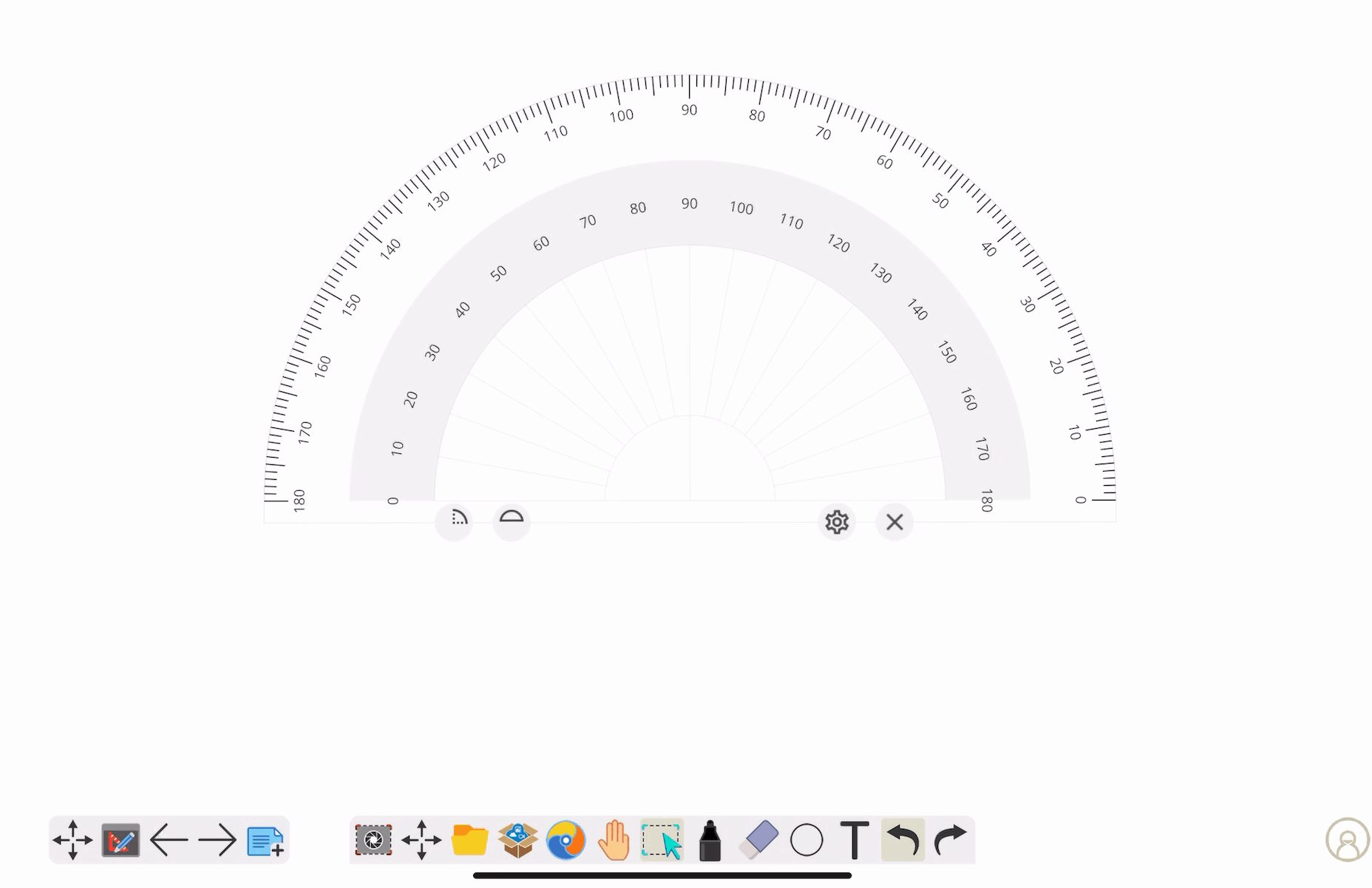
 to draw an arc.
to draw an arc.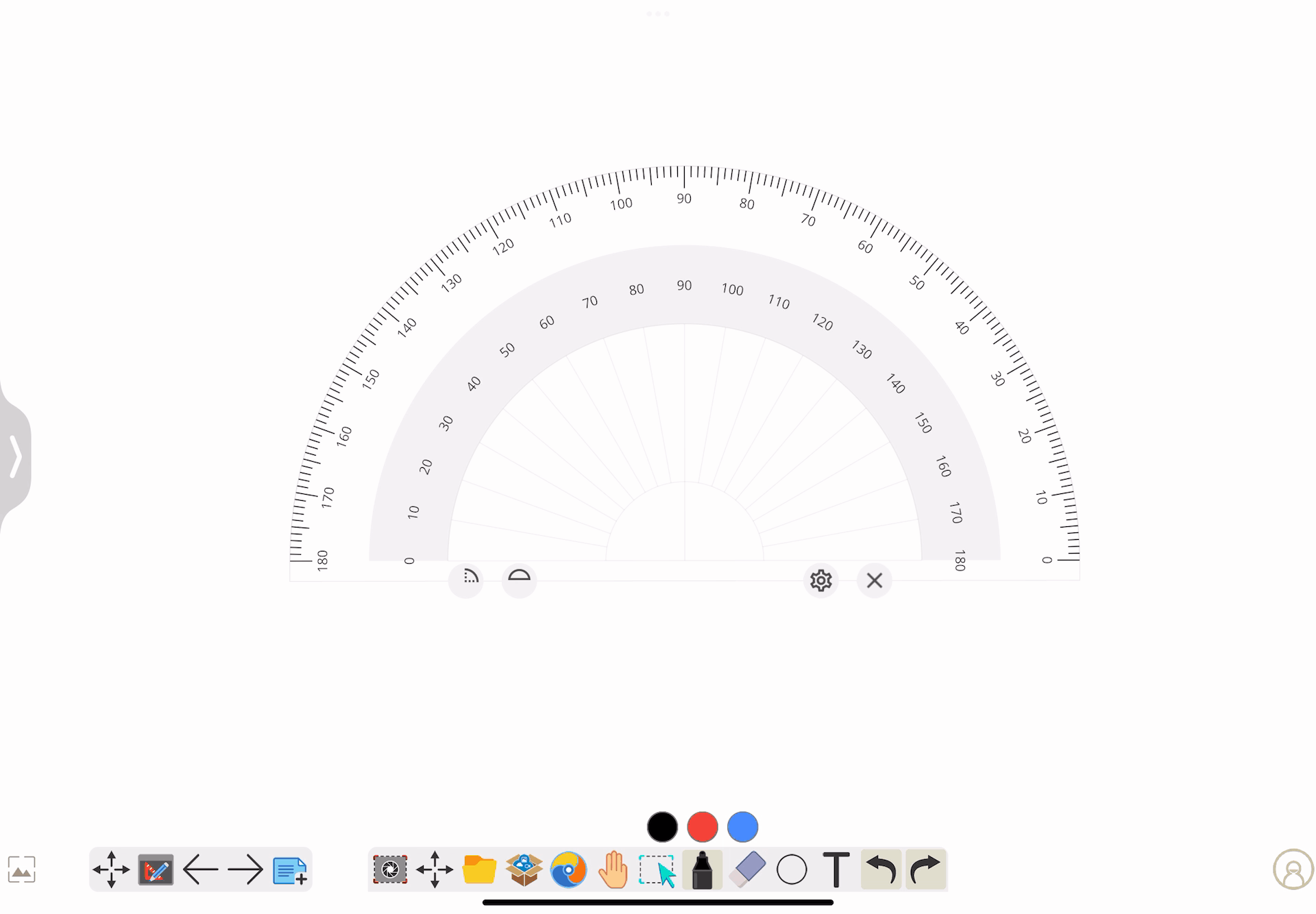 Set the drawing icon to
Set the drawing icon to  to draw pie shape.
to draw pie shape.
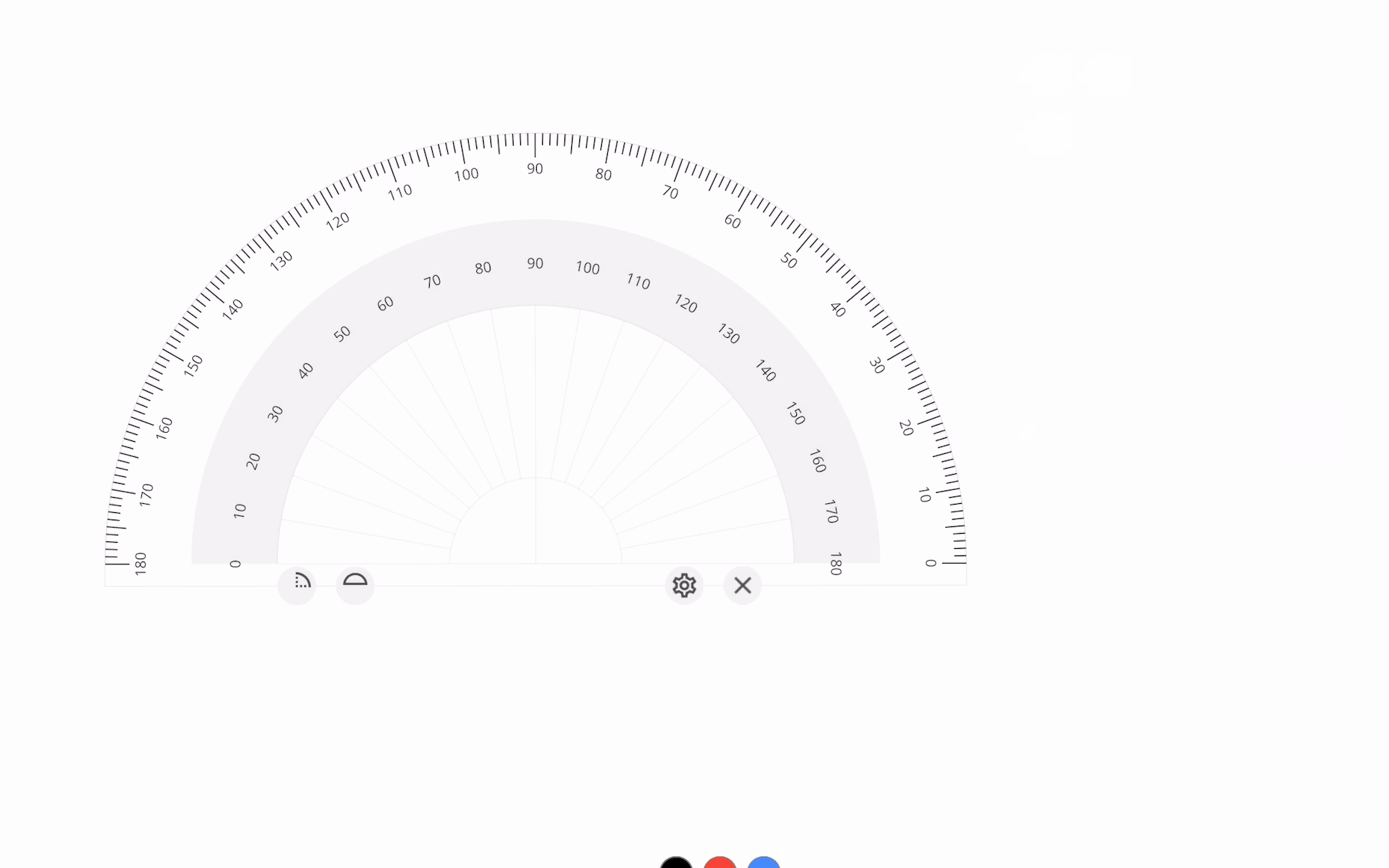 View and edit measurement unit options by pressing
View and edit measurement unit options by pressing 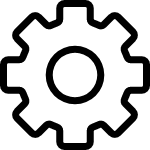 .
.
Press