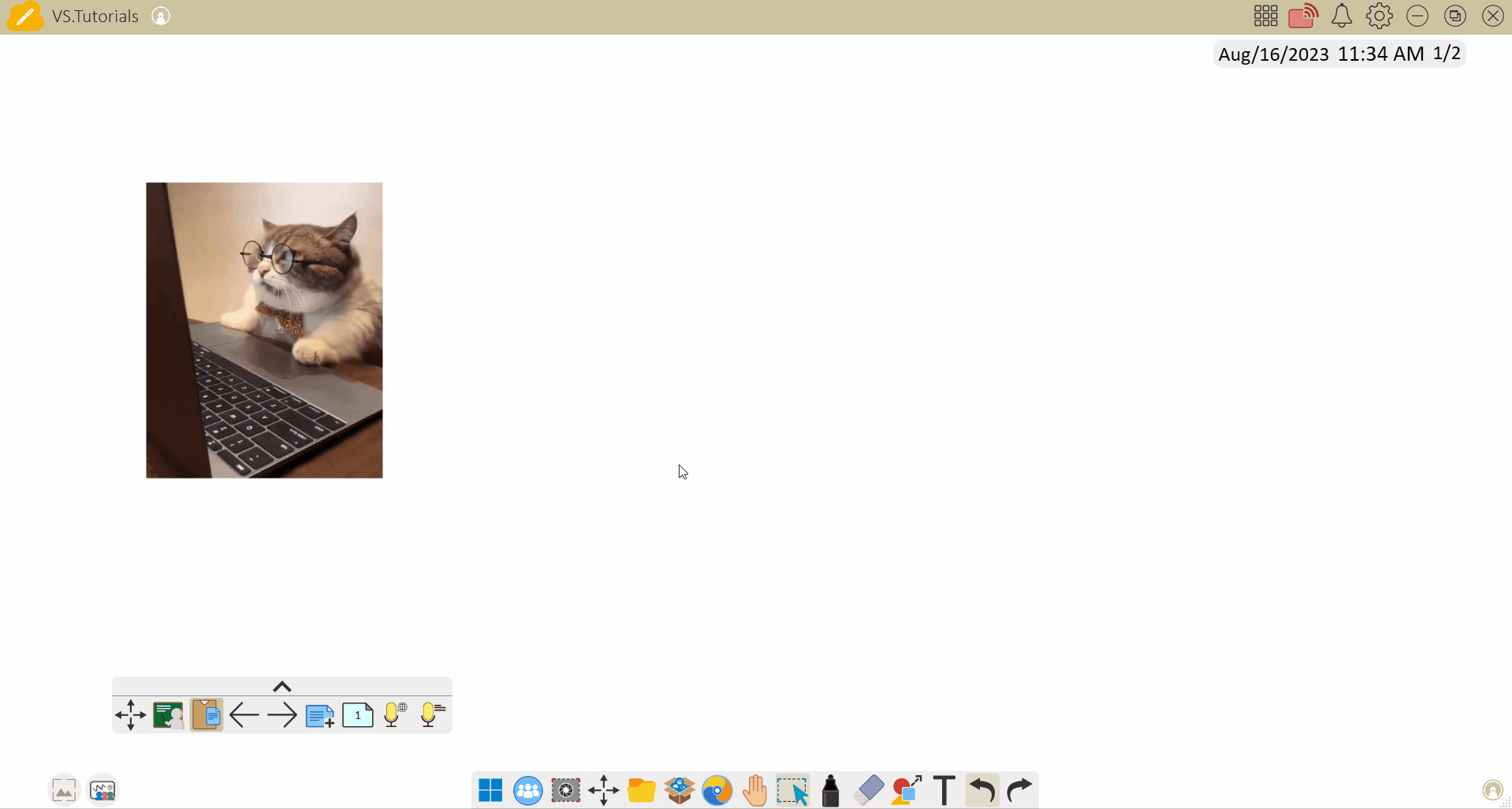首頁
首頁
-
主要工具列浮動工具列畫筆工具形狀和線條文字格式化裝飾選單 - 所有物件裝飾選單 - 特殊物件
截圖 GIF/影片
myViewBoard Knowledge Base
On this page

 GIF 或影片匯入到 myViewBoard Whiteboard 畫布上。
GIF 或影片匯入到 myViewBoard Whiteboard 畫布上。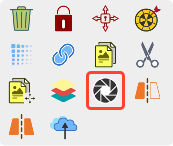
 並選擇 GIF/影片物件。
並選擇 GIF/影片物件。