Home
-
Main toolbar (2.0)Floating toolbar (2.0)Pen tools (2.0)Shapes and Lines (2.0)Text formatting (2.0)Adorning menu - All objects (2.0)Adorning menu - Special objects (2.0)
Eraser
The Eraser tool is one of the myViewBoard Whiteboard's annotation tools with which you can remove strokes and objects from the canvas.
 Location of the Eraser tool in the main toolbar.
Location of the Eraser tool in the main toolbar.
More eraser tools can be accessed by pressing 
Overview of eraser options
ERASER TOOL LIMITATION
The Stroke Eraser tool is exclusively for erasing strokes created with the pen tool. It can't remove non-stroke objects like shapes, lines, tables, images, math tools, or sticky notes. To delete these types of objects, use the Selection Eraser or Clear All options, or select the object with the Selection Tool and choose Delete in the Adorning Menu.
 Eraser popup, which appears after pressing the eraser icon in the main toolbar twice. A slider is available for adjusting the size of the eraser stroke.
Eraser popup, which appears after pressing the eraser icon in the main toolbar twice. A slider is available for adjusting the size of the eraser stroke.
Erase different types of content
- To erase strokes drawn by the pen tool, drag the eraser over a desired area.
- To erase images and shapes, simply draw a lasso around the image or shape.
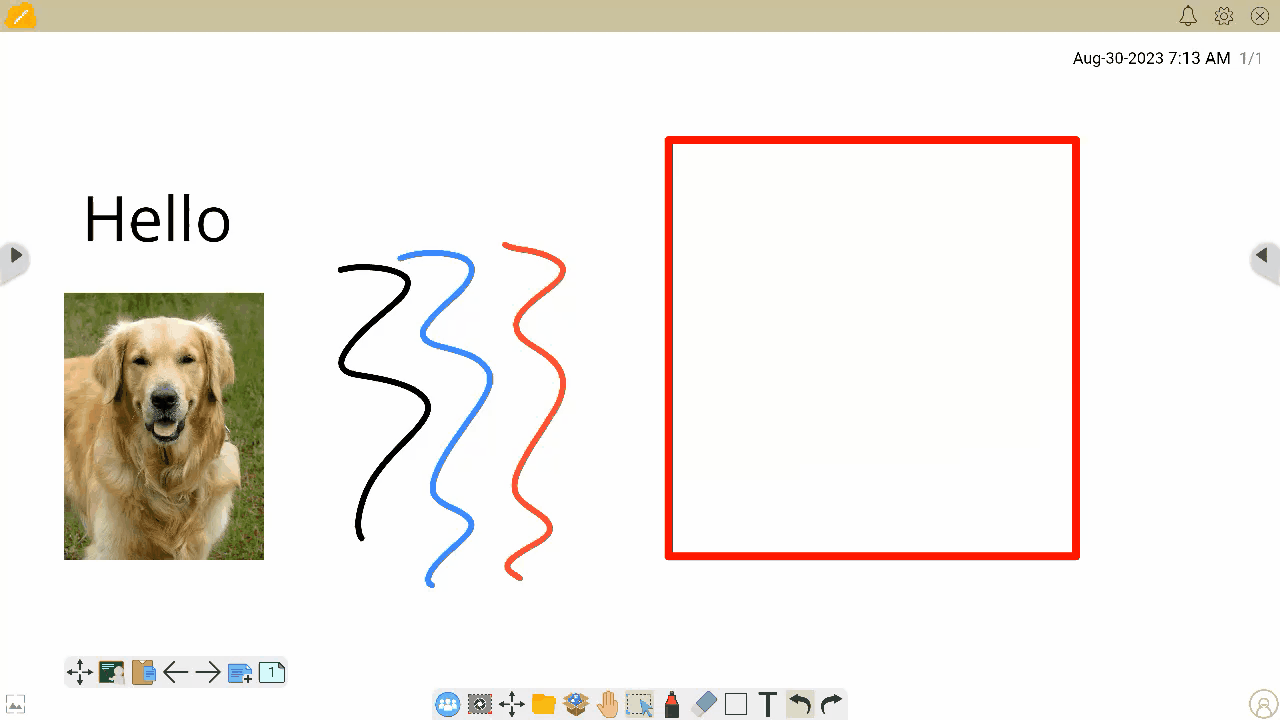 The user erases strokes by drawing over them with the Stroke Eraser. Other objects are erased by drawing a lasso around them. Finally, the user uses the Clear All option to erase everything on the canvas. (Android version depicted).
The user erases strokes by drawing over them with the Stroke Eraser. Other objects are erased by drawing a lasso around them. Finally, the user uses the Clear All option to erase everything on the canvas. (Android version depicted).
LOCKED OBJECTS AND CLEARING STROKES
If any objects or strokes are locked, all eraser tools will not affect these objects.
Palm eraser functionality
ViewBoard IFP ONLY: This feature is only supported on the ViewBoard version of Whiteboard.
With the palm eraser feature, use your palm or the side of your hand to erase objects on the Whiteboard canvas. When using any of these methods, the eraser tool doesn't have to be selected in order for to erase objects.
ANDROID EDLA CERTIFIED DEVICE LIMITATION
For users of the ViewBoard IFP52-2 or the VPC-A31-O1 OPS device, palm eraser functionality isn't currently supported.



