Home
-
Main toolbar (2.0)Floating toolbar (2.0)Pen tools (2.0)Shapes and Lines (2.0)Text formatting (2.0)Adorning menu - All objects (2.0)Adorning menu - Special objects (2.0)
Handwriting recognition
The Handwriting recognition tool allows the user to handwrite onto the canvas and converts the handwriting into typed text.
How to use the Handwriting tool
- Double-press
in the main toolbar to enable the handwriting tool. (The main toolbar should show
.)
- Write on the canvas as if using the pen tool.
- When finished writing, press the handwriting conversion button
that appears in the Floating toolbar to convert your handwriting to typed text
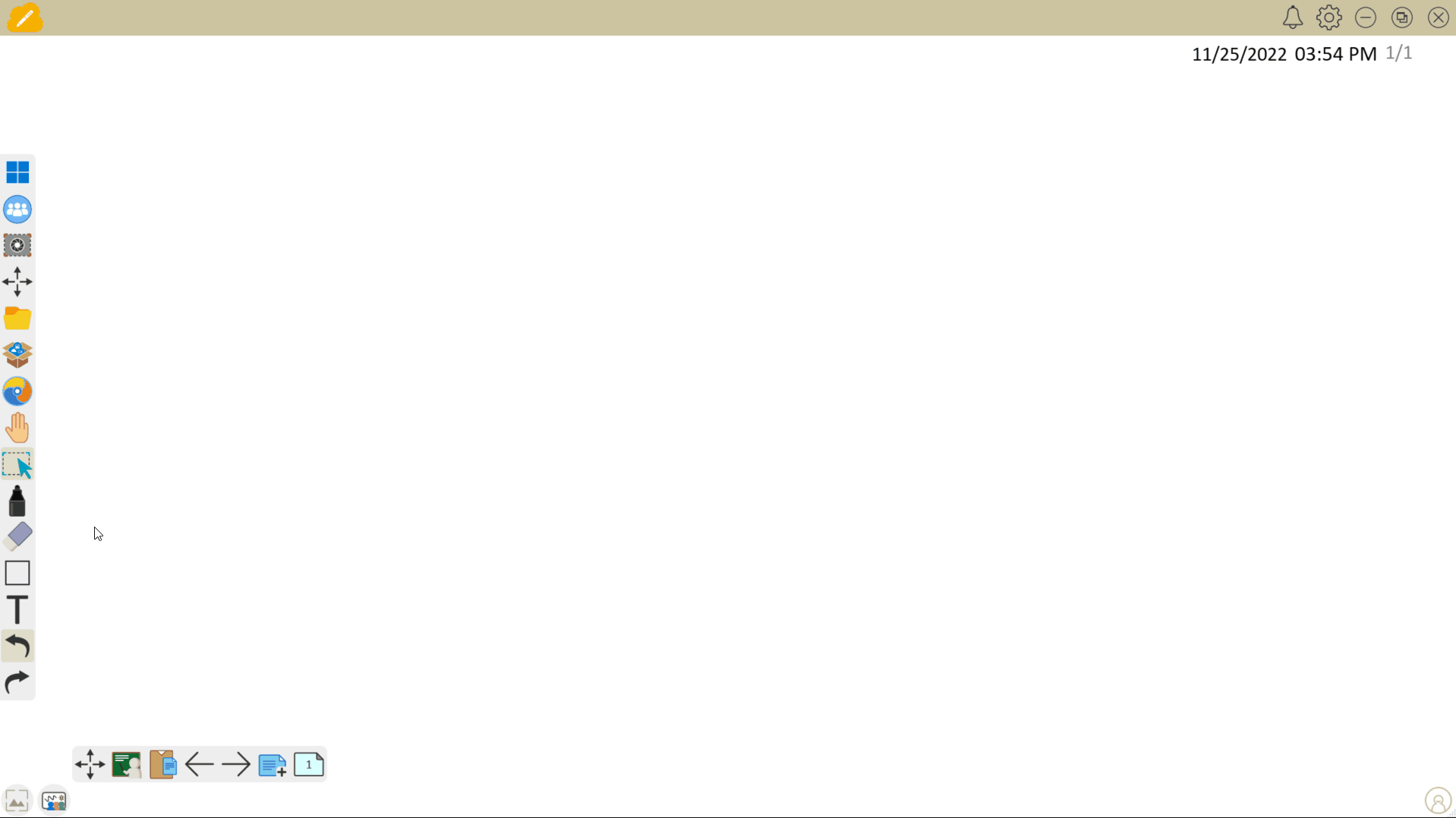 Using Handwriting recognition to turn your handwrited text to typed text.
Using Handwriting recognition to turn your handwrited text to typed text.
Delete
VIEWBOARD TIP
For users working with a stylus, use either the fine or thick tip to write with the handwriting tool enabled.
Change the recognition language (myViewBoard Android only)
The user can also adjust the recognition language to ensure your handwriting is accurately detected in the language you are using. To change the language recognition:
- Access the myViewBoard Settings.
- Select the language in Recognize language option.
- If the language is not available, press the download icon to download the language to your device.
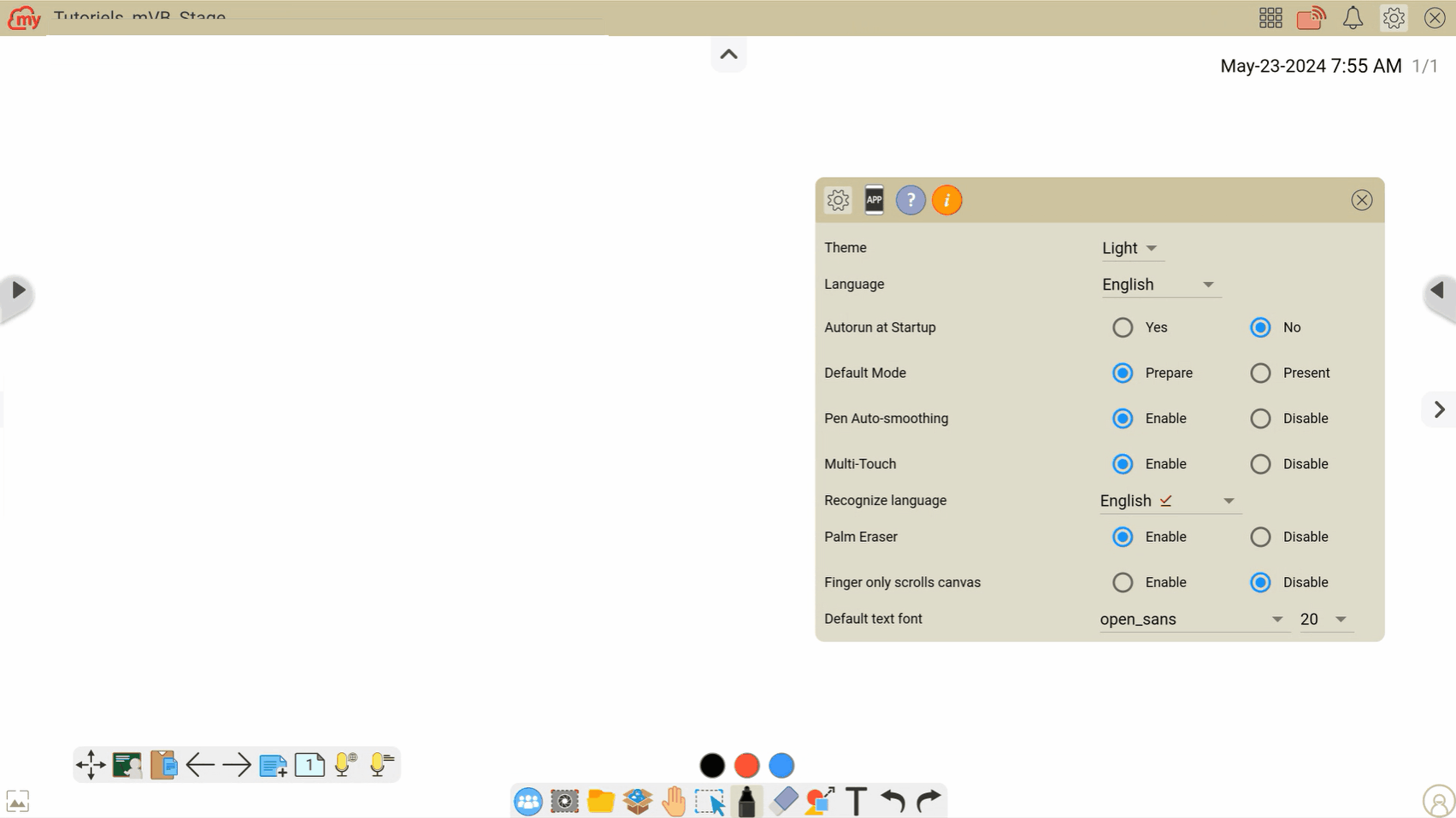 The user switches languages while using handwriting recognition.
The user switches languages while using handwriting recognition.
