Home
-
Main toolbar (2.0)Floating toolbar (2.0)Pen tools (2.0)Shapes and Lines (2.0)Text formatting (2.0)Adorning menu - All objects (2.0)Adorning menu - Special objects (2.0)
Lines
Lines can be found in the Shapes and Lines menu. Find different line types as lines, arrows, right angles, and curves.
Line options
Delete
LINE AVAILABILITY BY VERSION
The following line type availability is dependent on the version of myViewBoard Whiteboard being used.
Windows
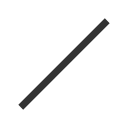 |
Line |
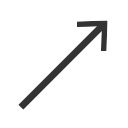 |
Line with single arrow |
 |
Line with bidirectional arrows |
 |
Dotted line |
 |
Dotted line with single arrow |
 |
Dotted line with bidirectional arrows |
 |
Right-angled line |
 |
Dotted right-angled line |
 |
Right-angled line with single arrow |
 |
Right-angled dotted line with single arrow |
 |
Right-angled line with bidirectional arrows |
 |
Right-angled dotted line with bidirectional arrows |
 |
Curved line |
 |
Curved line with single arrow |
 |
Curved line with bidirectional arrows |
 |
Line connector |
 |
Line connector with single arrow |
Android/iOS
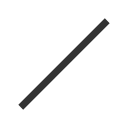 |
Line |
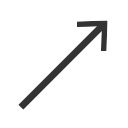 |
Line with single arrow |
 |
Line with bidirectional arrows |
 |
Dotted line |
 |
Dotted line with single arrow |
 |
Dotted line with bidirectional arrows |
 |
Right-angled line |
 |
Dotted right-angled line |
 |
Right-angled line with single arrow |
 |
Right-angled dotted line with single arrow |
 |
Right-angled line with bidirectional arrows |
 |
Right-angled dotted line with bidirectional arrows |
 |
Curved line |
 |
Curved line with single arrow |
 |
Curved line with bidirectional arrows |
Add a line to the canvas
To access the Lines tools on myViewBoard Whiteboard:
- Press
in the main toolbar.
- The default 2D shape selected is a rectangle
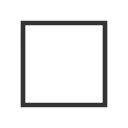 .
. - Press
 in the main toolbar to display the 2D shapes menu.
in the main toolbar to display the 2D shapes menu. - Press
to open the lines menu.
- The lines menu provides the following options before creating the shape:
- Select a line type.
- Select the color of the line.
- Adjust the line thickness and transparency.
- After you have selected a line type and its styling options, press and drag on the canvas to create the line.
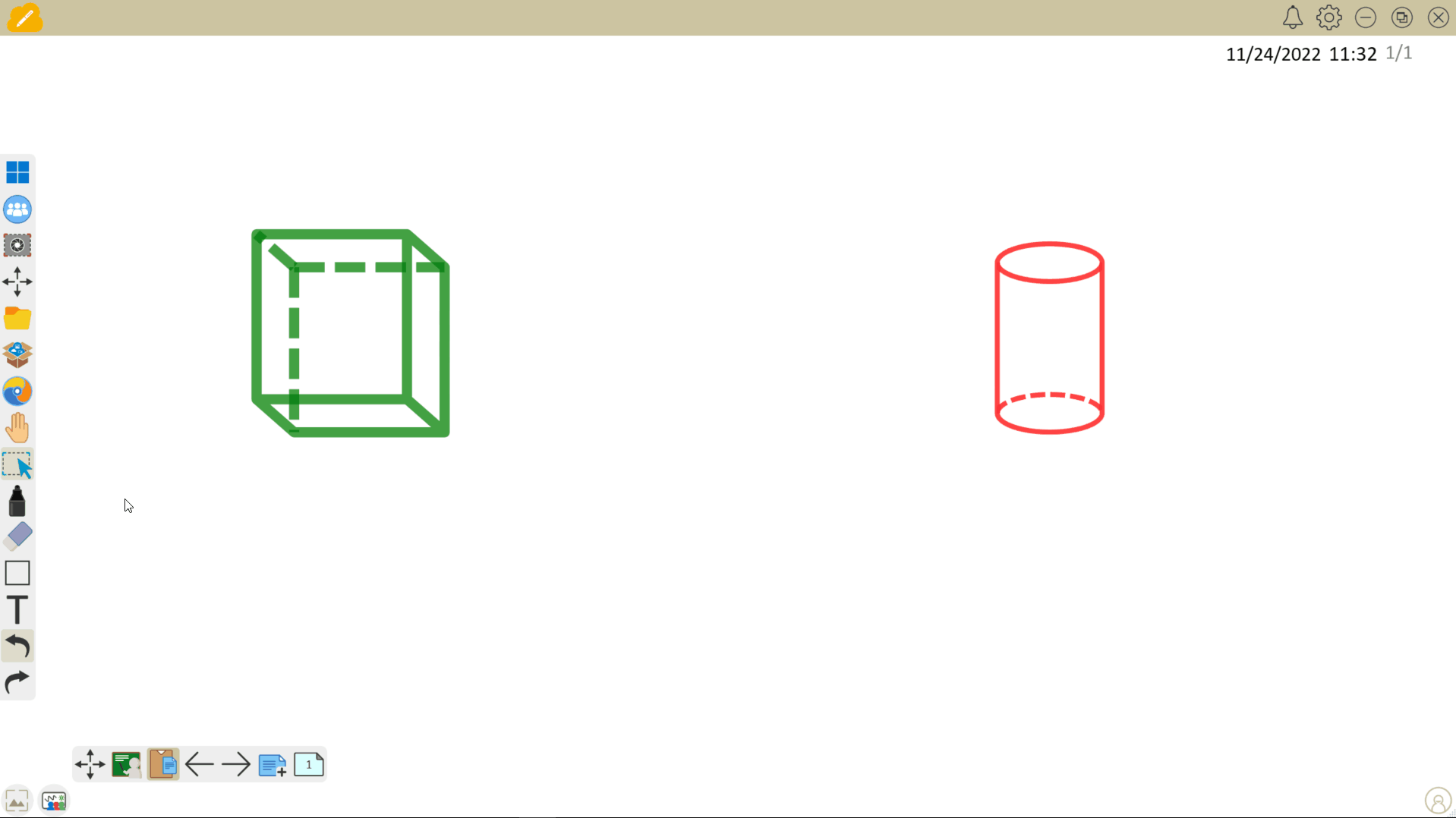 User selects multiple line types and adjusts their styling before connecting lines between different 3D shapes.
User selects multiple line types and adjusts their styling before connecting lines between different 3D shapes.
