Home
-
Main toolbar (2.0)Floating toolbar (2.0)Pen tools (2.0)Shapes and Lines (2.0)Text formatting (2.0)Adorning menu - All objects (2.0)Adorning menu - Special objects (2.0)
Shapes and Lines

The Shapes and Lines tool is a myViewBoard annotation tool that allows users to insert a variety of 2D shapes, 3D shapes, lines, and tables into the canvas.
 Location of Shapes and Lines button in the main toolbar.
Location of Shapes and Lines button in the main toolbar.
Shapes and Lines menu
On the main toolbar, click the 
| Feature | Description |
|---|---|
 |
2D Shapes |
 |
3D Shapes Insert 3D figures, such as pyramids, cubes, and spheres. |
 |
Lines |
 |
Tables |
myViewBoard for Windows provides an option to divide existing polygons (2d shapes) into movable segments. To learn more, refer to the following article:
Quick select for shapes
The quick select feature allows users to change the active tool to insert a different shape. Switching shapes is faster since users no longer need to re-open the Shapes and Lines menu each time they want to change shapes.
- Click
Shapes and Lines on the main toolbar.
- The quick select options —a set of three options— should appear beside the Shapes and Lines icon. These options change based on the current shape:
Shapes Options 2D shapes rectangle, circle, triangle 3D shapes cuboid, sphere, pyramid Lines solid, arrow, dashed
- Select one of the options to switch to that shape/line.
- To access all available shapes, click the
Shapes and Lines icon again.
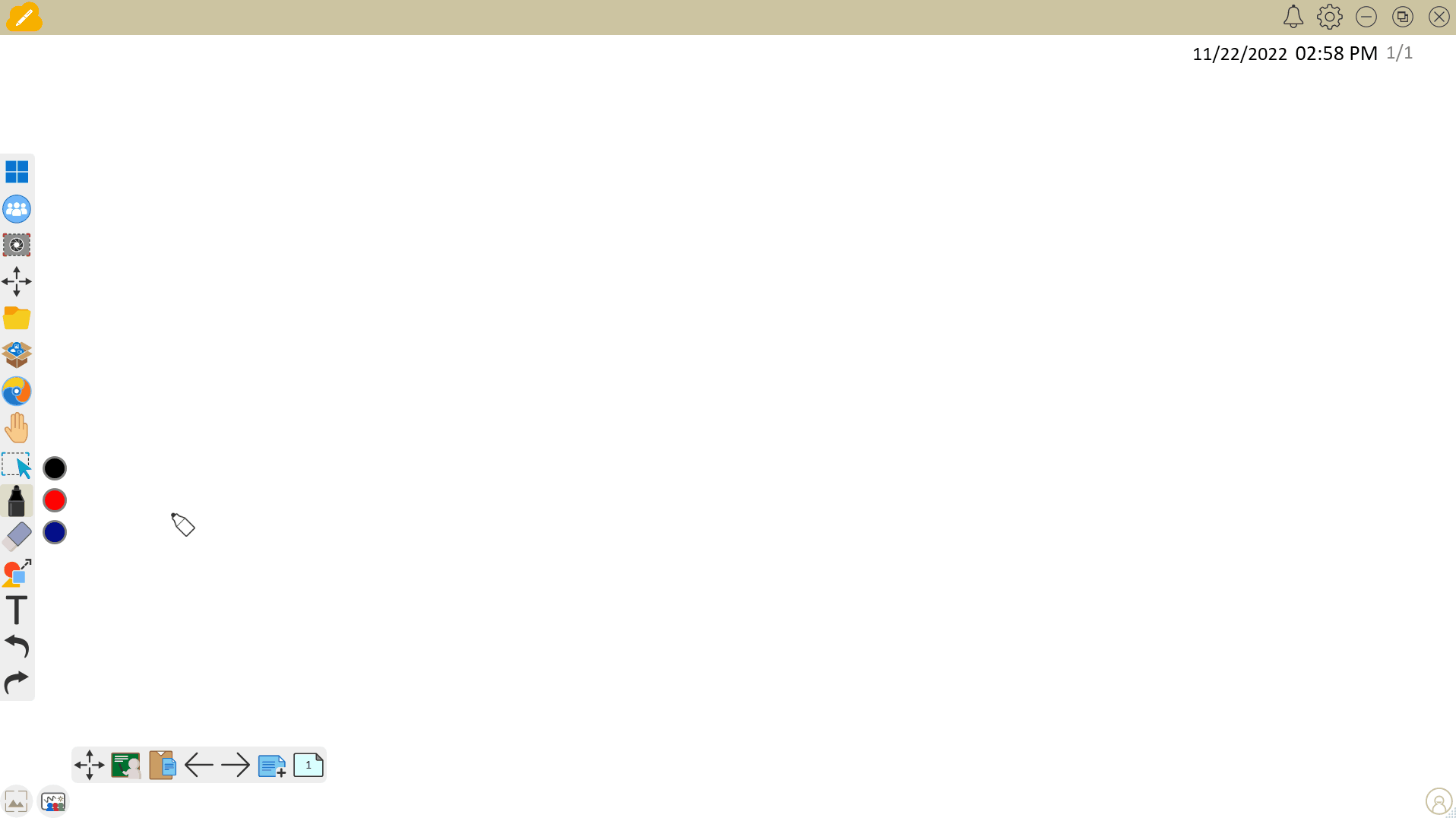 Quick select options (on Windows) for 2D shape: rectangle, circle, and triangle.
Quick select options (on Windows) for 2D shape: rectangle, circle, and triangle.
NOTE
Quick select options are not available for tables.
Interactive tutorial
Get familiar with our shapes tool and unlock the power of shapes in myViewBoard.
This is a test
