 Inicio
Inicio
-
Herramientas: barra principalHerramientas: barra flotanteHerramientas: LápicesFormas y LineasFormato de TextoMenú de Objetos - Todos los objetosMenú de Objetos - Objetos especiales
Formas 2D
Formas 2D es una función de la herramienta de Formas que permite al usuario dibujar figuras 2D como cuadrados, triángulos, círculos, etc.
Tipos de formas 2D
DISPONIBILIDAD DE FORMAS POR VERSIÓN
La disponibilidad de los tipos de formas 2D depende de la versión de myViewBoard Whiteboard siendo utilizada.
Windows
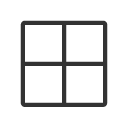 |
Cuadrícula con forma de cuadrado |
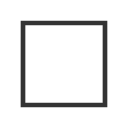 |
Cuadrado |
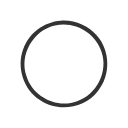 |
Círculo |
 |
Elipse |
 |
Triángulo |
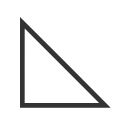 |
Triangulo de 90 grados |
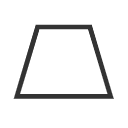 |
Trapecio |
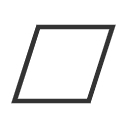 |
Paralelogramo |
 |
Triángulo |
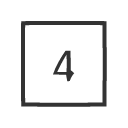 |
Cuadrado |
 |
Pentágono |
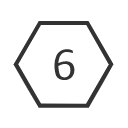 |
Hexágono |
 |
Heptágono |
 |
Octágono |
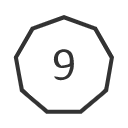 |
Nonágono |
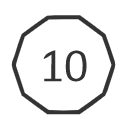 |
Decágono |
 |
Endecágono (Undecágono) |
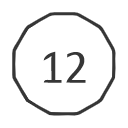 |
Dodecágono |
 |
Forma a mano alzada |
COLOR DE FORMAS 2D
Las formas 2D también tienen disponible el relleno de color.  función que permite al usuario rellenar la forma con un color seleccionado.
función que permite al usuario rellenar la forma con un color seleccionado.
Android y iOS
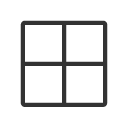 |
Cuadrícula con forma de cuadrado |
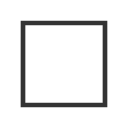 |
Cuadrado |
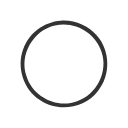 |
Círculo |
 |
Elipse |
 |
Triángulo |
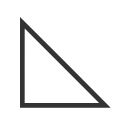 |
Triangulo de 90 grados |
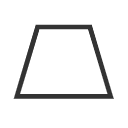 |
Trapecio |
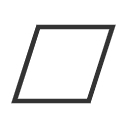 |
Paralelogramo |
 |
Triángulo equilatero |
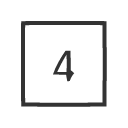 |
Cuadrado |
 |
Pentágono |
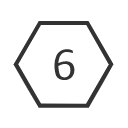 |
Hexágono |
 |
Heptágono |
 |
Octágono |
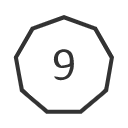 |
Nonágono |
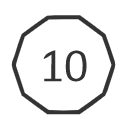 |
Decágono |
 |
Endecágono (Undecágono) |
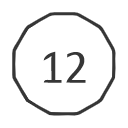 |
Dodecágono |
Agregar formas 2D al lienzo
Para acceder a las figuras de la herramienta formas 2D en myViewBoard Whiteboard:
- Presiona
 en la barra de herramientas principal.
en la barra de herramientas principal.
- La herramienta predeterminada es el cuadrado
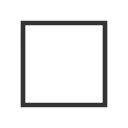 , la cual puedes dibujar en el lienzo sin abrir el menú.
, la cual puedes dibujar en el lienzo sin abrir el menú. - Presione
 en la barra de herramientas para desplegar el menú de Formas 2D.
en la barra de herramientas para desplegar el menú de Formas 2D. - El menú proporciona opciones para personalizar la figura antes de dibujarla.
- Seleccionar una forma 2D,
- Selecciona el colore del borde de la figura.
- Ajuste el grosor y la transparencia de la figura.
- Después de seleccionar y personalizar la figura, presione y arrastre el cursor en una parte del lienzo para dibujar la figura.
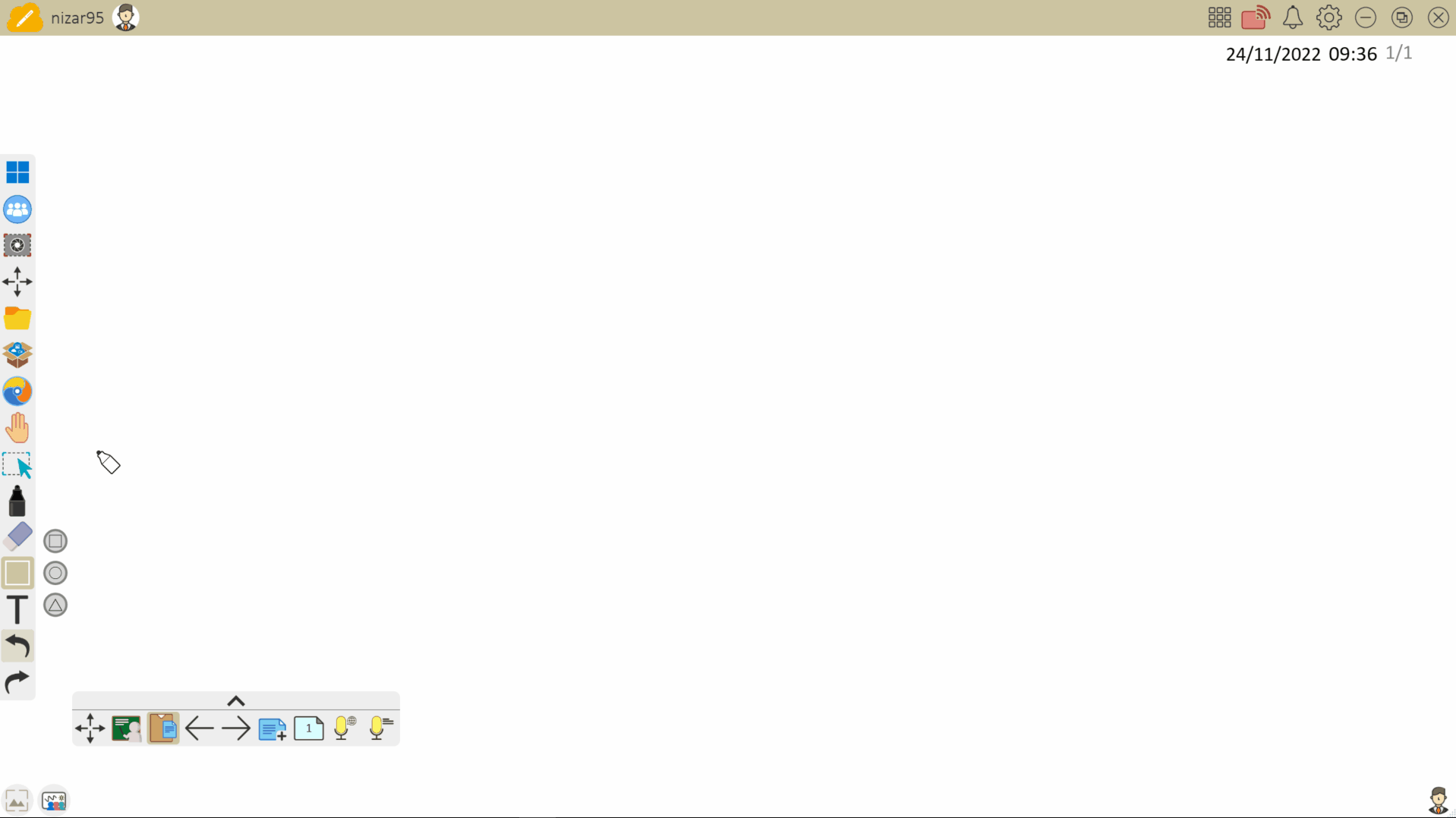 El usuario abre el menú de Formas 2D y crea un rectángulo y un círculo después de ajustar el color del borde, el grosor y la transparencia.
El usuario abre el menú de Formas 2D y crea un rectángulo y un círculo después de ajustar el color del borde, el grosor y la transparencia.
DIVIDIR EN SEGMENTOS (EXCLUSIVO DE WINDOWS)
Polígonos regulares pueden ser divididos en segmentos por medio del Menú de Objetos de myViewBoard Whiteboard. Aprende más aquí.