Home
-
Main toolbar (2.0)Floating toolbar (2.0)Pen tools (2.0)Shapes and Lines (2.0)Text formatting (2.0)Adorning menu - All objects (2.0)Adorning menu - Special objects (2.0)
Screenshot a GIF/video
Screenshot 
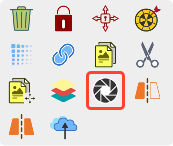 Screenshot in Adorning Menu.
Screenshot in Adorning Menu.
Delete
LIMITED TO VIDEO AND GIF OBJECTS
Screenshotting an object is only available when a GIF or video object is selected.
This doesn't include YouTube widgets.
How to use
- First, a GIF or video must be imported onto a canvas page. (Learn how to import files.)
- Enable the selection tool
and select the GIF/video object.
- In the adorning menu, press screenshot
.
- A static image of the GIF/video animation will be pasted based on the time the screenshot was captured.
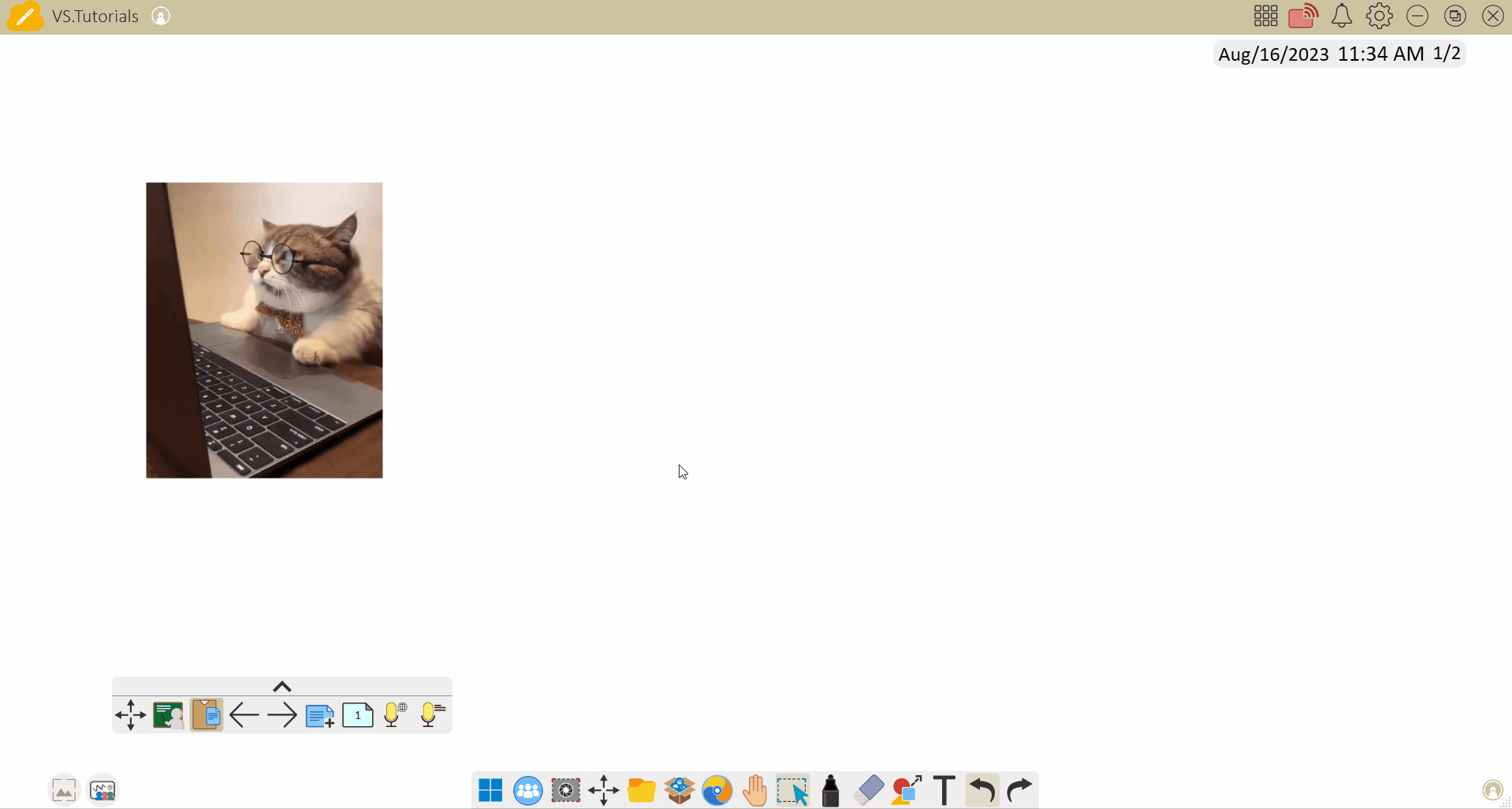 User captures screenshots of a GIF object and then organizes the screenshots.
User captures screenshots of a GIF object and then organizes the screenshots.
