Home
-
Main toolbar (2.0)Floating toolbar (2.0)Pen tools (2.0)Shapes and Lines (2.0)Text formatting (2.0)Adorning menu - All objects (2.0)Adorning menu - Special objects (2.0)
2D shapes
2D shapes can be found in the Shapes and Lines 
2D shape options
SHAPE AVAILABILITY BY VERSION
Individual 2D shape availability is dependent on the version of myViewBoard Whiteboard being used.
Windows
 Square grid Square grid
|
 Rectangle Rectangle
|
 Circle Circle
|
 Ellipse Ellipse
|
 Triangle Triangle
|
 Right triangle Right triangle
|
 Trapeze Trapeze
|
 Parallelogram Parallelogram
|
 Equilateral triangle Equilateral triangle
|
 Square Square
|
 Pentagon Pentagon
|
 Hexagon Hexagon
|
 Heptagon Heptagon
|
 Octagon Octagon
|
 Nonagon Nonagon
|
 Decagon Decagon
|
 Hendecagon Hendecagon
|
 Dodecagon Dodecagon
|
 Freehand Shape Freehand Shape
|
 Color Fill Color Fill
|
Android/iOS
 Square grid Square grid
|
 Rectangle Rectangle
|
 Circle Circle
|
 Ellipse Ellipse
|
 Triangle Triangle
|
 Right triangle Right triangle
|
 Trapeze Trapeze
|
 Parallelogram Parallelogram
|
 Equilateral triangle Equilateral triangle
|
 Square Square
|
 Pentagon Pentagon
|
 Hexagon Hexagon
|
 Heptagon Heptagon
|
 Octagon Octagon
|
 Nonagon Nonagon
|
 Decagon Decagon
|
 Hendecagon Hendecagon
|
 Dodecagon Dodecagon
|
 Color Fill Color Fill
|
|
Add a 2D shape to the canvas
- Press
in the main toolbar.
- The default 2D shape selected is a rectangle
, which you can create on the canvas without opening the shapes menu.
- Press
in the main toolbar to display the 2D shapes menu.
- The 2D shapes menu provides the following options before creating the shape:
- Select a 2D shape.
- Select the border color of the shape.
- Adjust the border thickness and transparency of the shape.
- After you have selected a shape and its styling options, press and drag on the canvas to create the shape.
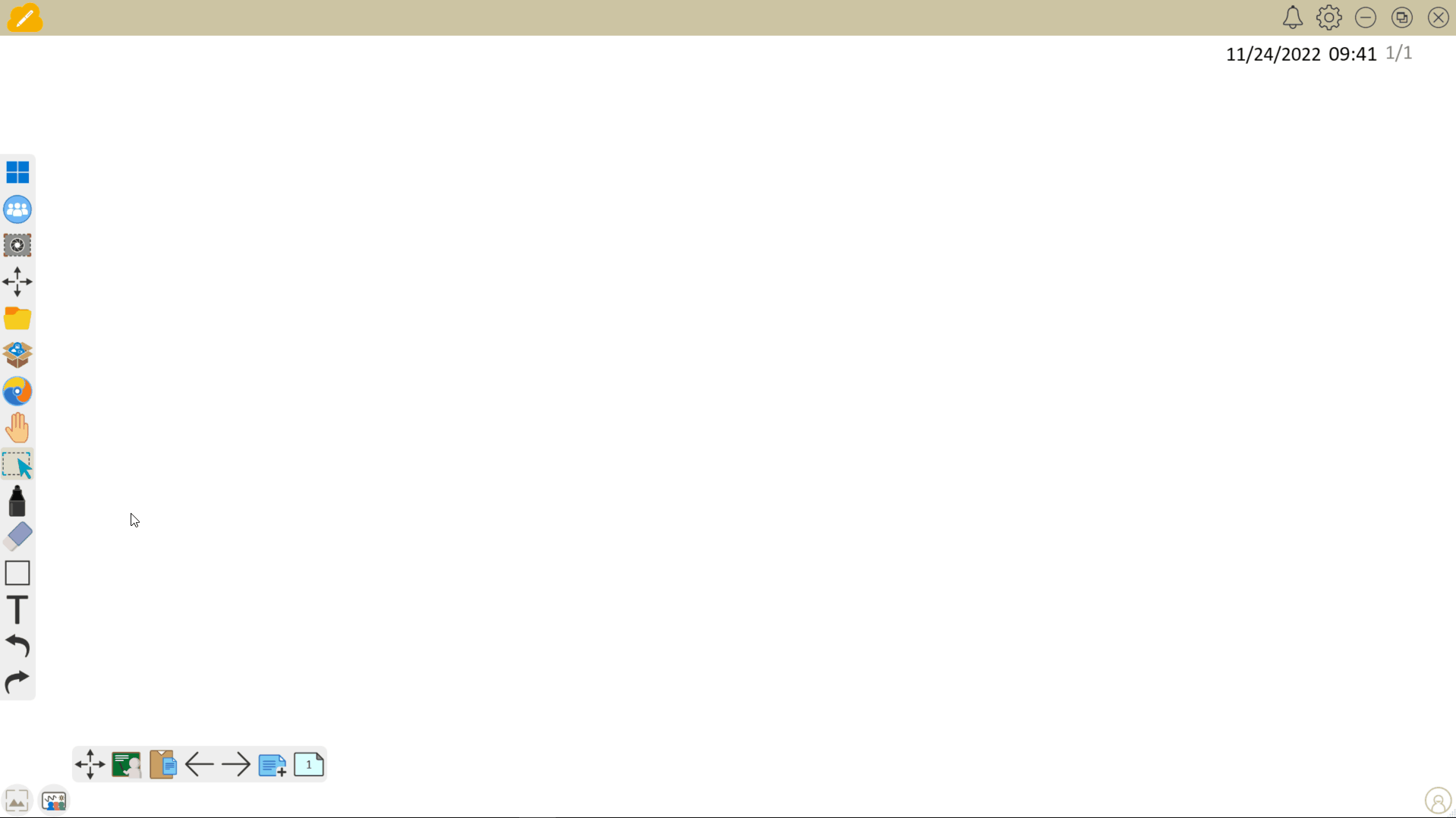 User opens the 2D shapes menu and creates a rectangle and circle after adjusting border color, border thickness, and border transparency.
User opens the 2D shapes menu and creates a rectangle and circle after adjusting border color, border thickness, and border transparency.
COLOR FILL IN THE 2D SHAPE MENU
2D shapes, 3D shapes, lines, and table cells can be filled with color with the color fill 
COLOR FILL IN THE ADORNING MENU
Shapes and certain objects can also be filled with the color fill 
DIVIDE INTO SEGMENTS
Regular polygons can be divided into segments through the Adorning Menu. Learn more.
