 Inicio
Inicio
-
Herramientas: barra principalHerramientas: barra flotanteHerramientas: LápicesFormas y LineasFormato de TextoMenú de Objetos - Todos los objetosMenú de Objetos - Objetos especiales
Figuras y Líneas
La herramienta Formas y Líneas es una de las herramientas de anotación de myViewBoard Whiteboard con la que puedes crear formas 2D y 3D, así como líneas y tablas.
 Ubicación del botón de Figuras y Líneas en la barra principal.
Ubicación del botón de Figuras y Líneas en la barra principal.
- Se puede acceder a más formas y líneas disponibles presionando
dos veces
- Cambio rápido entre formas y líneas cuando se selecciona la herramienta desde la barra principal.
Menú de opciones de Figuras y Líneas
Observa el desglose completo de las herramientas de formas y líneas en cada versión de myViewBoard Whiteboard:
 Formas 2D Formas 2D |
Crea figuras 2D como triángulos, cuadrados, círculos y más en el lienzo. |
 Formas 3D Formas 3D
|
Crea figuras 3D como pirámides, cubos, esferas y más en el lienzo. |
 Líneas Líneas
|
Crea líneas, flechas, ángulos rectos y curvas en el lienzo. |
 Tablas Tablas
|
Inserta tablas en el lienzo. Una vez que se crea una tabla, los objetos se pueden arrastrar a cada celda. |
DIVIDIR POLÍGONOS REGULARES EN SEGMENTOS (FUNCIÓN EXCLUSIVA DE WINDOWS)
Los polígonos regulares y los círculos se pueden dividir en segmentos móviles. Más información
Selección rápida de figuras
La función de selección rápida permite a los usuarios cambiar rápidamente entre las opciones disponibles para las formas principales.
- Seleccione formas y líneas
en la barra principal.
- Debería aparecer un conjunto de tres opciones arriba del icono.
- Las opciones de selección rápida cambian según la categoría seleccionada:
- Formas 2D: rectángulo, triángulo, círculo
- Formas 3D: cuboide, esfera, pirámide
- Líneas: continúa, flecha, discontinua
- Seleccione una de las opciones para cambiar a esa forma/línea.
- Para acceder a todas las formas disponibles, toque el icono
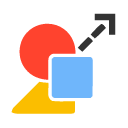 por segunda vez.
por segunda vez.
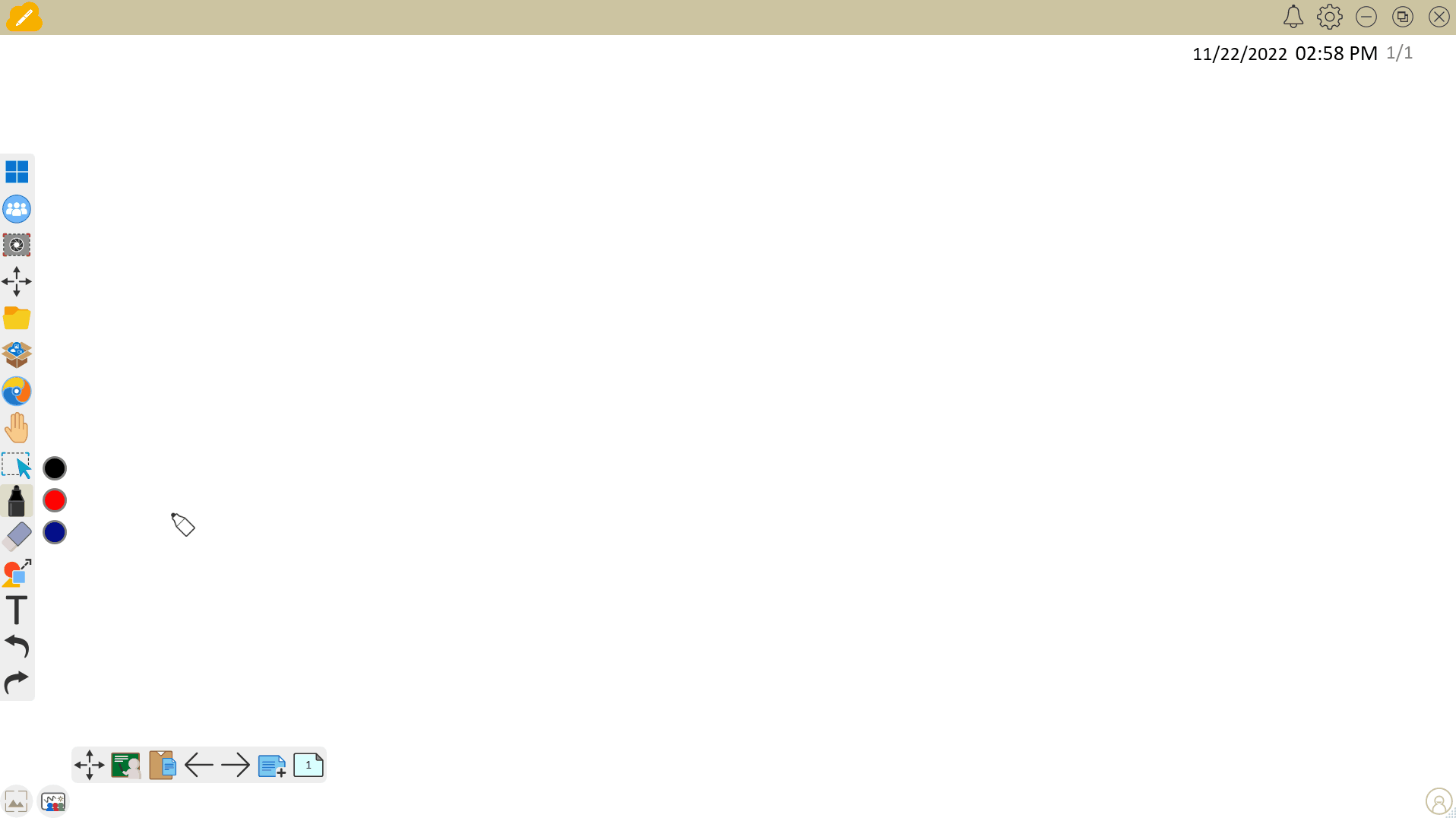 El usuario está cambiando entre las opciones de selección rápida disponibles para las formas 2D: rectángulo, círculo y triángulo.
El usuario está cambiando entre las opciones de selección rápida disponibles para las formas 2D: rectángulo, círculo y triángulo.
SELECCIÓN RÁPIDA
Las opciones de selección rápida están disponibles para todas las formas/líneas, excepto para las tablas.