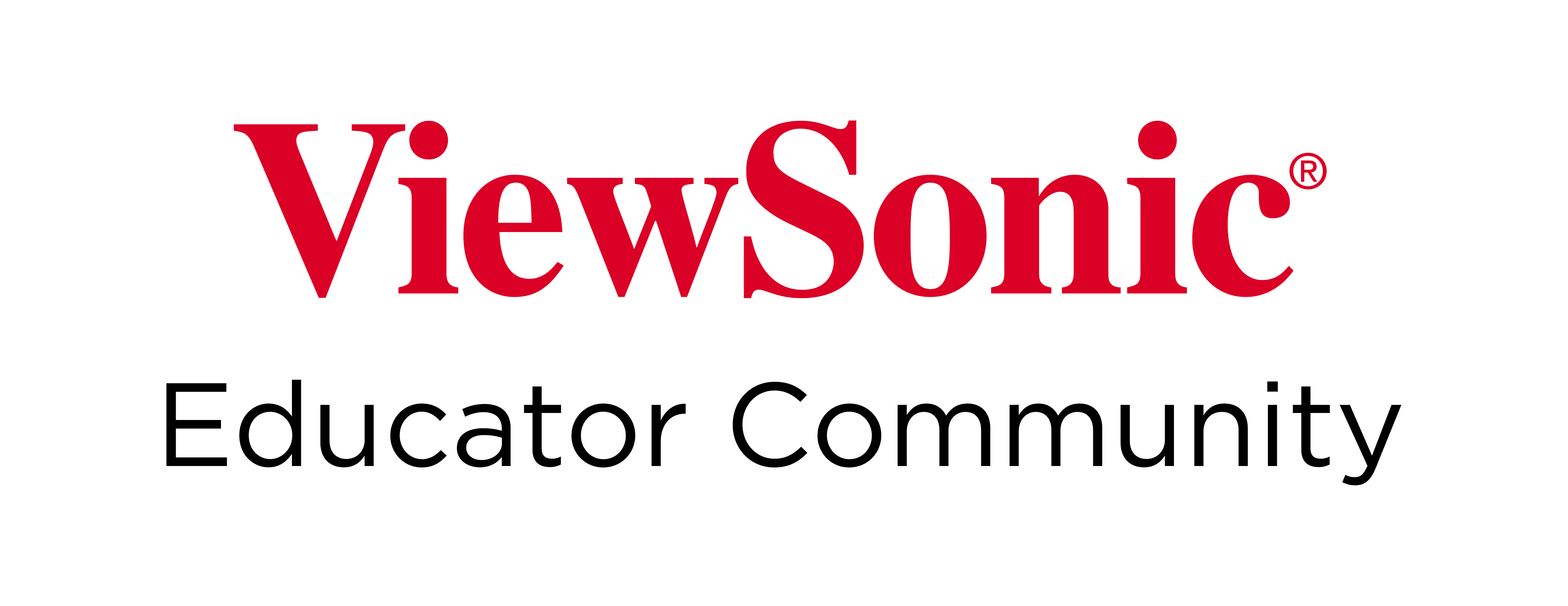Home
-
Main toolbar (2.0)Floating toolbar (2.0)Pen tools (2.0)Shapes and Lines (2.0)Text formatting (2.0)Adorning menu - All objects (2.0)Adorning menu - Special objects (2.0)
Align multiple objects
Align objects 
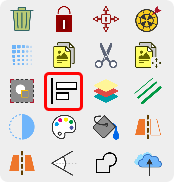 Align Multiple Objects highlighted in Adorning Menu.
Align Multiple Objects highlighted in Adorning Menu.
Delete
TOOL AVAILABILITY
This tool is only available in the Windows version of myViewBoard Whiteboard.
Options when aligning multiple objects
- Enable the selection tool
.
- Select two or more objects through the canvas.
- Once the Adorning Menu appears, press the align object
tool.
- Several options will be available for aligning objects:
-
Left align
: Align the selected objects to the right.
-
Center horizontal align
: Align the selected objects to the center horizontally.
-
Right align
: Align the selected objects to the right.
-
Top align
: Align the selected objects on the top.
-
Center vertical align
: Align the selected objects to the center vertically.
-
Bottom align
: Align the selected objects to the bottom.
-
Left align
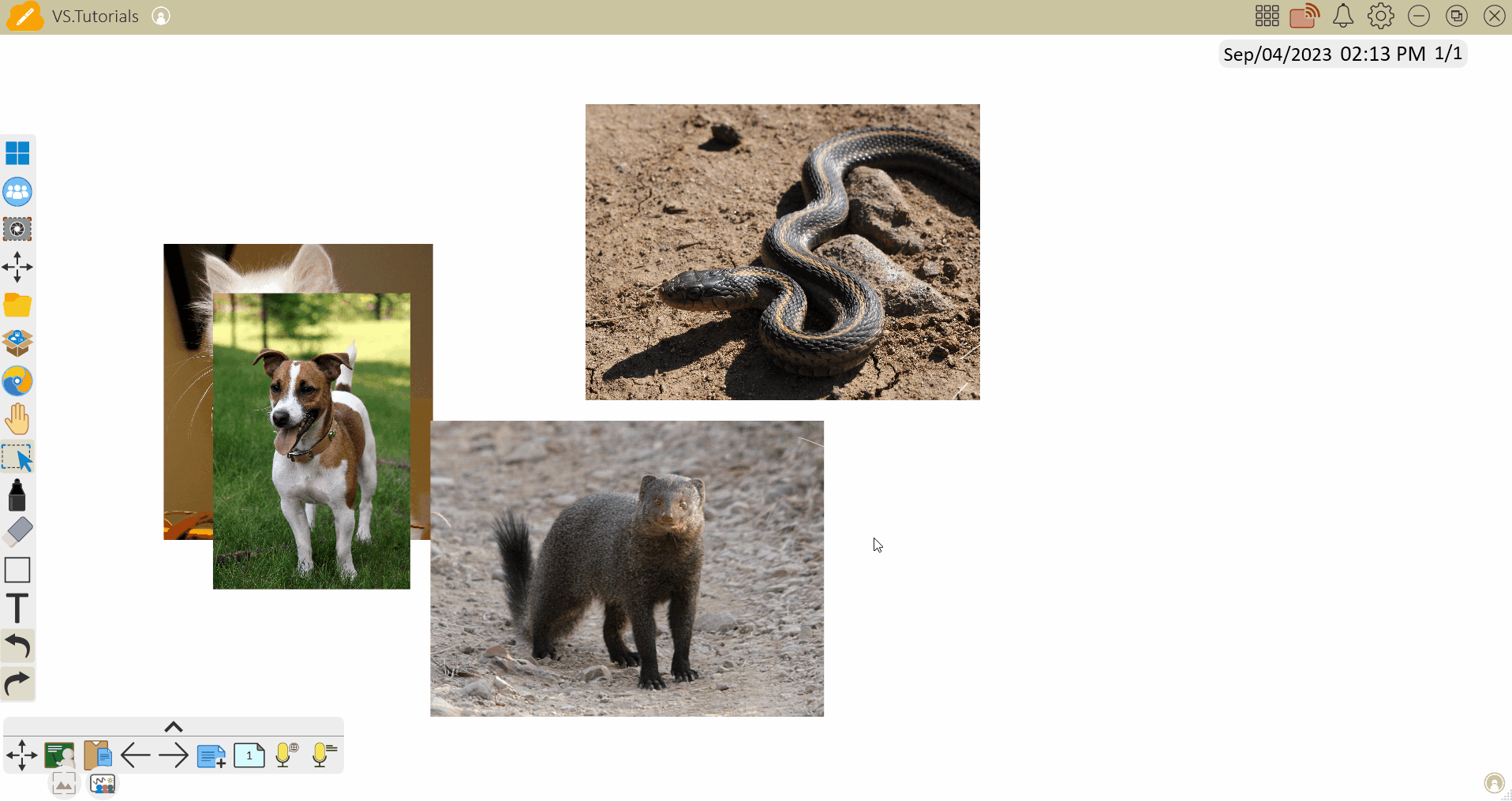 User organizes images with the object alignment tool along the left, right, top, and bottom alignments, making previously stacked images easily viewable.
User organizes images with the object alignment tool along the left, right, top, and bottom alignments, making previously stacked images easily viewable.