Home
-
Main toolbar (2.0)Floating toolbar (2.0)Pen tools (2.0)Shapes and Lines (2.0)Text formatting (2.0)Adorning menu - All objects (2.0)Adorning menu - Special objects (2.0)
Copy and cut objects
Copy 

How to cut and copy objects from the canvas
- Select an object using the selection tool
 .
. - Once the Adorning menu appears, press copy
or cut
.
- Press clipboard
in the floating toolbar to paste the object.
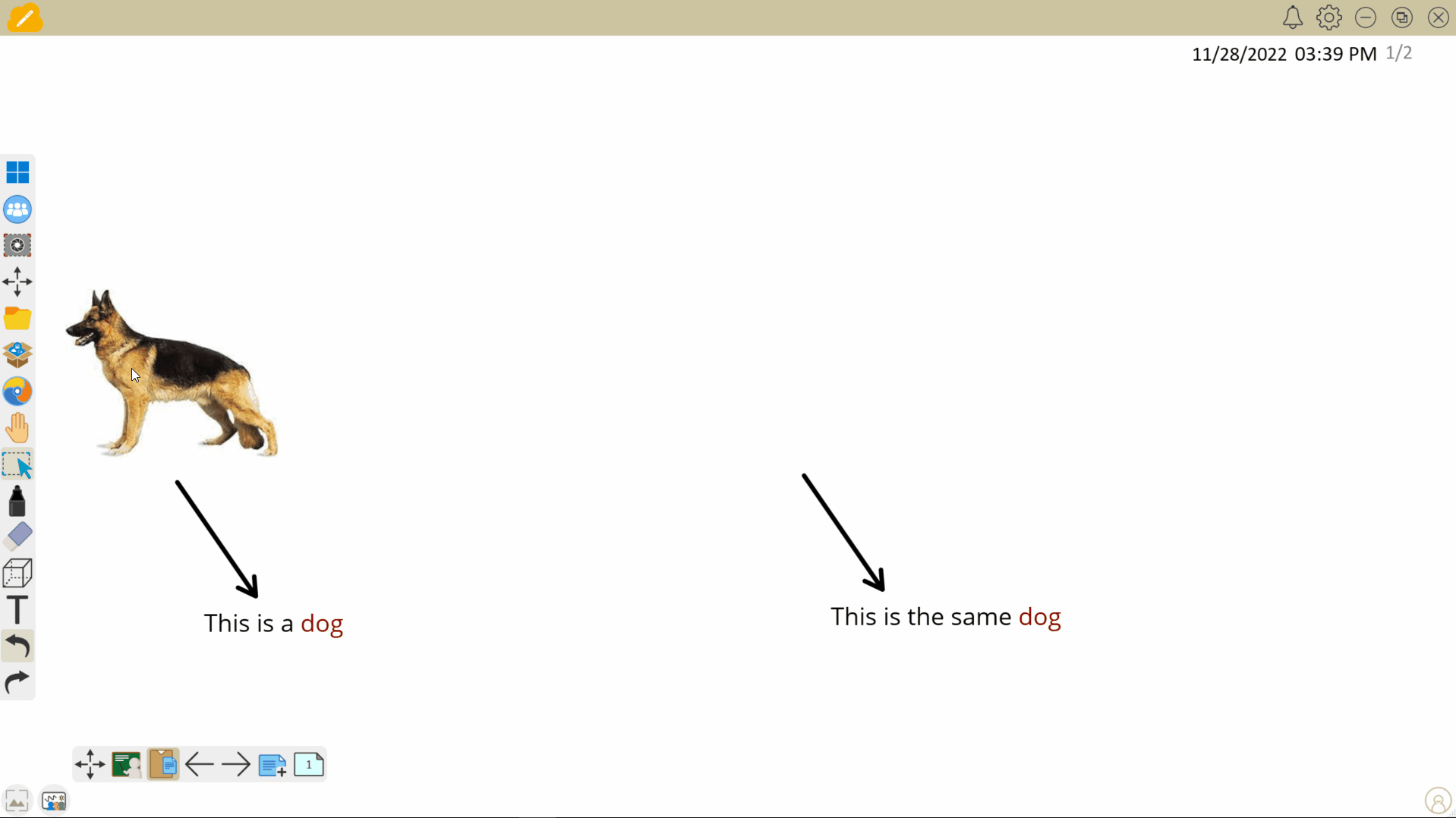 User cuts an image and then pastes it through the floating toolbar's clipboard onto a different location on the canvas.
User cuts an image and then pastes it through the floating toolbar's clipboard onto a different location on the canvas.
Delete
ALTERNATIVE WAY TO COPY/CUT (DESKTOP OS DEVICES ONLY)
Instead of using the Adorning Menu to copy/cut, users can also use hotkeys after selecting an object:
- Copy:
Ctrl + C(Windows/Chromebook) /Cmd + C(Mac) - Cut:
Ctrl + X(Windows/Chromebook) /Cmd + X(Mac)
