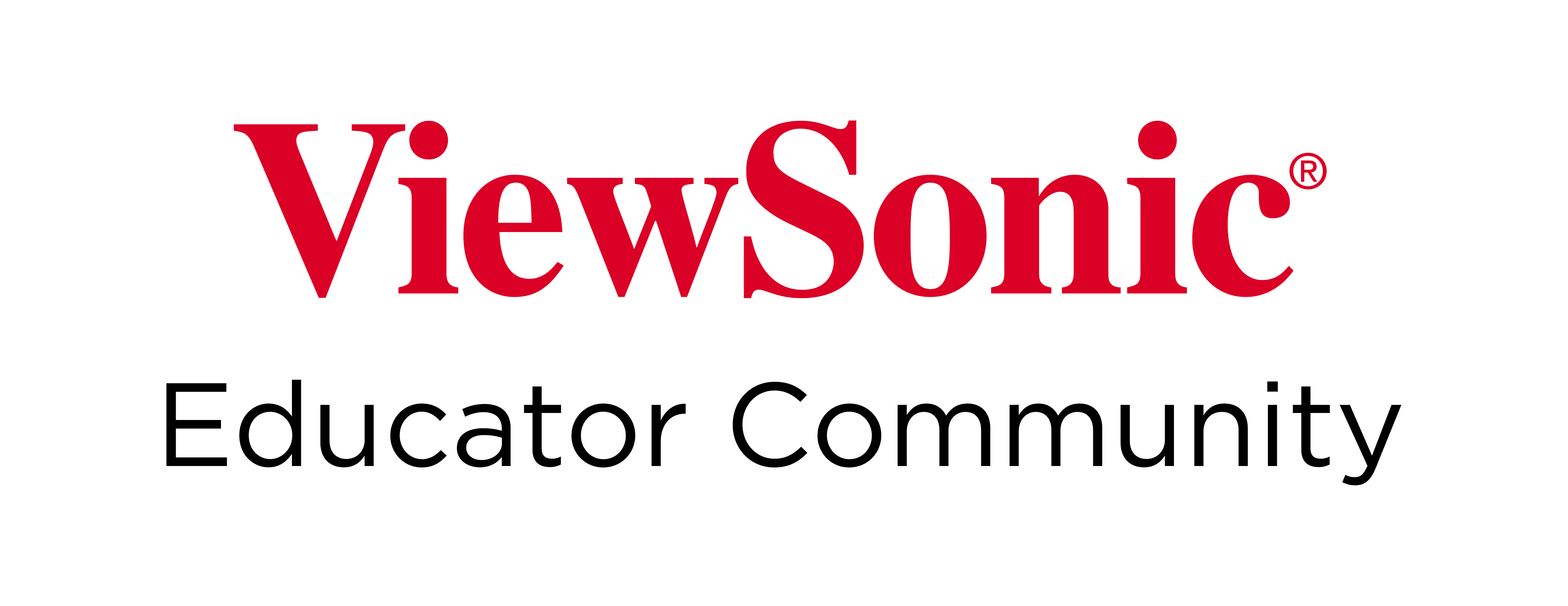Home
-
Main toolbar (2.0)Floating toolbar (2.0)Pen tools (2.0)Shapes and Lines (2.0)Text formatting (2.0)Adorning menu - All objects (2.0)Adorning menu - Special objects (2.0)
Embed a link to objects
Embed a link 
Options available by Whiteboard version
After selecting an object with the selection tool 

Windows
 File File |
Open a file from your device. |
 Embedded Browser Embedded Browser |
Open a web page based on the URL embedded into an object. |
 Text Text
|
Display text in a popup window. |
 Audio Audio
|
Play an audio file. |
 Page Page
|
Redirect to a selected page in the current session. |
 Tools Tools
|
Open a tool from the Magic Box. |
Android & iOS
 Embedded Browser Embedded Browser |
Open a web page based on the URL embedded into an object. |
 Text Text
|
Display text in a popup window. |
 Audio Audio
|
Play an audio file. |
 Page Page
|
Redirect to a selected page in the current session. |
How to embed a link
- Select an object using the selection tool
 .
. - In the Adorning Menu, press embed link
to open the hyperlink popup.
- Select the type of action to be executed by the embedded link (file, URL, etc.).
- Input a link to be redirected to when a user presses the object.
- Press the embed link
icon to generate the link.
- Select the object and press the link icon (icon will depend on the embedded link type) within the object selection field to open the link.
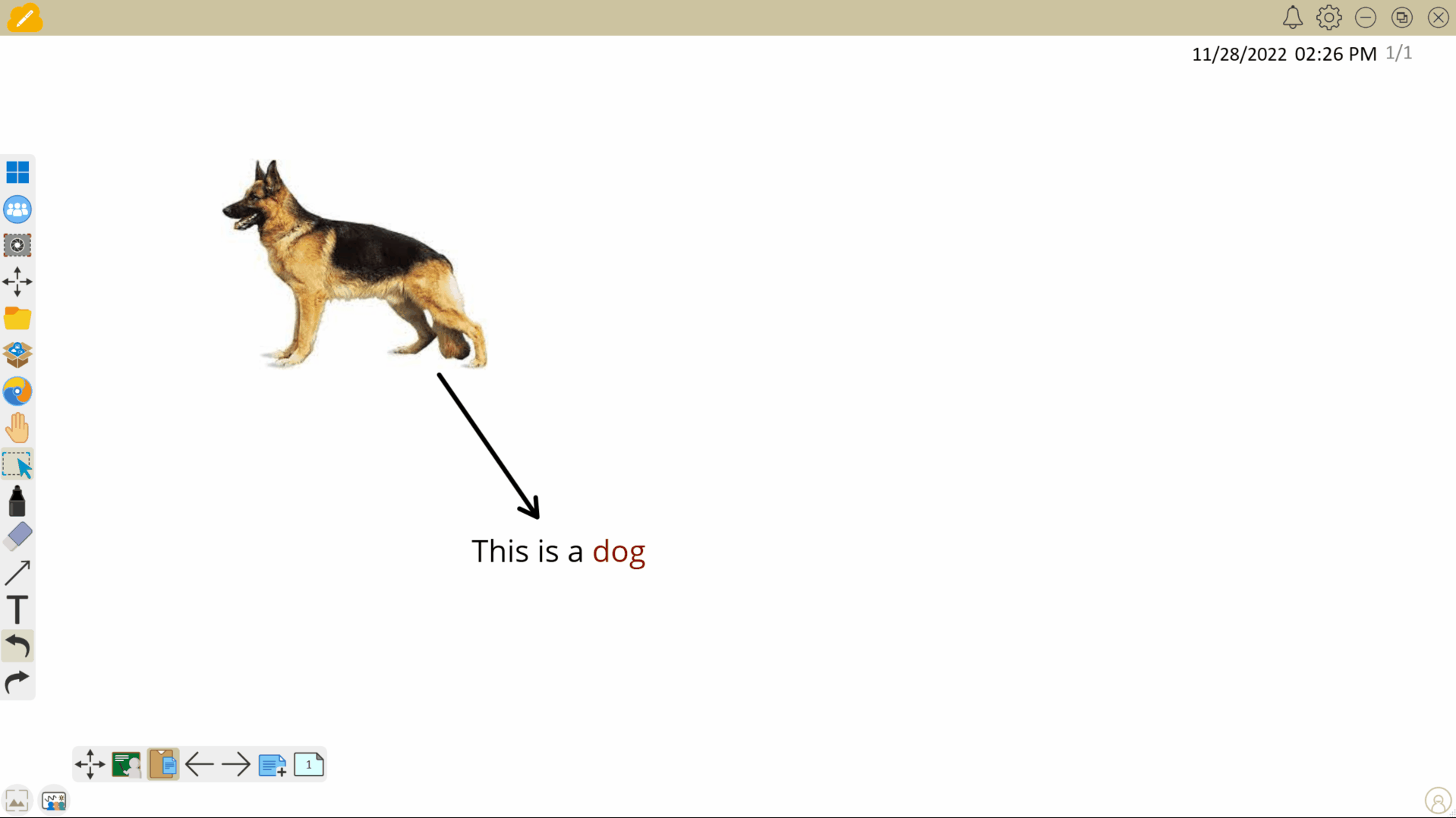 User embeds a URL to an object, and then opens the URL by pressing the Embedded Browser icon on the relevant object.
User embeds a URL to an object, and then opens the URL by pressing the Embedded Browser icon on the relevant object.
MAX CHARACTER LIMIT
When embedded a URL hyperlink, the max. character limit is 1024.
FEATURE LIMITATION: EMBEDING H.264 CODEC VIDEOS
The Embedded Browser does not support playing H.264 video codec media. This means objects embedded with URLs to popular websites may load web pages with videos that cannot be played.
If the embedded video link you wish to play in the built-in browser encounters an error message or does not play at all, it may be because the streaming service uses H.264 video codec to display videos.
Removing embedded links from an object
- Select an object using the selection tool
 .
. - Once the Adorning menu appears, press embed link
to open the hyperlink popup.
- Press unlink embed
 to remove the link.
to remove the link.