Home
-
Main toolbar (2.0)Floating toolbar (2.0)Pen tools (2.0)Shapes and Lines (2.0)Text formatting (2.0)Adorning menu - All objects (2.0)Adorning menu - Special objects (2.0)
Lock objects
Lock objects 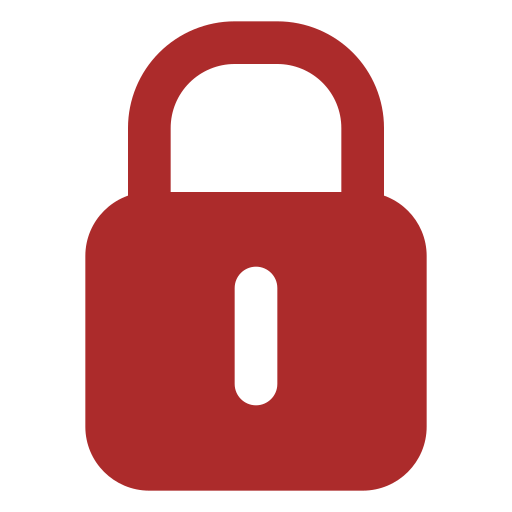 through the Adorning Menu to lock the position and editing of a selected object. This helps ensure an object cannot be modified when you feel certain about its current state.
through the Adorning Menu to lock the position and editing of a selected object. This helps ensure an object cannot be modified when you feel certain about its current state.
Lock objects from the canvas
- Select one or multiple objects using selection tool
 .
. - Once the Adorning menu appears, press lock
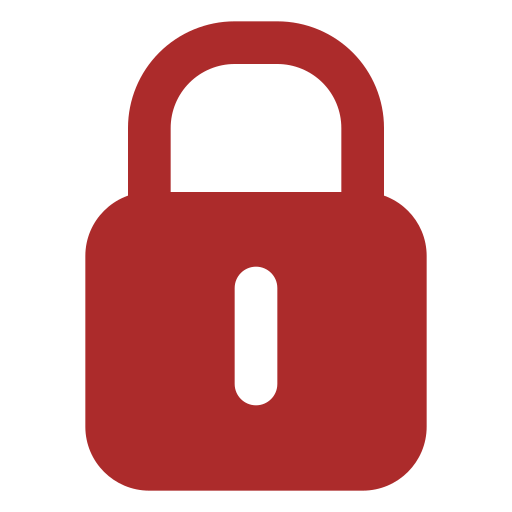 .
. - To unlock a locked object, press
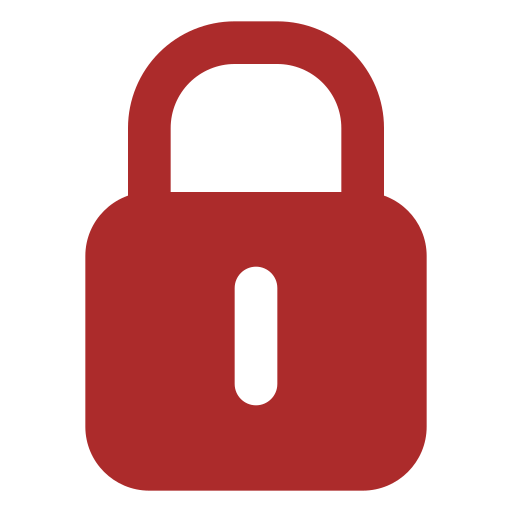 after selecting it.
after selecting it.
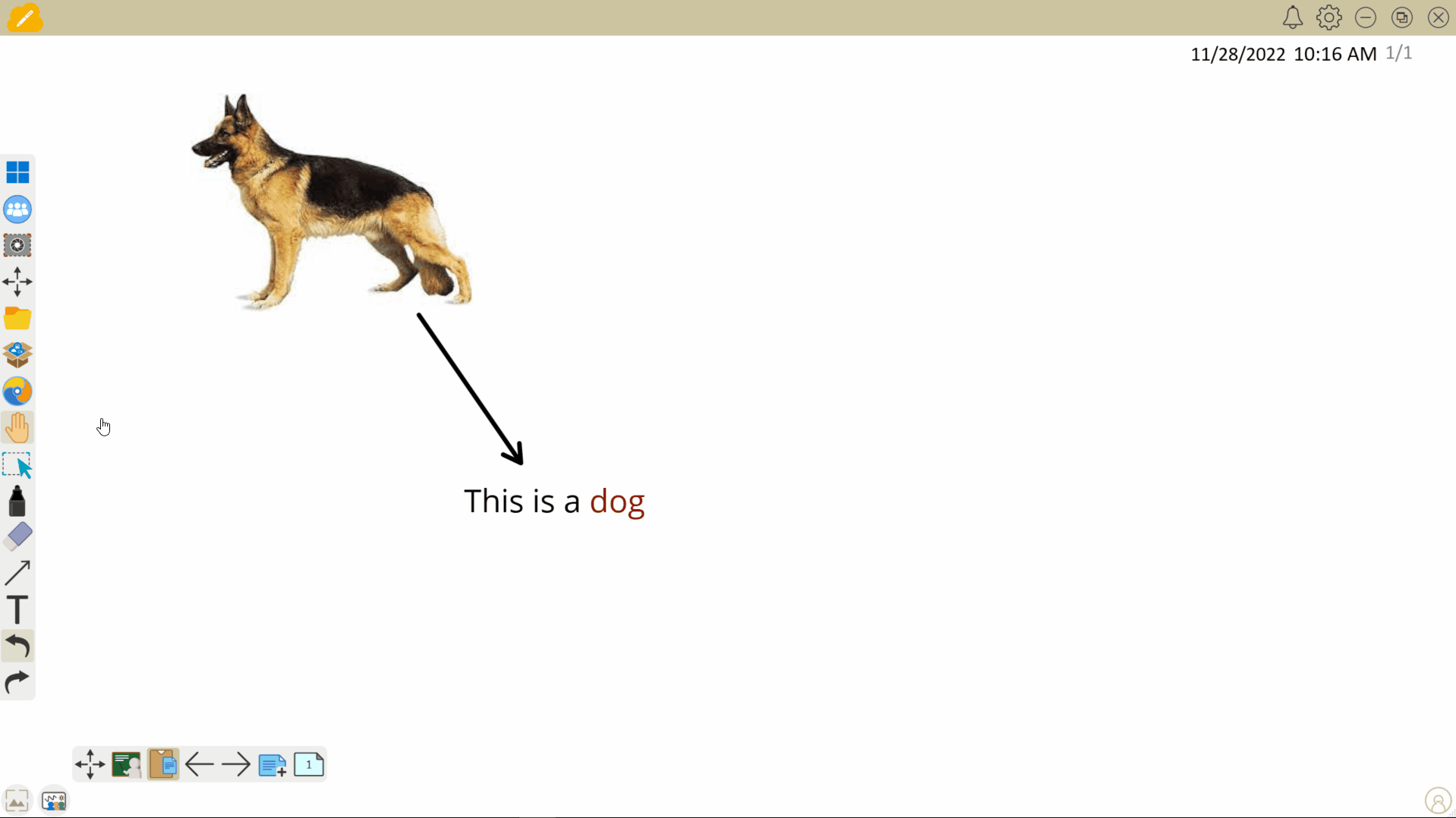 User selects several objects and locks them. The user attempts to drag and move the objects, but due to the locked state, the objects can't be moved.
User selects several objects and locks them. The user attempts to drag and move the objects, but due to the locked state, the objects can't be moved.
Delete
NOTE ON LOCKED OBJECTS
After locking several objects, each object can be unlocked individually rather than all objects having to be unlocked together.
