Home
-
Main toolbar (2.0)Floating toolbar (2.0)Pen tools (2.0)Shapes and Lines (2.0)Text formatting (2.0)Adorning menu - All objects (2.0)Adorning menu - Special objects (2.0)
Divide shapes into segments
Divide select shapes into segments 
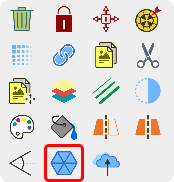 Divide into segments highlighted in Adorning Menu.
Divide into segments highlighted in Adorning Menu.
How to use
With this feature, divide shapes into equal segments, with each segment becoming an individual object that can be moved and edited.
ONLY AVAILABLE FOR RECTANGLES, CIRCLES, AND REGULAR POLYGONS
Divide into segments is only available for regular polygons (shapes with equal-length sides) and circles and rectangles.
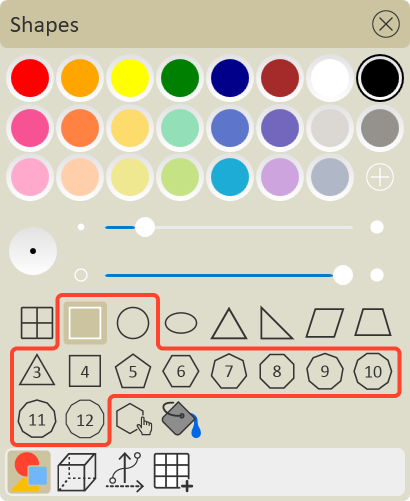 Rectangle, circle, and regular polygons highlighted in Shapes sub-menu. These shapes can be divided into segments. (Windows version depicted)
Rectangle, circle, and regular polygons highlighted in Shapes sub-menu. These shapes can be divided into segments. (Windows version depicted)
- Create one or more regular polygons or circles through the Shapes
sub-menu.
- Select one or multiple of these shapes using the selection tool
.
- In the Adorning Menu, press divide into segments
.
- Circles and rectangles only: Select the number of segments you wish to divide the shape into.
- The affected shapes should now be divided into equal segments.
- Ensure you have the selected the selection tool
.
- Press an individual segment to select it.
- Edit the segment through the adorning menu or move it around the canvas.
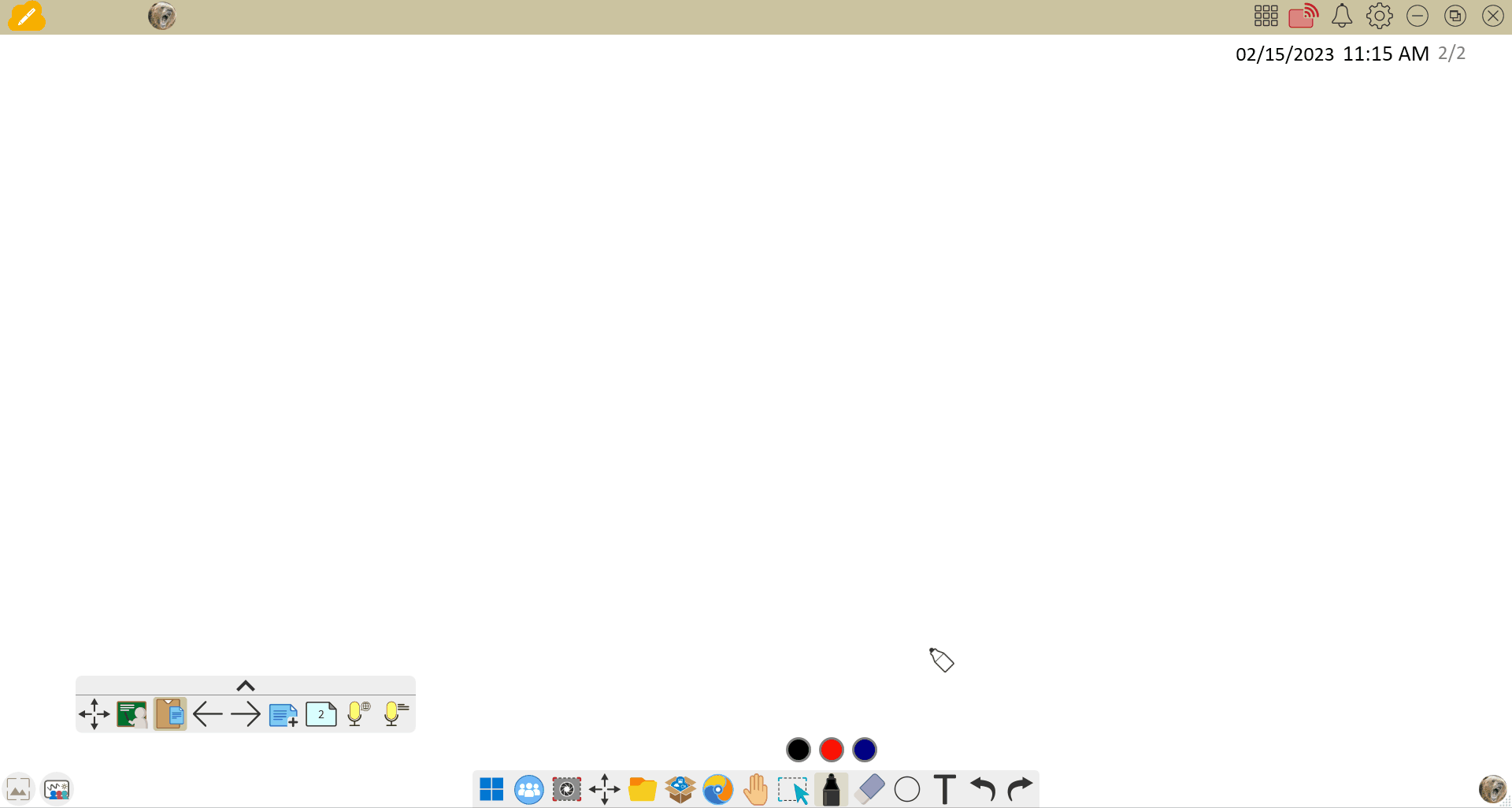 User creates a circle, pentagon, octagon, and square. The user then selects the selection tool and divides these shapes into segments. Note the circle requires a selection of the desired number of segments. (Windows version depicted)
User creates a circle, pentagon, octagon, and square. The user then selects the selection tool and divides these shapes into segments. Note the circle requires a selection of the desired number of segments. (Windows version depicted)
.png) Example of the two-step process to divide a pentagon into segments. The second step depicts a shape segment being moved independently as its own object. (Windows version depicted)
Example of the two-step process to divide a pentagon into segments. The second step depicts a shape segment being moved independently as its own object. (Windows version depicted)
NOTE ON DIVIDING RECTANGLES
Each rectangle segment must be a minimum of 100 pixels in length. Therefore, if you create a rectangle under 200 pixels, the option to divide the rectangle won't appear.
