Home
-
Getting started with ManagerManaging devicesBroadcastingManager Advanced
- Manager Advanced overview
- How to get Advanced licenses
- Assign licenses
- Manage apps on Advanced devices
- Upload files and transfer to devices
- Create playlists
- Advanced broadcasting
- Startup and shutdown scheduling
- Back Up and Restore with Advanced
- Settings Lock
- Create, assign and schedule Jobs
- Create and assign Profiles
- Remote Desktop
- Update firmware from external source
- Install and manage certificates
- Reports
- Action Log
- > More
Other Manager info
Startup and shutdown scheduling
With the Schedule Startup & Shutdown feature in the Remote Control, set daily or weekly power on and power off times for devices. This feature can help organizations ensure they are not consuming more power with their devices than is necessary.
Scheduling an automated startup and shutdown cycle
- In the
All Devices page, locate your desired Advanced devices.
Option: Filter to an Advanced device-only view by clicking.
- Click the checkbox for the device(s) to which you wish to schedule the startup and shutdown.
- On the Remote Control panel that appears, click the Schedule Startup & Shutdown button
.
- Click
and set the times and days devices will power on and power off.
- Click OK.
- Optional: Add another power on and off schedule (max 3 allowed).
- These schedules can be edited or deleted or can be switched on or off with the toggle button
at any time within the startup and shutdown popup.
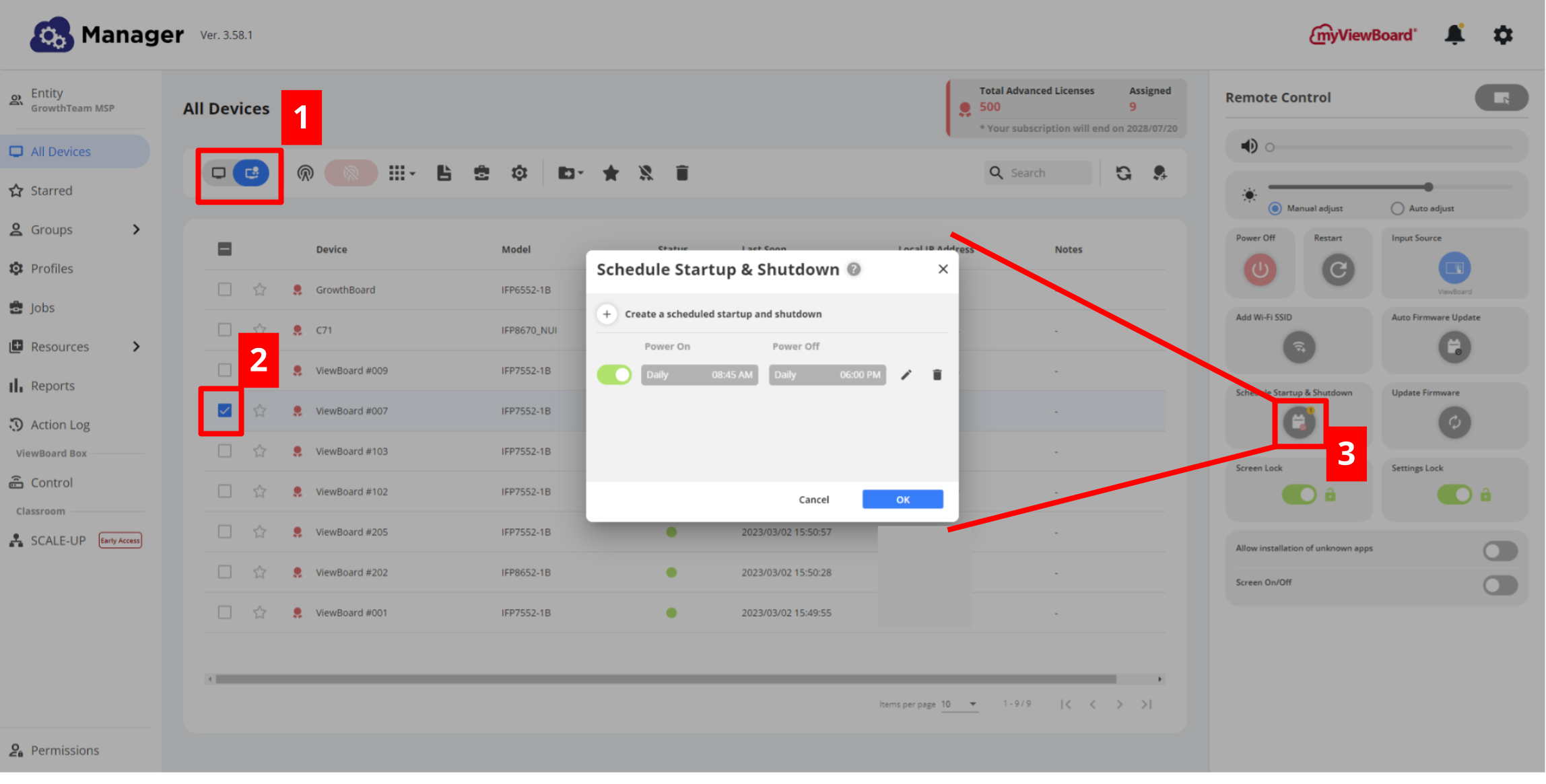 Manage different schedules for a device's power cycle.
Manage different schedules for a device's power cycle.

