 首頁
首頁
-
開始使用 Manager管理裝置廣播進階版 Manager
報表
裝置使用報表可以為自訂義時間範圍生成,顯示有關裝置、應用程式、輸入源使用時間的相關資訊。這些統計數據會以圖形方式呈現在「報表」頁面中,也可以匯出.xlsx檔案。
透過點擊 Manager 左側選單中的「
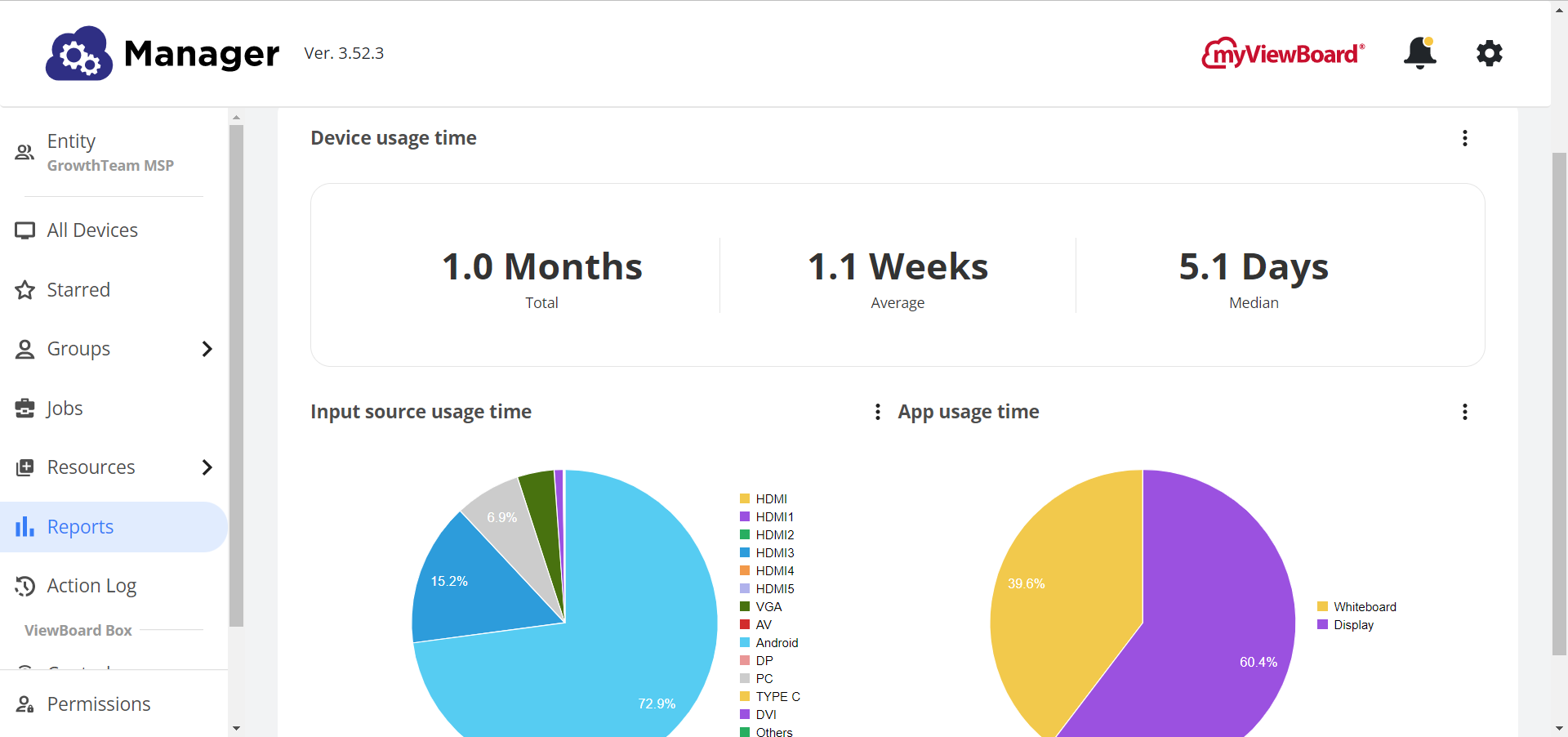 此為報表中的使用方式報告範例,其中跨輸入源和應用程式的使用時間情況。
此為報表中的使用方式報告範例,其中跨輸入源和應用程式的使用時間情況。
創建報表
在「報表」頁面中,透過所有裝置、群組、選取的裝置進行篩選,可創建客製化報表。
- 點擊左側選單中的「
報表」。
- 在主工具列中,點擊「裝置」下拉選單,可選擇所有、我的最愛、群組、選取裝置
- 設定日期範圍(如有必要)。
- (可選)在搜尋欄中,篩選特定裝置或裝置組。
- 可選擇生成
條形圖或
餅狀圖的報表。
- 點擊創建即可生成報表。
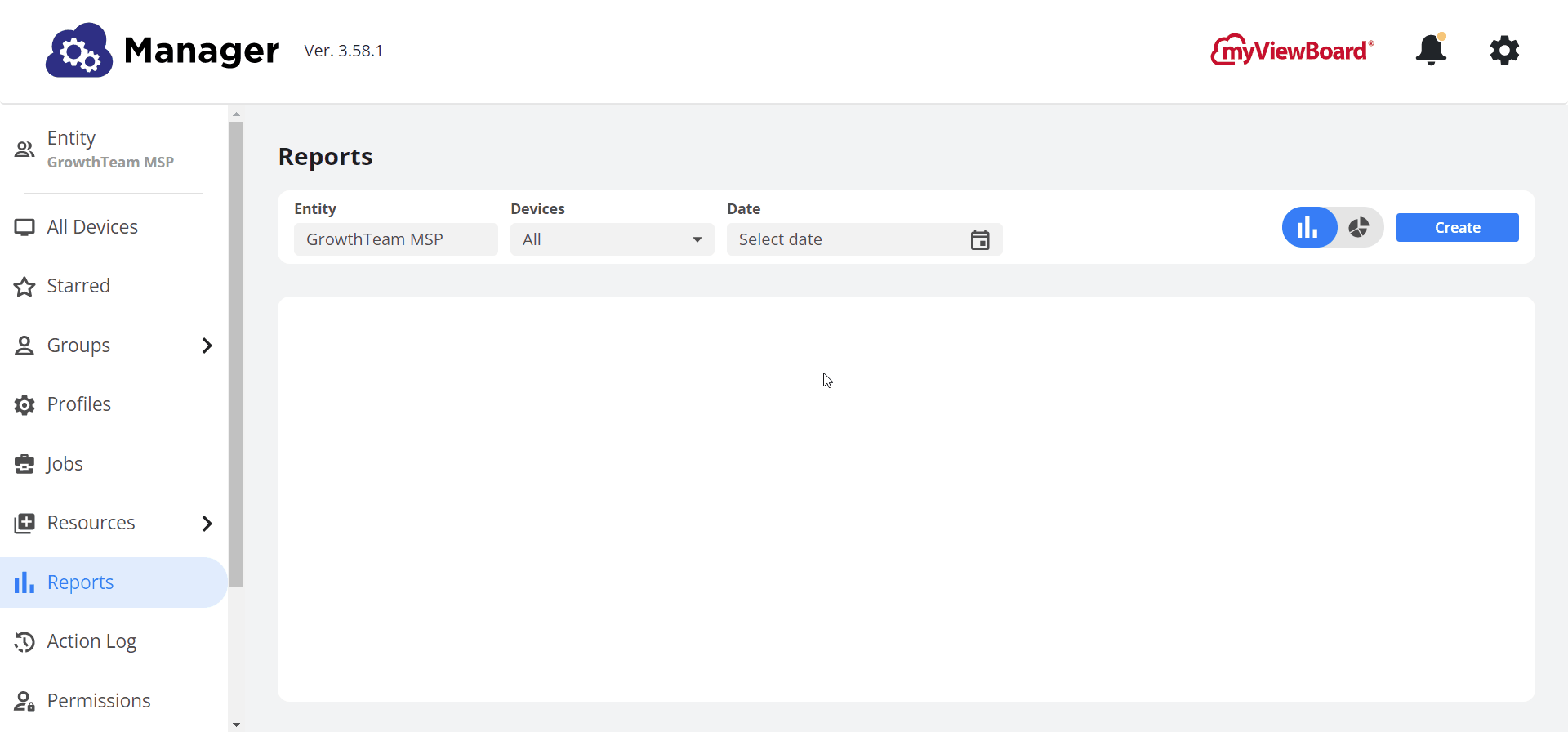 用戶從「裝置」下拉選單中選擇「選取裝置」,並篩選裝置名稱後即可創建並瀏覽報表。(注意:如果用戶選擇"群組",也會顯示搜尋欄。)
用戶從「裝置」下拉選單中選擇「選取裝置」,並篩選裝置名稱後即可創建並瀏覽報表。(注意:如果用戶選擇"群組",也會顯示搜尋欄。)
匯出報表
生成所需報表後,有一個可以使用匯出.xlsx並反映報表中顯示數據的選項。只須點擊

.png) 用戶在篩選其所選的實體、裝置和日期範圍後可生成報表後,可開啟「裝置使用時數」檢視的功能表以匯出 Excel 檔。
用戶在篩選其所選的實體、裝置和日期範圍後可生成報表後,可開啟「裝置使用時數」檢視的功能表以匯出 Excel 檔。

