 首頁
首頁
-
主要工具列浮動工具列畫筆工具形狀和線條文字格式化裝飾選單 - 所有物件裝飾選單 - 特殊物件
語音轉文字
語音轉文字是 myViewBoard Whiteboard 的一項文字功能,它允許使用者將口語句子轉換成在畫布上顯示的文字。
刪除
注意
語音轉文字功能僅在 Windows 版 myViewBoard Whiteboard 中可用。
如何使用語音轉文字工具
在開始使用語音轉文字工具之前,使用者必須啟用位於 Windows 設定 > 語音 > 語音隱私設定中的線上語音識別選項。
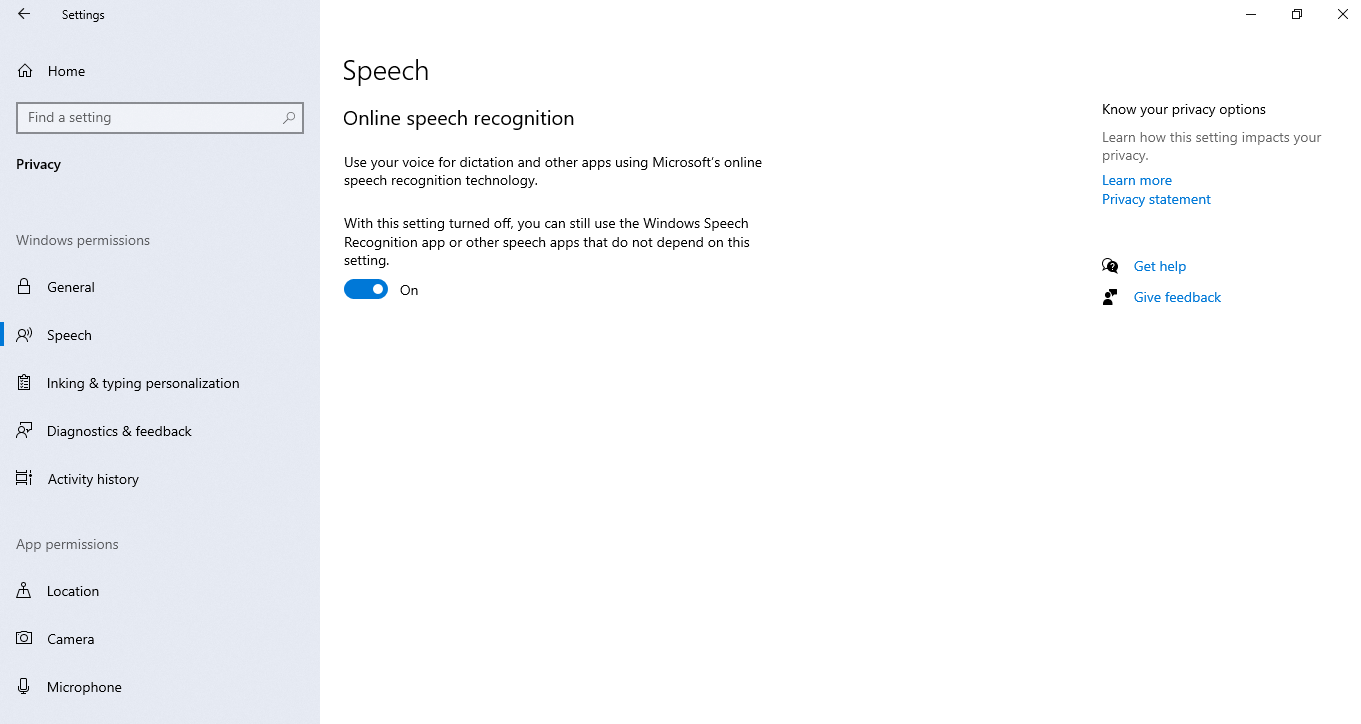
一旦 Windows 選項被啟用,返回到 myViewBoard Whiteboard:
- 按下位於主要工具列上的文字圖示
 。
。 - 按下 Windows + H 快捷鍵以開啟語音輸入。
- 當語音輸入介面顯示時,開始說話。
- Whiteboard 將會把你口述的句子顯示為文字。
- 可選:使用文字編輯器編輯你的文字。
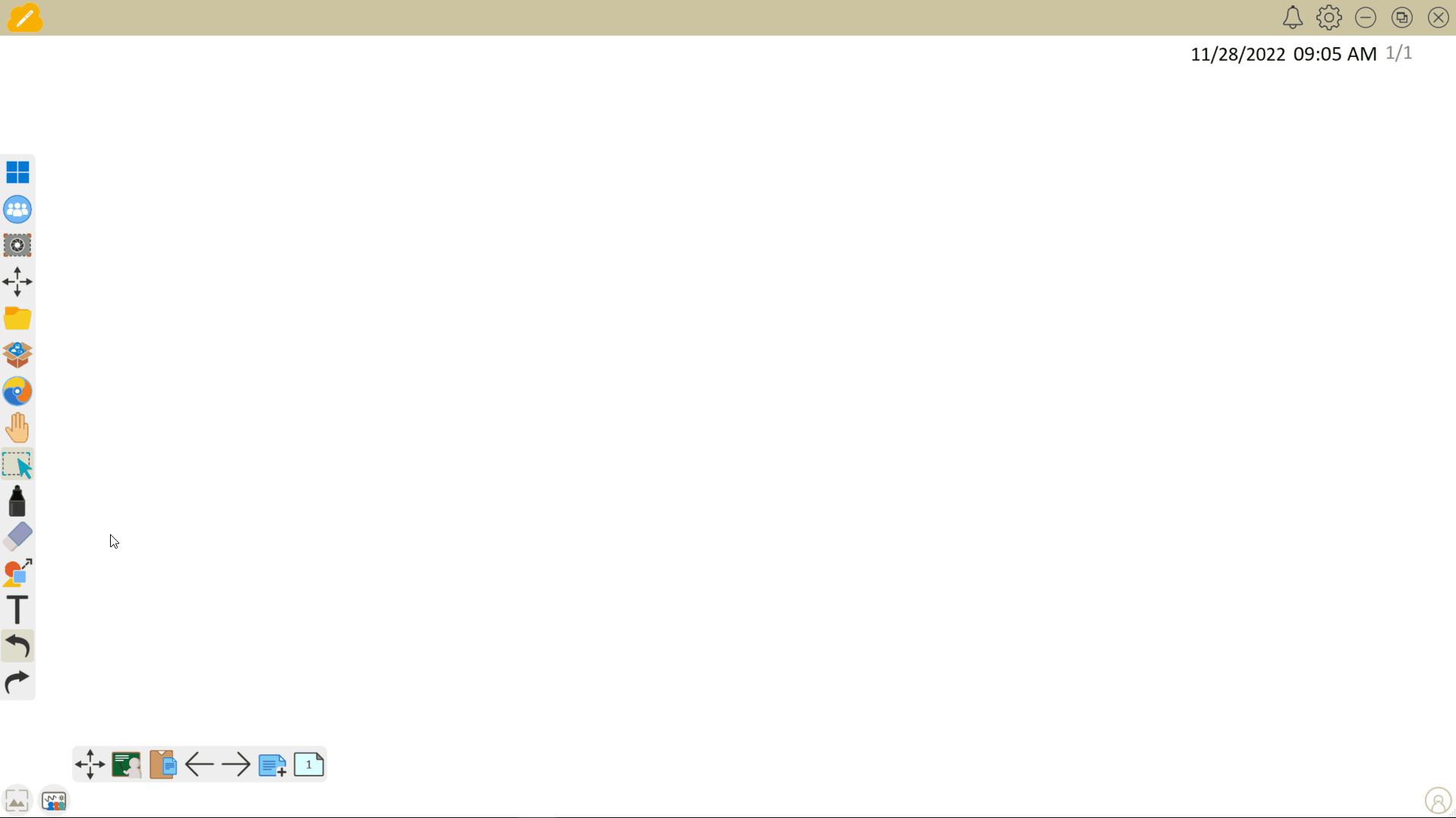
刪除
注意
建議僅使用 Whiteboard 作為口述方法。Windows 也有一個語音識別選項,但 Whiteboard 的明顯更為高效。
myViewBoard Knowledge Base
On this page
